Connect Apple Vision Pro to your Mac with Apple Immersive Video Utility
You can connect one or more Apple Vision Pro devices to your Mac to screen playlists on the device in an immersive, 180° environment.
Important: When you connect Apple Vision Pro to your Mac using Apple Immersive Video Utility, your connection is not encrypted.
Connect Apple Vision Pro to Mac
On your Mac and your Apple Vision Pro, open Apple Immersive Video Utility.
Do one of the following:
Connect wirelessly: Ensure that your Mac and your Apple Vision Pro are on the same Wi-Fi network.
Connect with a cable: Connect a USB-C cable to your Mac and the Developer Strap on your Apple Vision Pro.
Note: A wired connection may provide the best experience. See Requirements for Apple Immersive Video Utility.
On your Mac, click the name of the device at the bottom of the sidebar. You may need to click Start Searching before you see the device.
If there’s more than one Apple Vision Pro listed, you can also connect to multiple devices. Control-click the name of a device, then click Connect All.
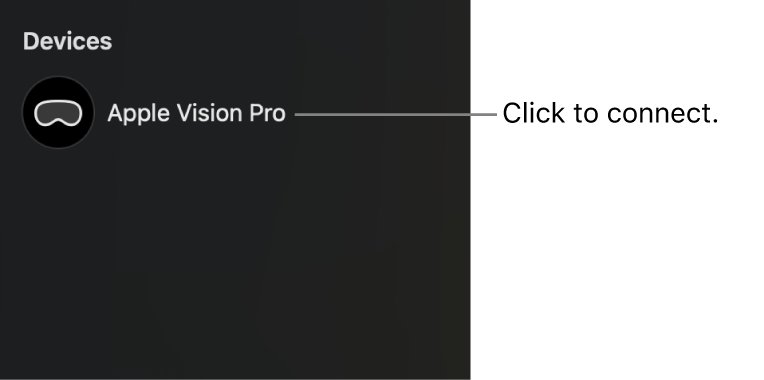
If you experience connection issues between your Mac and Apple Vision Pro
If you’re using a wireless connection, try connecting with a USB-C cable and the Developer Strap.
After reconnecting, you may need to wait up to a minute for the connection to be established.
On your Mac, go to System Settings > Privacy & Security > Local Network, then turn on Apple Immersive Video Utility (if it’s not already on).
On your Apple Vision Pro, go to Settings > Privacy & Security > Local Network, then turn on Apple Immersive Video Utility (if it’s not already on).
Make sure someone is wearing Apple Vision Pro to prevent it from going to sleep.
If Apple Vision Pro doesn't automatically reconnect to your Mac when you put the device back on, you may need to click the device name again in the Apple Immersive Video Utility sidebar on Mac.
If you’re trying to control playback from your Mac, click
 again to re-establish the connection.
again to re-establish the connection.You can also Control-click the device name in the sidebar, then choose an option to quickly connect or disconnect from all devices, or start or stop playback for all.
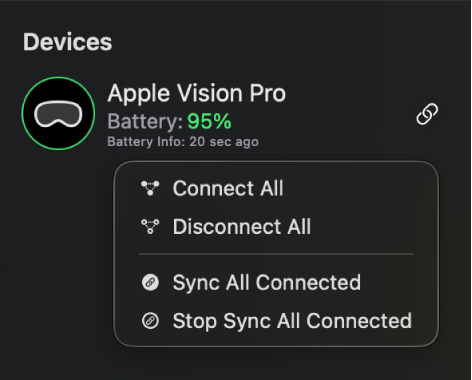
Quit and reopen Apple Immersive Video Utility on both your Mac and Apple Vision Pro.
If connection problems persist, restart both your Mac and Apple Vision Pro, then try again.