Final Cut Pro User Guide for Mac
- Welcome
- What’s new
-
- Intro to effects
-
- Intro to transitions
- How transitions are created
- Add transitions and fades
- Quickly add a transition with a keyboard shortcut
- Set the default duration for transitions
- Delete transitions
- Adjust transitions in the timeline
- Adjust transitions in the inspector and viewer
- Merge jump cuts with the Flow transition
- Adjust transitions with multiple images
- Modify transitions in Motion
-
- Add storylines
- Use the precision editor
- Conform frame sizes and rates
- Use XML to transfer projects
- Glossary
- Copyright

Modify Final Cut Pro for Mac generators in Motion
Many of the generators were created using Motion, an Apple app designed to work with Final Cut Pro. To further customize a generator, you can open it in Motion, make modifications, and save the changes as a new file that you can access from the Titles and Generators sidebar.
Important: To modify generators in Motion, you must have Motion 5 installed on your computer.
If the Titles and Generators sidebar isn’t already shown in Final Cut Pro, do one of the following:
Choose Window > Go To > Titles and Generators (or press Option-Command-1).
Click the Titles and Generators button in the top-left corner of the Final Cut Pro window.
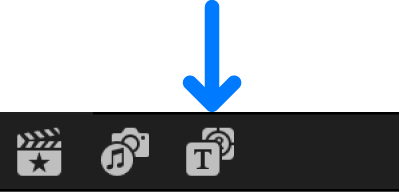
In the Titles and Generators sidebar, click Generators, or click a generators category.
To view the categories, click the Generators disclosure triangle.
In the browser, Control-click a generator thumbnail, then choose “Open a copy in Motion.”
Motion opens, and the clip’s project appears.
Modify the clip’s project.
See the Motion User Guide.
Choose File > Save As (or press Shift-Command-S), then enter a name for the new generator and click Publish.
If you choose File > Save, the generator is saved using the same name, with “copy” appended to its end.
Note: If you have created or customized any Final Cut Pro effects, transitions, titles, or generators in Motion, set the storage location for your Motion content to In Library before starting any copy or move operations between libraries or storage devices. Otherwise, the Motion content is not included in those operations. See Manage Motion content in Final Cut Pro for Mac. Regardless, you must manually track and move any third-party (FxPlug) content, because it is not managed within the Final Cut Pro library.
Download this guide: Apple Books | PDF