Set up multiple users on Apple TV
You can share your Apple TV with multiple family members so that each person can access their own customized content preferences and accounts for the Apple TV app, Apple Music, and App Store. After adding family members to your Apple TV, you and your family can switch between account profiles to create personal viewing experiences.
Switching user profiles on Apple TV creates a custom experience, with Up Next lists, system language preferences, paired AirPods settings, music playlists, Game Center data, and content recommendations personalized for the currently active user.
If you have Family Sharing set up, Apple TV automatically suggests family members to add in the Profiles tab in Control Center.
Note: Not all features are available in all countries or regions.
Add a family member to your Apple TV
On Apple TV, do either of the following:
Press and hold the TV button
 on the Siri Remote, select the Profiles tab, then select Add User. See Switch users in the Profiles tab on Apple TV for details.
on the Siri Remote, select the Profiles tab, then select Add User. See Switch users in the Profiles tab on Apple TV for details.Note: To remove Family Sharing suggestions from the list in the Profiles tab, select a suggested person (with a plus sign next to their profile picture or monogram), then select “Don’t suggest [name of person].”
Open Settings
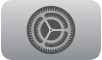 , go to Users and Accounts > Add New User, then enter a new Apple ID.
, go to Users and Accounts > Add New User, then enter a new Apple ID.
Add a family member to Apple TV using the Home app
You can also add people to your Apple TV using the Home app on an iOS, iPadOS, or macOS (running Catalina or later) device. The Home app lets you add multiple users at the same time and customize each person’s access by device. For example, you can set up an Apple TV in the kids’ room with a child account, and set up another Apple TV in the living room with both parent and child accounts.
Tip: Updates to the Home app in iOS 16.2, iPadOS 16.2, and macOS 13.1 offer more reliable and efficient control of connected devices in your home when you use Apple TV as a home hub. For more information, see the Apple Support article Upgrade to the new Home architecture.
Make sure your Apple TV is added to a room on the network controlled by the Home app.
If you didn’t choose a room for your Apple TV when you set it up, open Settings
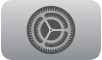 on Apple TV, go to AirPlay and HomeKit > Room, then choose a room.
on Apple TV, go to AirPlay and HomeKit > Room, then choose a room.Open the Home app on your iOS, iPadOS, or macOS device.
Tap or click the More button
 in the upper-right corner, then choose Home Settings
in the upper-right corner, then choose Home Settings  .
.Tap or click Invite People, enter the Apple ID email address for the user you want to add, then tap or click Send Invite.
Tell the invitee to open the Home app on their iOS, iPadOS, or macOS device and do the following:
Tap Accept.
Tap the More button
 , select Home Settings
, select Home Settings  , then tap their name.
, then tap their name.Tap Show Me on Apple TV, then turn on one or more Apple TVs.
The family member will now appear as a user for those Apple TVs.
Switch to a different family member on Apple TV
You can easily switch to the accounts and preference profile of another family member on Apple TV.
On Apple TV, do either of the following:
Press and hold the TV button
 on the Siri Remote, select the Profiles tab
on the Siri Remote, select the Profiles tab  in Control Center, then select the name of a different family member. (See Switch users in the Profiles tab on Apple TV for details.)
in Control Center, then select the name of a different family member. (See Switch users in the Profiles tab on Apple TV for details.)Open Settings
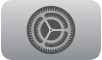 , go to Users and Accounts > Current User, then select a name from the list and sign in to that account.
, go to Users and Accounts > Current User, then select a name from the list and sign in to that account.
Only one user at a time can be active on the Apple TV.
Change the default user on Apple TV
The default user account is used for services such as Game Center and the iCloud account used for Photos, Shared with You recommendations, Sign in with Apple, One Home Screen, and HomeKit.
Open Settings
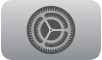 on Apple TV.
on Apple TV.Go to Users and Accounts, select the user listed as Default User, then select Remove User from Apple TV.
In Users and Accounts, select Add Default User, then follow the onscreen instructions to sign in.
Edit a family member name on Apple TV
Open Settings
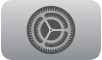 on Apple TV.
on Apple TV.Go to Users and Accounts > [account name] > Edit User Name for Apple TV.
Enter your changes, then select Done.
Remove a user from Apple TV
Open Settings
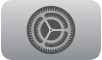 on Apple TV.
on Apple TV.Go to Users and Accounts, then do either of the following:
Sign out the default user: Select [default account name], then select Remove User from Apple TV.
Sign out additional accounts: Select [account name], select iCloud, then select Sign Out.