Use your iPhone or iPad as a camera with Apple TV 4K
You can use the camera and microphone on an iPhone or iPad as a camera for FaceTime calls and video conferencing on Apple TV 4K.
Set up a Continuity Camera in FaceTime or a conferencing app
You can set up a Continuity Camera from the FaceTime app or compatible video conferencing apps on Apple TV 4K.
Open the FaceTime app
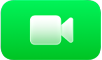 or a compatible video conferencing app on Apple TV 4K.
or a compatible video conferencing app on Apple TV 4K.Tip: Before you begin using FaceTime, make sure your iPhone or iPad is set up to use FaceTime. Go to Settings on your iPhone or iPad, tap FaceTime, then turn on FaceTime. Sign in to FaceTime with your Apple Account, if you haven’t already.
On the Continuity Camera screen, do either of the following:
If you appear in the list of profiles: Select your profile, then confirm on your iPhone or iPad.
If you don’t appear in the list of profiles: Select Other to reveal a QR code, then open the Camera app on your iPhone or iPad. Scan the QR code, then tap Connect to Apple TV and confirm on your iPhone or iPad.
Note: If you’re signed in to Apple TV 4K, your profile automatically appears in the list of profiles. To add a profile, follow the instructions in Add, remove, or delete profiles on Apple TV 4K.
Position your iPhone or iPad near the TV in landscape orientation so that the rear camera (iPhone) or front camera (iPad) faces you and you’re satisfied with the way you appear in the preview on your TV screen.
You can also press
 on your remote to skip this step.
on your remote to skip this step.After a short countdown, your iPhone or iPad camera is ready to use on Apple TV 4K.
To pause or disconnect your iPhone or iPad’s camera, tap Pause or Disconnect on the iPhone or iPad’s Lock Screen.
Set up iPhone as a dedicated Continuity Camera
You can set up an iPhone as a dedicated Apple TV 4K Continuity Camera, always ready for FaceTime or compatible video conferencing apps. When you make an iPhone a dedicated camera, Apple TV 4K has access to the iPhone’s camera, microphone, and FaceTime favorites.
After you set up an iPhone to be a dedicated camera, you can only make FaceTime calls from Apple TV 4K to contacts marked as Favorites in the Phone app on the iPhone.
Note: FaceTime calls made to a dedicated camera can be answered by any user who is signed in as the current profile on Apple TV 4K.
Go to Settings
 on Apple TV 4K.
on Apple TV 4K.Navigate to Remotes and Devices > Dedicated Camera, select your profile, then follow the onscreen prompts to confirm on your iPhone.
Note: If you’re signed in as the current profile on Apple TV 4K, your profile automatically appears in the list of profiles. To add a profile, follow the instructions in Add, remove, or delete profiles on Apple TV 4K.
Make sure your iPhone is connected to a power source, then position your iPhone near the TV in landscape orientation so that the rear camera faces you and you’re satisfied with the way you appear in the preview on your TV screen.
You can also press
 on your remote to skip this step.
on your remote to skip this step.After a short countdown, your iPhone camera is ready to use on Apple TV 4K.
If you want to use FaceTime and haven’t set up your Favorites list, open the Phone app on the iPhone, tap Favorites, tap
 , choose a contact, tap Video, tap FaceTime, then tap a contact method.
, choose a contact, tap Video, tap FaceTime, then tap a contact method.If you want to edit your Favorites later on iPhone, tap Edit Favorites on the Lock Screen, or Edit in the Favorites tab of the Phone app.
To pause or disconnect your iPhone camera, do either of the following:
On Apple TV 4K, go to Settings
 , then go to Remotes and Devices > Dedicated Camera, and select Disconnect.
, then go to Remotes and Devices > Dedicated Camera, and select Disconnect.On iPhone, Tap Disconnect on the Lock Screen.
Modify Continuity Camera controls in Control Center
Continuity Camera controls appear in Control Center on Apple TV 4K when you connect an iPhone or iPad to Apple TV 4K to make calls with FaceTime or compatible video conferencing apps.
Press and hold
 on your remote to open Control Center.
on your remote to open Control Center.Navigate to
 , then adjust any of the following controls that appear onscreen:
, then adjust any of the following controls that appear onscreen:Center Stage: Select to keep everyone in the room perfectly framed, even as they move around.
Portrait: Select to focus on the subject and blur the background image.
Reactions: Select to recognize hand gestures you make that generate onscreen effects, such as hearts or fireworks. See Add reactions with hand gestures during a FaceTime call on Apple TV 4K.
Tip: With a Continuity Camera connected to Apple TV 4K (3rd generation), you can also see yourself onscreen and add fun filters when singing along to your favorite tracks in the Music app with Apple Music Sing. See Use Apple Music Sing on Apple TV 4K.