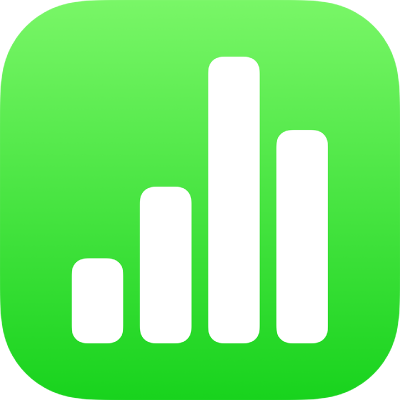If you’re the owner of a shared spreadsheet with access set to “Only invited people,” or if the owner gave you permission to invite others, you can change access or permission for all participants.
Go to the Numbers app  on your iPad.
on your iPad.
In a shared spreadsheet, tap  in the toolbar, tap Manage Shared Spreadsheet, then tap Share Options.
in the toolbar, tap Manage Shared Spreadsheet, then tap Share Options.
Do any of the following:
To change who can access the spreadsheet, choose an option under Who can access:
Only people you invite: The original link no longer works for anyone. Only people who receive an invitation from you and who sign in to their Apple Account can access the spreadsheet.
Anyone with the link: People you originally invited can still open the spreadsheet, along with anyone else who has the link. They don’t need to sign in with the email address or phone number you used to send the link.
To change who can make changes to the spreadsheet, choose an option under Permission:
Can make changes: People can edit the shared spreadsheet.
View only: People can view the shared spreadsheet but not edit it. They can’t reply to or delete comments in the activity list, and when they join a spreadsheet, no notifications appear.
To change who can who can invite others to share the spreadsheet, choose an option under Adding People:
Tap Back, then tap Done.