
Find a location in Maps on Mac
You can find addresses, businesses, landmarks, and more—whether they’re nearby or farther away—and get information about a location.
Siri: Ask Siri something like, “What’s the quickest way to the Golden Gate Bridge?” Learn how to use Siri.
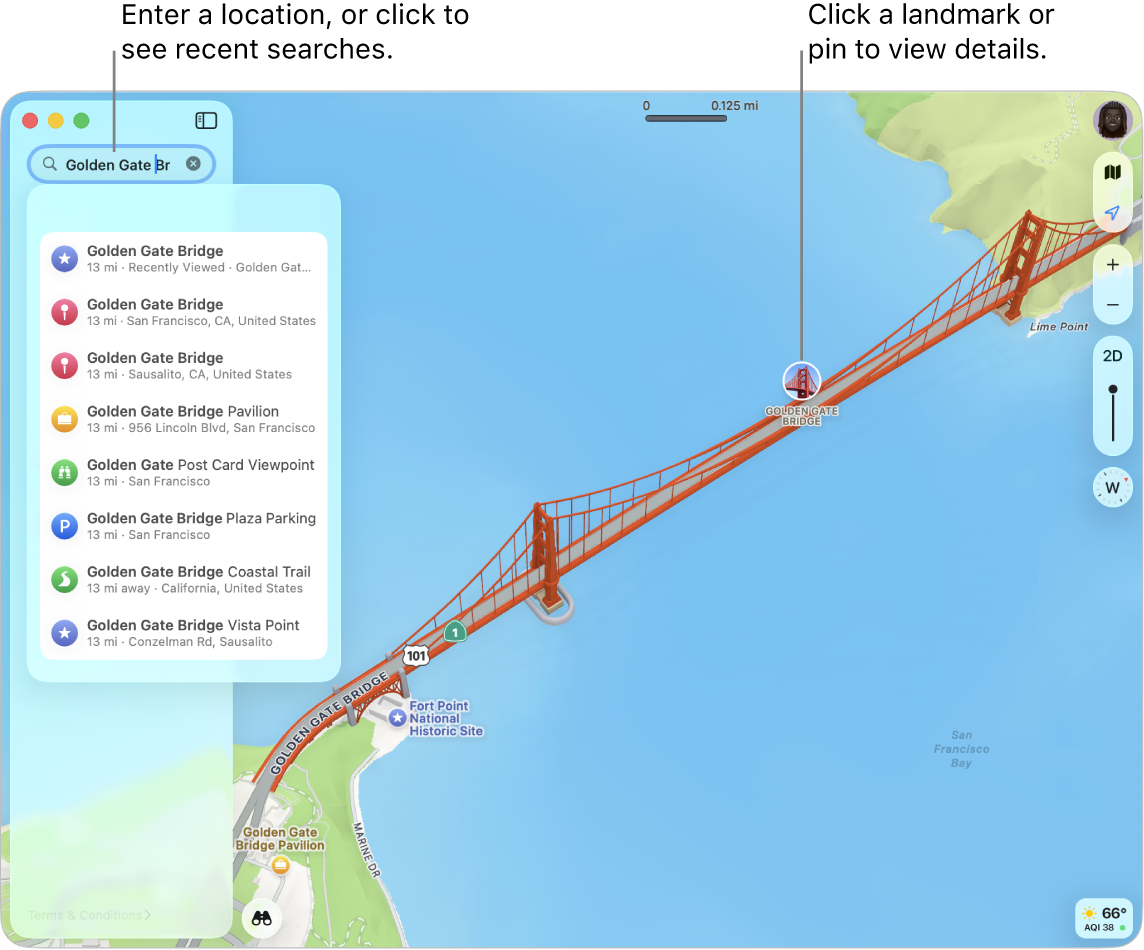
Search for a location
Go to the Maps app
 on your Mac.
on your Mac.Click the search field at the top of the sidebar, then enter an address or other information. For example:
Intersection (“8th and Market”)
Area (“Greenwich Village”)
Landmark (“Guggenheim”)
Zip code (“60622”)
Business (“movies,” “restaurants San Francisco,” or “Apple, Inc.”)
Details about a location (“Italian restaurant” or “Cafe with Wi-Fi”)
GPS coordinates (“37.8199 N, 122.4783 W”)
Someone in your contacts
A request or question using natural language (“Any parks with playgrounds nearby?”)
If you don’t see the sidebar, click
 .
.Click a result to show it in Maps.
Tip: To search for another location, without losing the location you’re viewing, search in a new window or tab. Choose File > New Window or File > New Tab.
Get information about a location
Go to the Maps app
 on your Mac.
on your Mac.Click a location on the map, then scroll down in the place card.
Place cards can show a location’s address, type of location (for example, a landmark or a business), distance from your current location, ratings and reviews, and more. You can also get directions, save the location to your places or contacts, or report an issue.
To close the place card, click
 .
.