
Filter the message list
You can use filters in the message list to show only certain messages, such as those with attachments.
Turn on filters: Click the Filter button
 at the top of the message list, click Unread to show the list of available filters, then select one or more filters. A checkmark indicates a filter is active.
at the top of the message list, click Unread to show the list of available filters, then select one or more filters. A checkmark indicates a filter is active.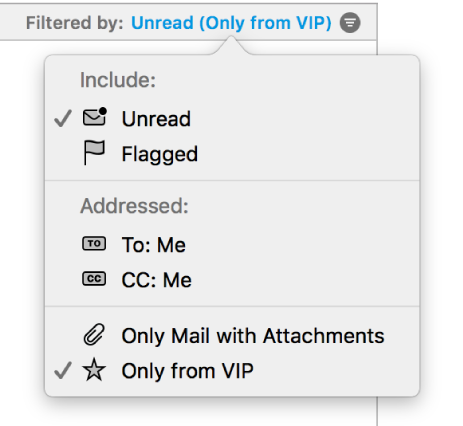
If you use more than one email account in Mail, you can filter the Inbox by account—for example, show only emails from your iCloud account.
Turn off an active filter: Click the filter.
Turn off all filters: Click the Filter button
 .
.Mail remembers your filters and automatically applies them the next time you click the Filter button to turn on filters.
You can also sort the message list—just click “Sort by” at the top of the message list, then choose an attribute, such as From, and a sort order. In classic layout, click a column header.