
Create original images with Image Playground on Mac
In the Image Playground app, you can use Apple Intelligence* to combine concepts, text descriptions, and people from your photo library to create images within seconds. You can also use Image Playground to create images in Freeform, Messages, and more.
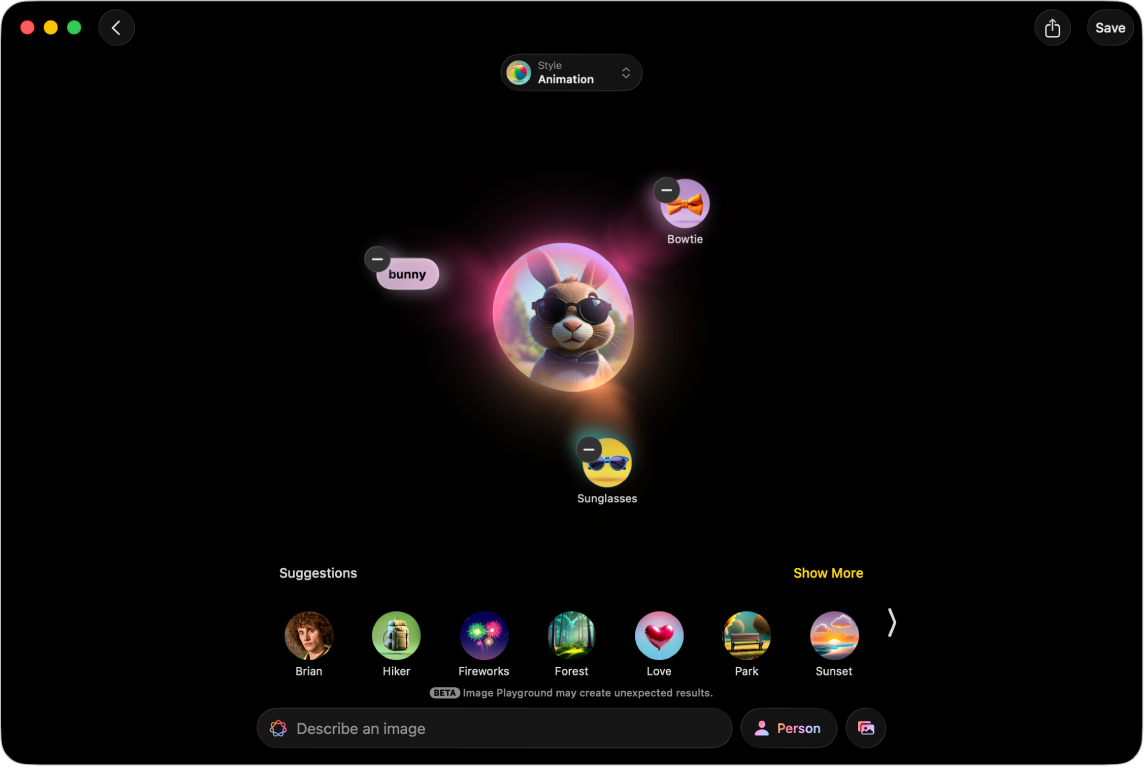
Note: Apple Intelligence is not available on all Mac models or in all languages or regions.** To access the most recent available features, make sure you’re using the latest version of macOS and have Apple Intelligence turned on.
Create or edit an image
Go to the Image Playground app
 on your Mac.
on your Mac.Do one of the following:
Create a new image: Click New Image.
Edit an existing image: Control-click an image, then choose Edit.
Add what you want to your image. You can combine up to seven elements to create original images.
Concepts: Click
 to browse concepts—themes, expressions, costumes, accessories, or places—then click an option.
to browse concepts—themes, expressions, costumes, accessories, or places—then click an option. A description: Click “Describe an image,” enter a description, then press Return.
A person: Click the Person button, choose a person from your photo library, then choose a starting point.
To add a person from Photos, you need to name them in the Photos app. If you already added a person and want to change how they look, click the Person button, click Edit, choose a new starting point, then click Done. See Customize a person’s appearance.
If you provide a description that’s different from the image you use—for example, the name in Photos doesn’t match the name in your description—your image is personalized based on the photo you selected rather than the text description.
Tip: You can also create an image of a person without using a photo from your library. Click the Person button, click Appearance, choose a skin tone and appearance, then click Done.
A photo of something—like a pet, nature, or food: Click
 , then choose an option.
, then choose an option.
Click the Style button, then select a style:
Apple Intelligence styles: Select Animation, Illustration, or Sketch, or create a Genmoji. When you create Genmoji, they’re saved with your stickers.
ChatGPT styles:*** Click ChatGPT, then select a style, or choose Any Style to describe what you want. For example, you could enter “a realistic image of a stork” for a baby shower invitation.
Note: Changing the image style creates a new set of preview images.
Refine your image by doing any of the following:
See variations: Click
 and
and  on either side of the image.
on either side of the image.Remove a concept: Click the image, then click
 .
.
When you’re happy with your image, click Save in the top-right corner to save it to your gallery. If you created a Genmoji, click Add Emoji to add it with your stickers.
If you’re editing a previously saved image, click Done—you’re asked if you want to update it or save it as a new image.
To view the image in your gallery, click ![]() .
.
In addition to using the Image Playground app, you can also use Image Playground features to create original images in apps like Freeform and Messages. See Create and send original images in Messages and Create original images in Freeform.
Customize a person’s appearance
When you create an image based on a person from your photos library, you can change their appearance by choosing a different photo as a starting point or changing personal attributes like hairstyle, facial hair, and eyewear.
Go to the Image Playground app
 on your Mac.
on your Mac.Click New Image, or Control-click an image, then choose Edit.
Click the Person button, select a person from your photo library, then click Edit.
Do any of the following:
Choose a different photo: Click Choose Other Photo, then double-click a photo to choose it.
Change the hairstyle, facial hair, or eyewear: Click Customize Appearance, then choose options from the pop-up menus.
Tip: If the starting point still isn’t quite right, try entering a description in the “Additional details” field. For example, if you added prescription glasses, but they’re the wrong color, you can enter “blue glasses” or “make the glasses yellow.”
Return to the original starting point: Click Reset Appearance.
When you’re happy with your starting point, click Done.
Share, save, copy, or add a caption to an image
Go to the Image Playground app
 on your Mac.
on your Mac.Control-click an image in the gallery, then choose an option.
Delete an image
Note: If you delete an image from Image Playground, it’s deleted on all your devices where you’re signed in to the same Apple Account.
Go to the Image Playground app
 on your Mac.
on your Mac.Control-click an image in the gallery, then choose Delete.
Click Delete.
Create and send original images in Messages
You can create images with Image Playground directly in the Messages app.
Go to the Messages app
 on your Mac.
on your Mac.Start a new message or select a conversation.
Click
 to the left of the message field, then click Image Playground.
to the left of the message field, then click Image Playground.Do one of the following:
Select an image you previously created: Click Gallery at the top, select your image, then click Done.
Create a new image: Click Create at the top, then follow instructions to create an image.
When you’re happy with your image, click Done.
Create original images in Freeform
You can create images with Image Playground directly in the Freeform app.
Go to the Freeform app
 on your Mac.
on your Mac.Open a board or create a new one.
Do one of the following:
Create a new image: Click
 in the toolbar, choose Image Playground, then follow instructions to create an image.
in the toolbar, choose Image Playground, then follow instructions to create an image.Use elements from your board: Select up to seven images, drawings, text boxes, stickies, or shapes, Control-click them, then choose Add to Playground.
Click Done to add the image to your board.
You can also use Image Playground in other apps—such as Keynote, Pages, Apple Invites, and supported third-party apps.
You can block access to image creation features, like Image Playground, in Screen Time settings. See Block access to image creation features.