Logic Pro User Guide for iPad
-
- What is Logic Pro?
- Working areas
- Work with function buttons
- Work with numeric values
-
- Intro to tracks
- Create tracks
- Create tracks using drag and drop
- Choose the default region type for a software instrument track
- Select tracks
- Duplicate tracks
- Reorder tracks
- Rename tracks
- Change track icons
- Change track colors
- Use the tuner on an audio track
- Show the output track in the Tracks area
- Delete tracks
- Edit track parameters
- Start a Logic Pro subscription
- How to get help
-
- Intro to recording
-
- Before recording software instruments
- Record software instruments
- Record additional software instrument takes
- Record to multiple software instrument tracks
- Record multiple MIDI devices to multiple tracks
- Record software instruments and audio simultaneously
- Merge software instrument recordings
- Spot erase software instrument recordings
- Replace software instrument recordings
- Capture your most recent MIDI performance
- Use the metronome
- Use the count-in
-
- Intro to arranging
-
- Intro to regions
- Select regions
- Cut, copy, and paste regions
- Move regions
- Remove gaps between regions
- Delay region playback
- Trim regions
- Loop regions
- Repeat regions
- Mute regions
- Split and join regions
- Stretch regions
- Separate a MIDI region by note pitch
- Bounce regions in place
- Change the gain of audio regions
- Create regions in the Tracks area
- Convert a MIDI region to a Drummer region or a pattern region
- Rename regions
- Change the color of regions
- Delete regions
- Create fades on audio regions
- Access mixing functions using the Fader
-
- Intro to Step Sequencer
- Use Step Sequencer with Drum Machine Designer
- Record Step Sequencer patterns live
- Step record Step Sequencer patterns
- Load and save patterns
- Modify pattern playback
- Edit steps
- Edit rows
- Edit Step Sequencer pattern, row, and step settings in the inspector
- Customize Step Sequencer
-
- Effect plug-ins overview
-
- Instrument plug-ins overview
-
- ES2 overview
- Interface overview
-
- Modulation overview
-
- Vector Envelope overview
- Use Vector Envelope points
- Use Vector Envelope solo and sustain points
- Set Vector Envelope segment times
- Vector Envelope XY pad controls
- Vector Envelope Actions menu
- Vector Envelope loop controls
- Vector Envelope release phase behavior
- Vector Envelope point transition shapes
- Use Vector Envelope time scaling
- Use the Mod Pad
- Modulation source reference
- Via modulation source reference
-
- Sample Alchemy overview
- Interface overview
- Add source material
- Save a preset
- Edit mode
- Play modes
- Source overview
- Synthesis modes
- Granular controls
- Additive effects
- Additive effect controls
- Spectral effect
- Spectral effect controls
- Filter module
- Low and Highpass filter
- Comb PM filter
- Downsampler filter
- FM filter
- Envelope generators
- Mod Matrix
- Modulation routing
- Motion mode
- Trim mode
- More menu
- Sampler
- Copyright
ES1 in Logic Pro for iPad
ES1 emulates the circuits of analog synthesizers in a simple, streamlined interface.
ES1 produces sounds using subtractive synthesis. It provides an oscillator and sub-oscillator that generate harmonically rich waveforms. You subtract (cut, or filter out) portions of these waveforms and reshape them to create new sounds. The ES1 tone-generation system also provides flexible modulation options that make it easy to create punchy basses, atmospheric pads, biting leads, and sharp percussion.
If you’re new to synthesizers, see Intro to synthesizers, which will introduce you to the terminology and give you an overview of different synthesis systems and how they work.
To add ES1 to your project, choose it from the Instrument > Synthesizer submenu in an Instrument channel strip or the Plug-ins area. See Intro to plug-ins.
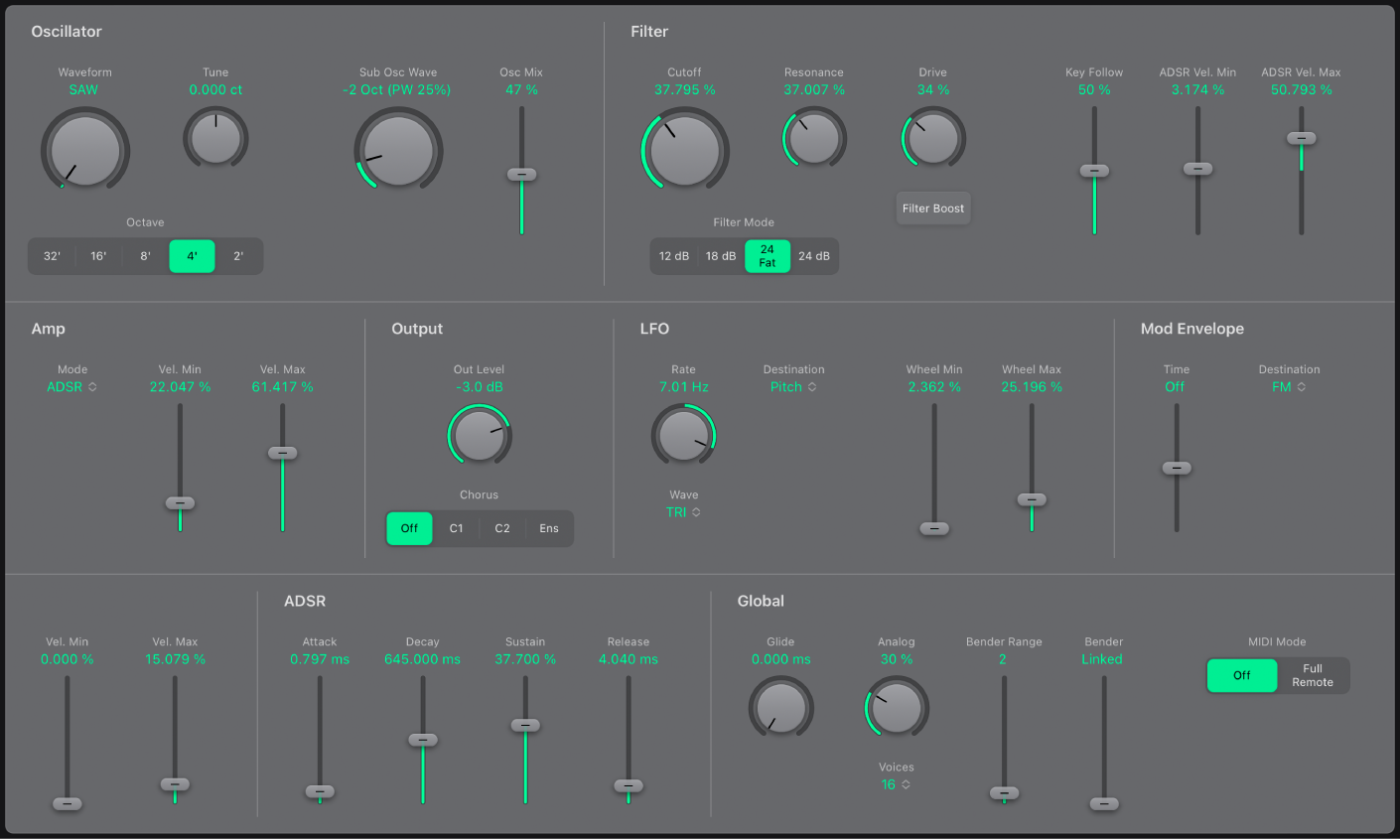
ES1 is divided into several main areas.
Oscillator parameters: The oscillators generate the basic waveforms that form the basis of your sound. See ES1 oscillator parameters.
Filter parameters: The filter is used to contour the waveforms sent from the oscillators. See ES1 filter parameters.
Amplifier and output parameters: The amplifier and output parameters allow you to fine-tune sound level behavior and to activate the in-built chorus. See ES1 amp and output controls.
Modulation parameters: The LFO, modulation envelope, and ADSR envelope are used to modulate the sound in a number of ways. See ES1 modulation parameters.
Global parameters: Global parameters are used to set glide, polyphony, bend, and keyboard response. See ES1 global parameters.
User Guide conventions
Logic Pro for iPad plug-ins have two primary views:
Tile view, which shows a few key parameters in the Plug-ins area
Details view, where you can access all plug-in parameters
Throughout the guide, parameters available in Tile view are indicated by ![]() .
.
Download this guide: PDF