iPod touch User Guide
- iPod touch User Guide
- What’s new in iOS 13
- Your iPod touch
-
- Wake and unlock
- Learn basic gestures
- Adjust the volume
- Change or turn off the sounds
- Access features from the Lock screen
- Open apps on the Home screen
- Take a screenshot or screen recording
- Change or lock the screen orientation
- Change the wallpaper
- Search with iPod touch
- Use AirDrop to send items
- Perform quick actions
- Use and customize Control Center
- View and organize Today View
- Charge and monitor the battery
- Learn the meaning of the status icons
- Travel with iPod touch
-
- Calculator
-
- View photos and videos
- Edit photos and videos
- Edit Live Photos
- Organize photos in albums
- Search in Photos
- Share photos and videos
- View Memories
- Find people in Photos
- Browse photos by location
- Use iCloud Photos
- Share photos with iCloud Shared Albums
- Use My Photo Stream
- Import photos and videos
- Print photos
- Shortcuts
- Stocks
- Tips
- Weather
-
-
- Restart iPod touch
- Force restart iPod touch
- Update iOS
- Back up iPod touch
- Return iPod touch settings to their defaults
- Restore all content from a backup
- Restore purchased and deleted items
- Sell or give away your iPod touch
- Erase all content and settings
- Restore iPod touch to factory settings
- Install or remove configuration profiles
-
- Get started with accessibility features
-
-
- Turn on and practice VoiceOver
- Change your VoiceOver settings
- Learn VoiceOver gestures
- Operate iPod touch using VoiceOver gestures
- Control VoiceOver using the rotor
- Use the onscreen keyboard
- Write with your finger
- Use VoiceOver with Magic Keyboard
- Type onscreen braille using VoiceOver
- Use a braille display
- Customize gestures and keyboard shortcuts
- Use VoiceOver with a pointer device
- Use VoiceOver in apps
- Zoom
- Magnifier
- Display & Text Size
- Motion
- Spoken Content
- Audio Descriptions
-
- Copyright
Collect health and fitness data on iPod touch
The Health app ![]() can track your daily footsteps and the flights of stairs you climb. You can manually add other data like body weight and caffeine intake, and track additional data with other apps (such as nutrition and fitness apps) and devices that are compatible with Health (such as Apple Watch, AirPods, weight scales, and blood pressure monitors).
can track your daily footsteps and the flights of stairs you climb. You can manually add other data like body weight and caffeine intake, and track additional data with other apps (such as nutrition and fitness apps) and devices that are compatible with Health (such as Apple Watch, AirPods, weight scales, and blood pressure monitors).
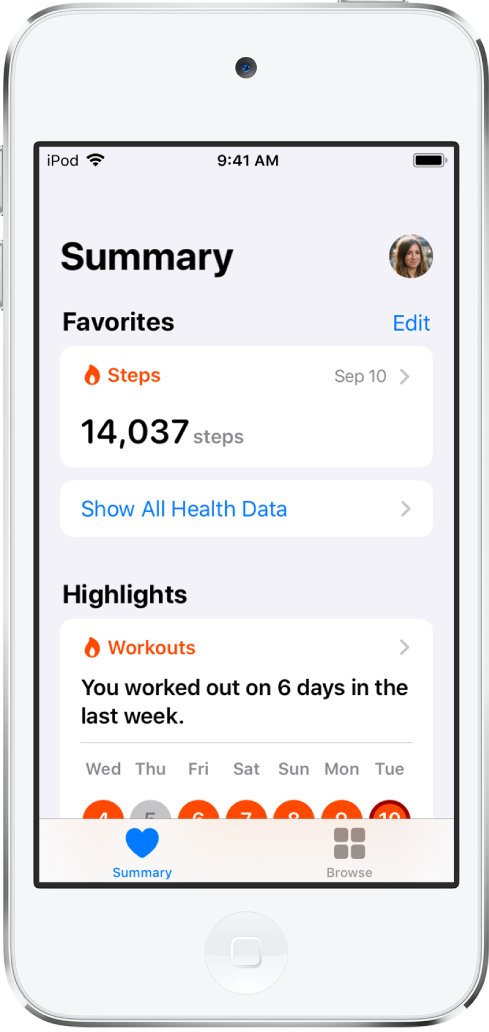
Manually update your health profile
When you first open Health, you’re asked to set up a health profile with basic information such as your date of birth and sex. If you don’t supply all of the requested information, you can update your profile later.
Tap your profile picture at the top right of the Summary screen.
If you don’t see your profile picture, tap Summary at the lower left.
Tap Health Profile, then tap Edit.
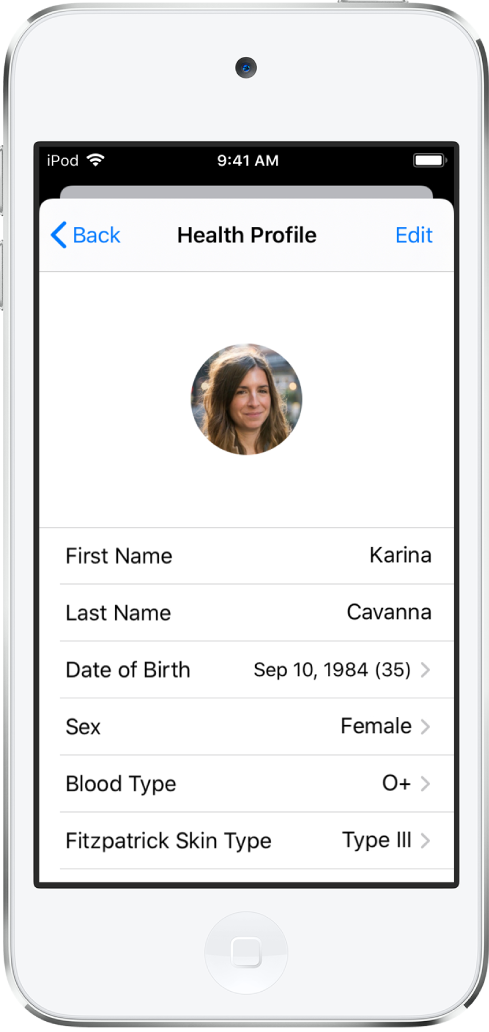
Tap a field, make a change, then tap Done.
Manually add data to a health category
Tap Browse at the bottom right to display the Health Categories screen, then do one of the following:
Tap a category. (To see all categories, scroll down.)
Tap the search field, then type the name of a category (such as body measurements) or a specific type of data (such as weight).
If you don’t see the Health Categories screen, tap Browse again at the bottom right.
Tap
 for the data you want to update.
for the data you want to update.Tap Add Data at the top-right corner of the screen.
Add your information, then tap Add or Done in the top-right corner of the screen.
Collect data from other sources
From headphones: After you connect EarPods, AirPods, and other compatible headphones to your iPod touch, the headphones’ audio levels are automatically sent from iPod touch to Health.
From an app that you download from the App Store: As you set up the app, allow it to share data with Health.
From another device: Follow the setup instructions for the device.
If it’s a Bluetooth device, you need to pair it with iPod touch. Follow the instructions that came with the device to put it in discovery mode, go to Settings
 > Bluetooth, turn on Bluetooth, then tap the name of the device.
> Bluetooth, turn on Bluetooth, then tap the name of the device.
WARNING: iPod touch isn’t a medical device. See Important safety information for iPod touch.