Final Cut Pro X User Guide
- Welcome
-
- What’s new in Final Cut Pro 10.4.7
- What’s new in Final Cut Pro 10.4.6
- What’s new in Final Cut Pro 10.4.4
- What’s new in Final Cut Pro 10.4.1
- What’s new in Final Cut Pro 10.4
- What’s new in Final Cut Pro 10.3
- What’s new in Final Cut Pro 10.2
- What’s new in Final Cut Pro 10.1.2
- What’s new in Final Cut Pro 10.1
- What’s new in Final Cut Pro 10.0.6
- What’s new in Final Cut Pro 10.0.3
- What’s new in Final Cut Pro 10.0.1
-
- Intro to effects
-
- Intro to transitions
- How transitions are created
- Set the default transition
- Add transitions
- Delete transitions
- Adjust transitions in the timeline
- Adjust transitions in the inspector and viewer
- Merge jump cuts with the Flow transition
- Adjust transitions with multiple images
- Modify transitions in Motion
-
- Add storylines
- Use the precision editor
- Conform frame sizes and rates
- Use XML to transfer projects
-
- Glossary
- Copyright

Adjust transitions in the Final Cut Pro inspector and viewer
You can adjust a transition using the controls in the Transition inspector and viewer.
In the Final Cut Pro timeline, select the transition to adjust.
This example explains how to modify the Circle transition, but you can modify any transition.
The viewer shows the onscreen controls for the selected transition.
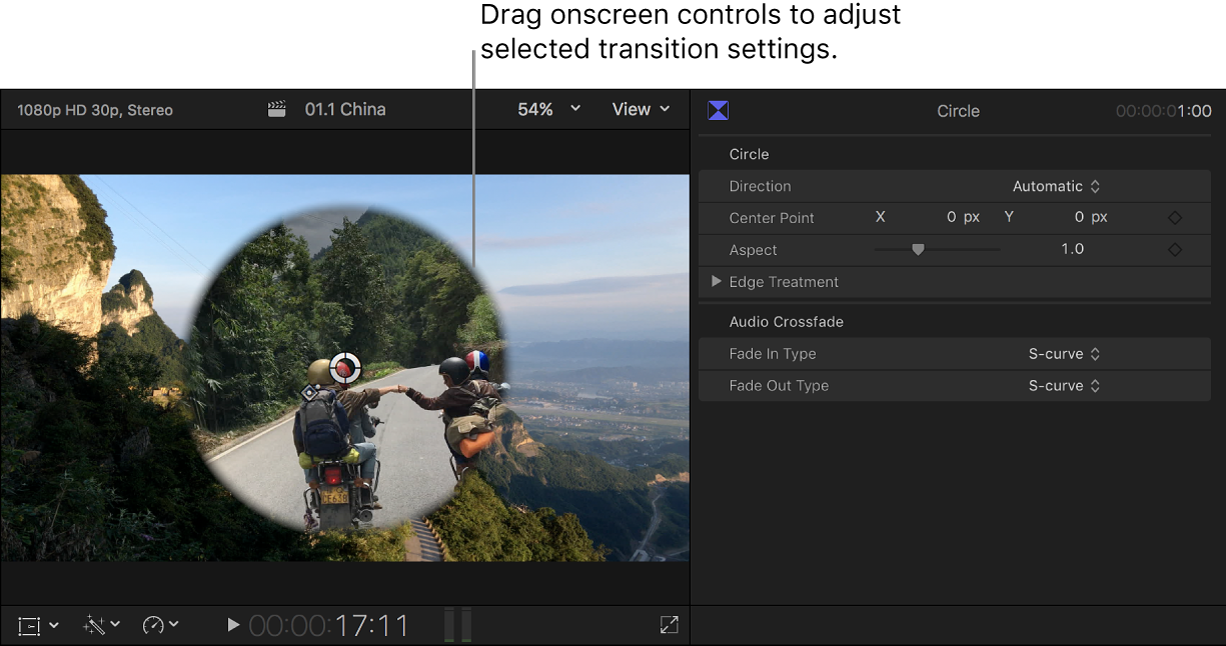
In the above example, which uses the Circle transition, you can drag the white circle in the viewer to position the circle wipe’s center, and the diamond-shaped handle to set the border width (in this case, its softness).
If the inspector is not already shown, do one of the following:
Choose Window > Show in Workspace > Inspector (or press Command-4).
Click the Inspector button on the right side of the toolbar.
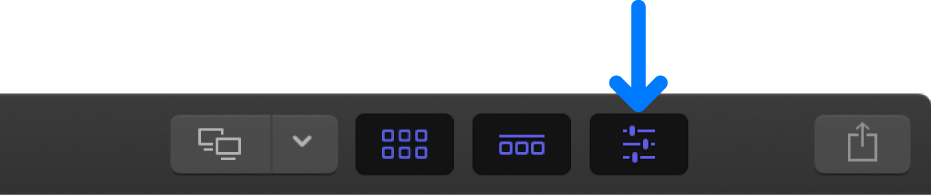
The Transition inspector shows the other parameters available for you to adjust. In the above example, the Transition inspector includes a setting for the circle wipe’s aspect ratio and edge treatment (including the border color if you choose a hard edge). Some transitions also have an image well for selecting a video frame that appears as part of the transition.
Additionally, many transitions have parameters that you can animate using keyframes. For example, you could have the circle effect move across the video frame as the clip plays.
For information about adjusting audio crossfades in the Transition inspector, see Fade audio in and out in Final Cut Pro.