
Send a Schoolwork task from another iPadOS app
Send an assessment from another iPadOS app
Open an iPadOS app that supports Share with Schoolwork, then open a file to use in your assessment.
You can use PDF, Pages, Numbers, Keynote, Google Docs, Google Sheets, Google Slides, and image files in your assessments.
Tap the Share button.
In the first section of share options, tap Schoolwork (swipe left for more options if necessary).
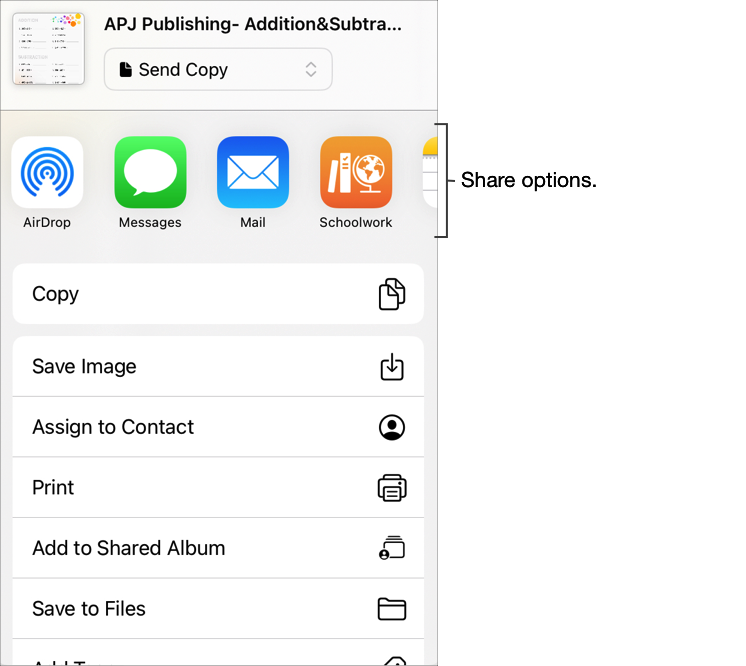
Enter a title for your assessment, then tap Send & Collect in the Type pop-up menu.
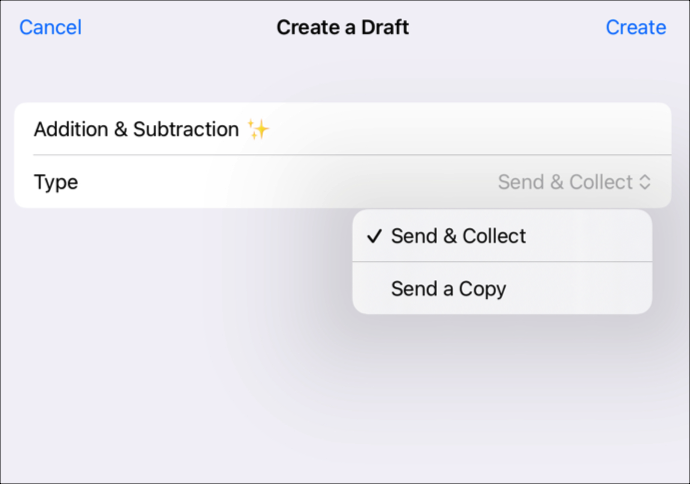
Tap Create.
Schoolwork creates a draft assessment using the file you selected.
Tap Recent Activity in Schoolwork, then open the draft assessment.
Use Markup tools to add additional notes or information, then tap Assign.
Edit assessment details: Add, remove, and update recipients, titles, instructional text, delivery dates, due dates, time limits, and assessment mode settings.
To send your updated assessment, tap Send.
If you specified a delivery date, tap Schedule. Schoolwork saves the assessment to send on the specified date and time.
Create an assignment from another iPadOS app
Open an iPadOS app that supports Share with Schoolwork, then open an activity to use in your assignment.
Tap the Share button.
In the first section of share options, tap Schoolwork (swipe left for more options if necessary).
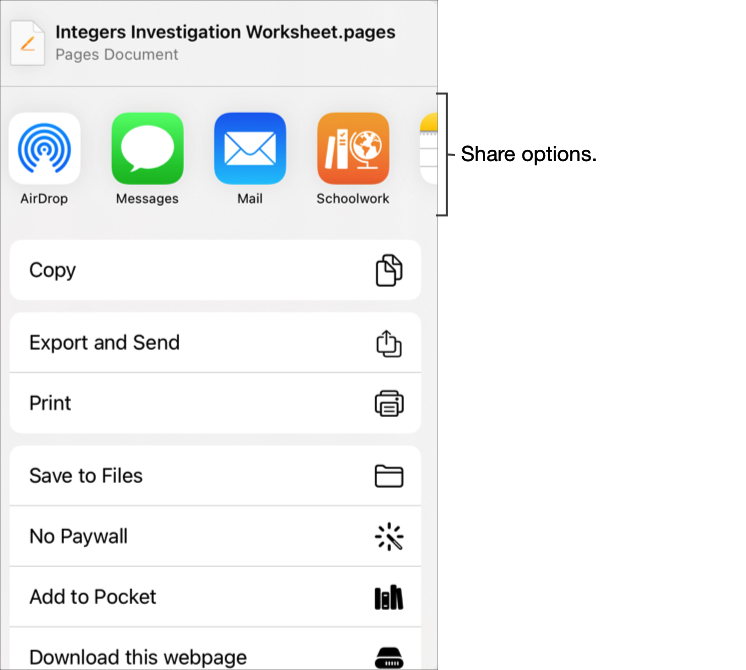
Enter a title for your assignment, then do one of the following:
To work with your students in Pages, Numbers, or Keynote, tap Collaborate in the Type pop-up menu.
To publish a file for your students to view or download, tap Send a Copy in the Type pop-up menu.
To assign a timed app task or app activity to your students, confirm Activity appears in the Type pop-up menu.
Tap Create.
Schoolwork creates a draft assignment and adds your new activity (file, photo, video, app, link).
Tap Recent Activity in Schoolwork, open the draft assignment, then tap Edit Assignment.
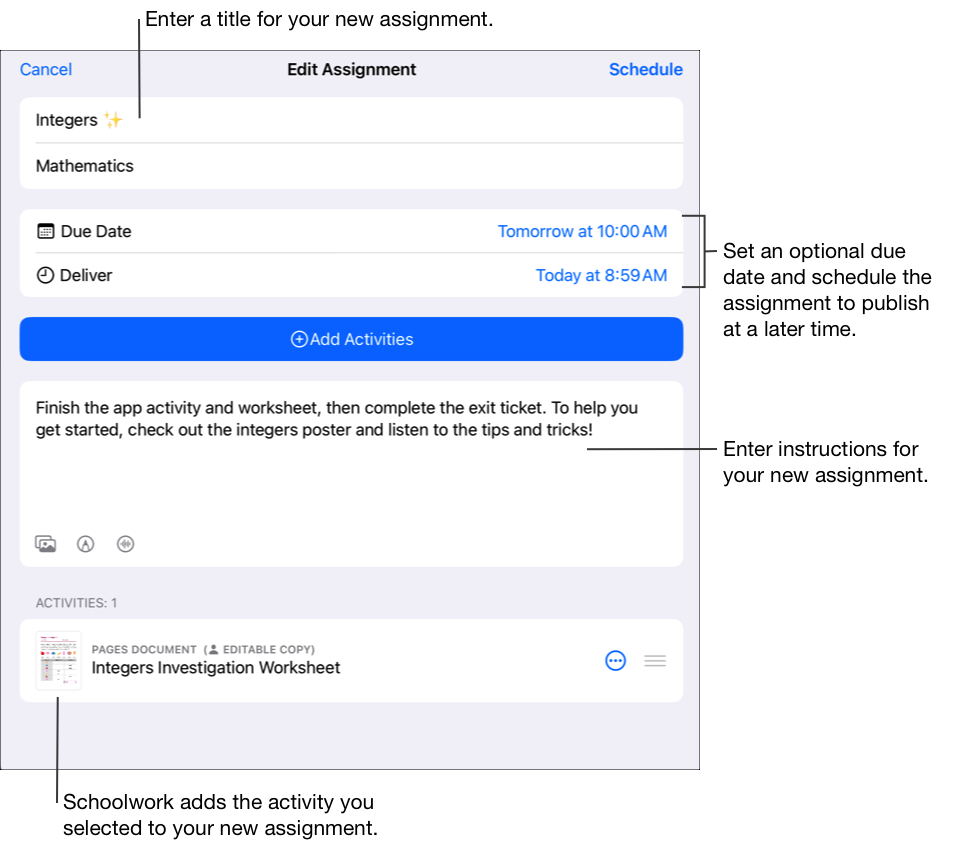
Edit assignment details: Add, remove, and update titles, recipients, due dates, delivery dates, activities, and instructional text and files.
To reorder files, touch and hold the thumbnail, then drag it to a new location in the instructions. To remove a file, tap
 .
.To publish your updated assignment, tap Publish.
If you specified a delivery date, tap Schedule. Schoolwork saves the assignment to send on the specified date and time.