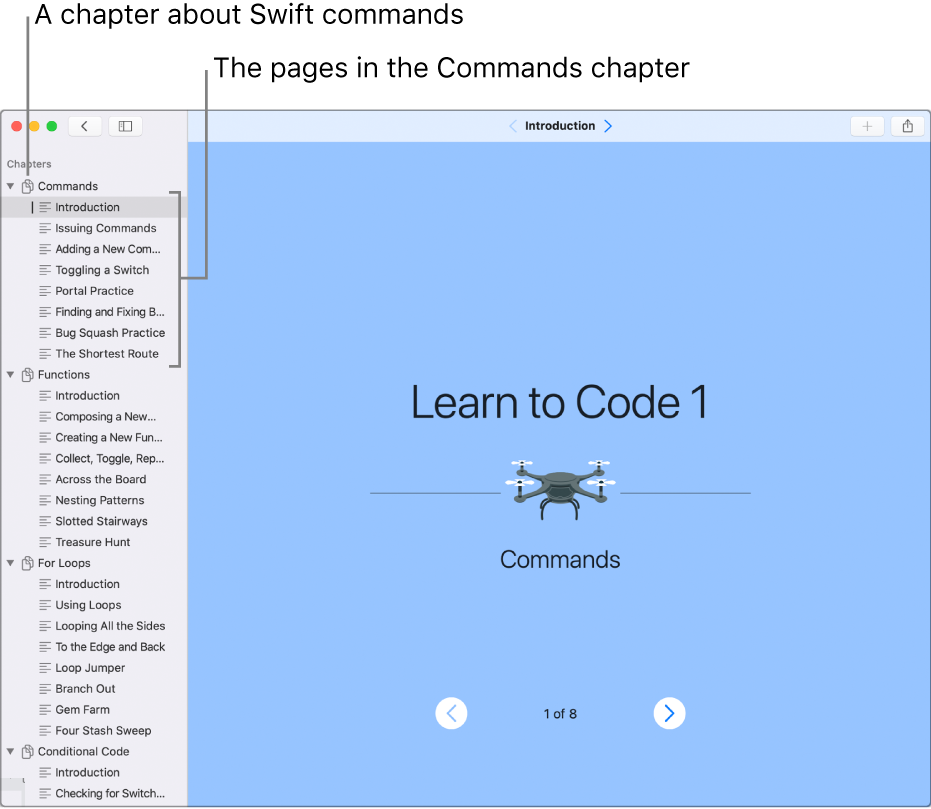Learn to code in Swift Playgrounds on Mac
If you don’t know how to code, you can start with the playgrounds in the Learn to Code section, which are designed to help you learn the basics of coding.
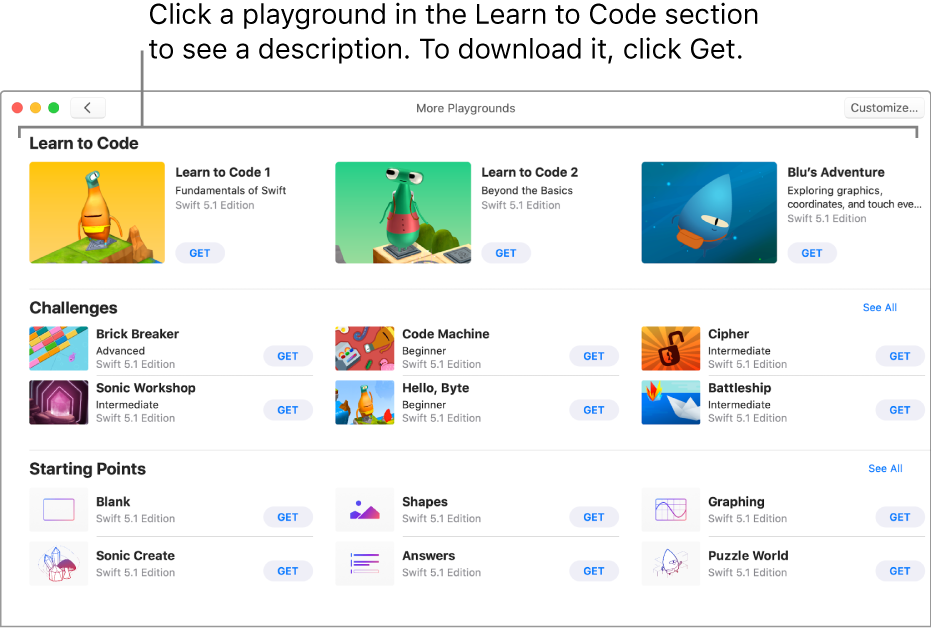
On the Playgrounds screen in the Swift Playgrounds app
 on your Mac, click See All near the bottom right.
on your Mac, click See All near the bottom right.If you’re already working in a playground, click
 near the top left, then click See All.
near the top left, then click See All.Click a playground in the Learn to Code section to view a description.
Click Get to download the playground.
Double-click the playground to open it.
Each Learn to Code playground begins with an introduction that teaches a coding concept. Click ![]() and
and ![]() at the bottom of the screen to page through the introduction. When you’re ready to try adding your own code, click Start Coding at the end of the introduction.
at the bottom of the screen to page through the introduction. When you’re ready to try adding your own code, click Start Coding at the end of the introduction.
Many playgrounds are made up of pages organized into chapters. To see the chapters and pages in a playground, click ![]() to open the sidebar. To learn about a coding concept, click the Introduction page in the chapter about that concept.
to open the sidebar. To learn about a coding concept, click the Introduction page in the chapter about that concept.