Logic Pro User Guide for iPad
-
- What is Logic Pro?
- Working areas
- Work with function buttons
- Work with numeric values
-
- Intro to tracks
- Create tracks
- Create tracks using drag and drop
- Choose the default region type for a software instrument track
- Select tracks
- Duplicate tracks
- Reorder tracks
- Rename tracks
- Change track icons
- Change track colors
- Use the tuner on an audio track
- Show the output track in the Tracks area
- Delete tracks
- Edit track parameters
- Start a Logic Pro subscription
- How to get help
-
- Intro to recording
-
- Before recording software instruments
- Record software instruments
- Record additional software instrument takes
- Record to multiple software instrument tracks
- Record multiple MIDI devices to multiple tracks
- Record software instruments and audio simultaneously
- Merge software instrument recordings
- Spot erase software instrument recordings
- Replace software instrument recordings
- Capture your most recent MIDI performance
- Route MIDI internally to software instrument tracks
- Record with Low Latency Monitoring mode
- Use the metronome
- Use the count-in
-
- Intro to arranging
-
- Intro to regions
- Select regions
- Cut, copy, and paste regions
- Move regions
- Remove gaps between regions
- Delay region playback
- Trim regions
- Loop regions
- Repeat regions
- Mute regions
- Split and join regions
- Stretch regions
- Separate a MIDI region by note pitch
- Bounce regions in place
- Change the gain of audio regions
- Create regions in the Tracks area
- Convert a MIDI region to a Session Player region or a pattern region
- Rename regions
- Change the color of regions
- Delete regions
-
- Intro to chords
- Add and delete chords
- Select chords
- Cut, copy, and paste chords
- Move and resize chords
- Loop chords on the Chord track
- Edit chords
- Work with chord groups
- Use chord progressions
- Change the chord rhythm
- Choose which chords a Session Player region follows
- Analyze the key signature of a range of chords
- Create fades on audio regions
- Extract vocal and instrumental stems with Stem Splitter
- Access mixing functions using the Fader
-
- Intro to Step Sequencer
- Use Step Sequencer with Drum Machine Designer
- Record Step Sequencer patterns live
- Step record Step Sequencer patterns
- Load and save patterns
- Modify pattern playback
- Edit steps
- Edit rows
- Edit Step Sequencer pattern, row, and step settings in the inspector
- Customize Step Sequencer
-
- Effect plug-ins overview
-
- Instrument plug-ins overview
-
- ES2 overview
- Interface overview
-
- Modulation overview
- Use the Mod Pad
-
- Vector Envelope overview
- Use Vector Envelope points
- Use Vector Envelope solo and sustain points
- Set Vector Envelope segment times
- Vector Envelope XY pad controls
- Vector Envelope Actions menu
- Vector Envelope loop controls
- Vector Envelope point transition shapes
- Vector Envelope release phase behavior
- Use Vector Envelope time scaling
- Modulation source reference
- Via modulation source reference
-
- Sample Alchemy overview
- Interface overview
- Add source material
- Save a preset
- Edit mode
- Play modes
- Source overview
- Synthesis modes
- Granular controls
- Additive effects
- Additive effect controls
- Spectral effect
- Spectral effect controls
- Filter module
- Low, bandpass, and highpass filters
- Comb PM filter
- Downsampler filter
- FM filter
- Envelope generators
- Mod Matrix
- Modulation routing
- Motion mode
- Trim mode
- More menu
- Sampler
- Studio Piano
- Copyright
Sculpture Morph Envelope in Logic Pro for iPad
The Morph Envelope contains nine control points and eight time segments. Its recording behavior is similar to the controller envelopes.
The maximum time/length of the Morph Envelope is 48 bars/40 seconds.
You can create your own envelopes manually by changing Morph Envelope parameter values, or you can record an envelope. See Record Morph Envelopes.
You can run the Morph Envelope as you would with any envelope while the note is sustained. You can also run it several times, or in an infinite cycle, much like an LFO. See Morph Envelope sustain and loop.
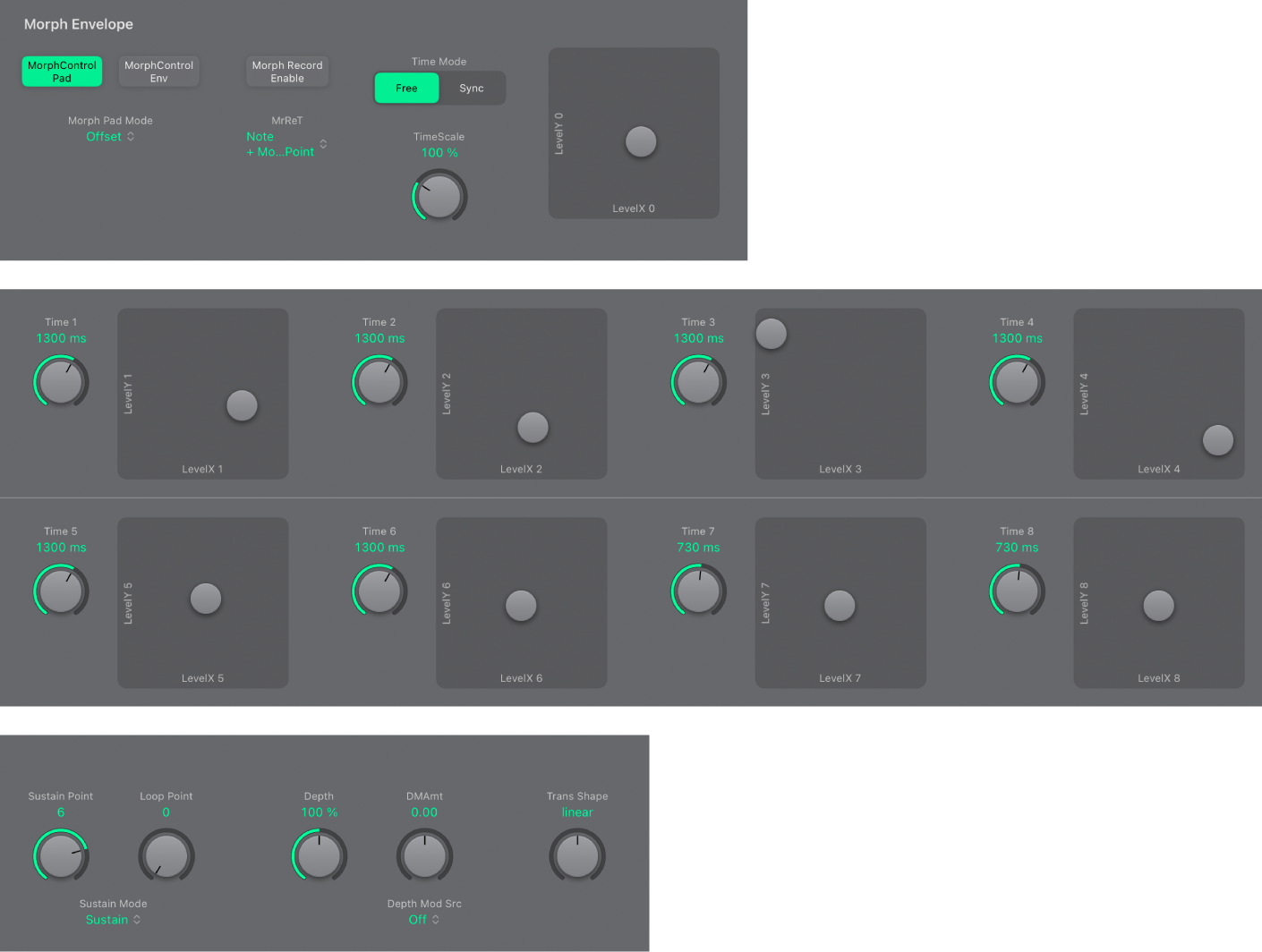
Morph Envelope parameters
Morph Control Pad/Env buttons: Turn on the Morph Envelope.
Both buttons off: Morph function is disabled.
Only Morph Control Pad button on: Morphing is controlled by the gray dot in the Morph Pad or X/Y MIDI controllers only.
Only Morph Control Env button on: Morph envelope is running, but the gray dot in the Morph Pad and X/Y MIDI controllers are deactivated.
Both Morph Control Env + Pad buttons on: Morph envelope is running, and the position of the gray dot in the Morph Pad or X/Y MIDI controllers is used as an offset for any envelope movements.
Morph Pad Mode pop-up menu: Choose a Morph Envelope mode when both Morph Control Env + Pad buttons are active.
Offset: The default mode. Envelope is running, and the position of the gray dot in the Morph Pad or X/Y MIDI controllers is used as an offset for any envelope movements.
Point Set: Envelope is running. The selected envelope point can be edited by moving the gray dot in the Morph Pad or with a MIDI controller (MorphX and MorphY Controller Assignments).
Point Solo: Envelope is in a kind of snapshot mode. The selected envelope point can be edited by moving the gray dot in the Morph Pad.
Morph Record Enable button: Arm the morph envelope for recording. See Record Morph Envelopes.
MrReT pop-up menu: Choose the event type that triggers recording.
NoteOn: Recording starts when a note is played.
Note + Move Morph Point: Recording starts when MIDI control change messages (as assigned in the Morph X and Y parameters of the MIDI controller section) arrive while a note is held.
Note + Sustain Pedal: Recording starts when the sustain pedal is depressed while a note is held.
Time Mode buttons: Select either a free-running (Free) envelope or a tempo-synced envelope (Sync) with note value options, such as 1/8 or 1/4.
Note: Switching between values forces a recalculation of times to the nearest note value or time value (shown in msec), based on the current project tempo.
TimeScale knob and field: Scale the duration of the entire envelope between 10% (ten times faster) and 1000% (ten times slower).
Time 1-8 knobs and fields: Set the duration of each morph envelope segment. As you change values, the overall length of the envelope changes—with all following control point times and segments being moved.
Note: You cannot move a control point beyond the position of the preceding control point. You can, however, move control points beyond the position of the following one—effectively lengthening both the envelope segment and the overall envelope.
Morph Envelope XY pads 0-8: Drag the gray dot to set the morph envelope level at the corresponding morph envelope time. Morph Envelope XY pad 0 represents the starting level at the beginning of the morph envelope, so has no corresponding Time knob parameter.
Depth knob and field: Scale the amount of morph movement caused by the Morph Envelope. As you increase or decrease the value, the morph trajectory is also scaled.
DM Amount knob and field: Set the intensity of Morph Envelope movements within the scaled range set with the Depth knob.
Depth Mod source pop-up menu: Choose a modulation source that is used to control the intensity of Morph Envelope movements.
Trans Shape knob and field: Control transitions between morph control points (gray dot positions in Morph Envelope XY pads 0-8). This can be the original (possibly recorded) movement, linear, or stepped transitions. The latter remains at one morph state and then abruptly switches to another morph state at the following envelope control point. This parameter (and the Morph Envelope itself) can lead to interesting, evolving sounds, or even rhythmic patches.
Download this guide: PDF