Keynote User Guide for iPhone
- Welcome
- What’s new
-
- Get started with Keynote
- Intro to images, charts, and other objects
- Create a presentation
- Choose how to navigate your presentation
- Open a presentation
- Save and name a presentation
- Find a presentation
- Print a presentation
- Copy text and objects between apps
- Basic touchscreen gestures
- Create a presentation using VoiceOver
-
- Send a presentation
- Intro to collaboration
- Invite others to collaborate
- Collaborate on a shared presentation
- See the latest activity in a shared presentation
- Change a shared presentation’s settings
- Stop sharing a presentation
- Shared folders and collaboration
- Use Box to collaborate
- Create an animated GIF
- Post your presentation in a blog
- Copyright
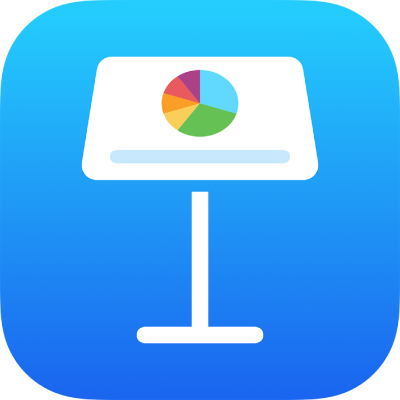
Save and name a Keynote presentation on iPhone
Keynote automatically saves your presentation as you work and gives it a default name. At any time, you can rename the presentation or create a copy of it with a different name.
Rename a presentation
Go to the Keynote app
 on your iPhone.
on your iPhone.Open the presentation you want to rename.
Tap
 in the toolbar, tap Presentation Options, then tap Rename.
in the toolbar, tap Presentation Options, then tap Rename.Enter a new name, then tap Done.
To quickly delete the current name, tap
 in the text field.
in the text field.
Save a copy of a presentation
Go to the Keynote app
 on your iPhone.
on your iPhone.If a presentation is already open, tap
 in the top-left corner to see all your presentations.
in the top-left corner to see all your presentations.Touch and hold the presentation thumbnail, lift your finger, then tap Duplicate.
The duplicate appears with a number appended to its name.
If you don’t see the presentation you want to copy, try searching for it, or tap Browse, Shared, or Recents at the bottom of the screen. See Find a presentation.