
Use iTunes MiniPlayer on PC
MiniPlayer takes up very little space on your screen and still lets you adjust the volume, search for songs, choose which songs play next, and more.
MiniPlayer displays the album artwork for the song that’s playing. When you move the pointer over the artwork, controls appear.
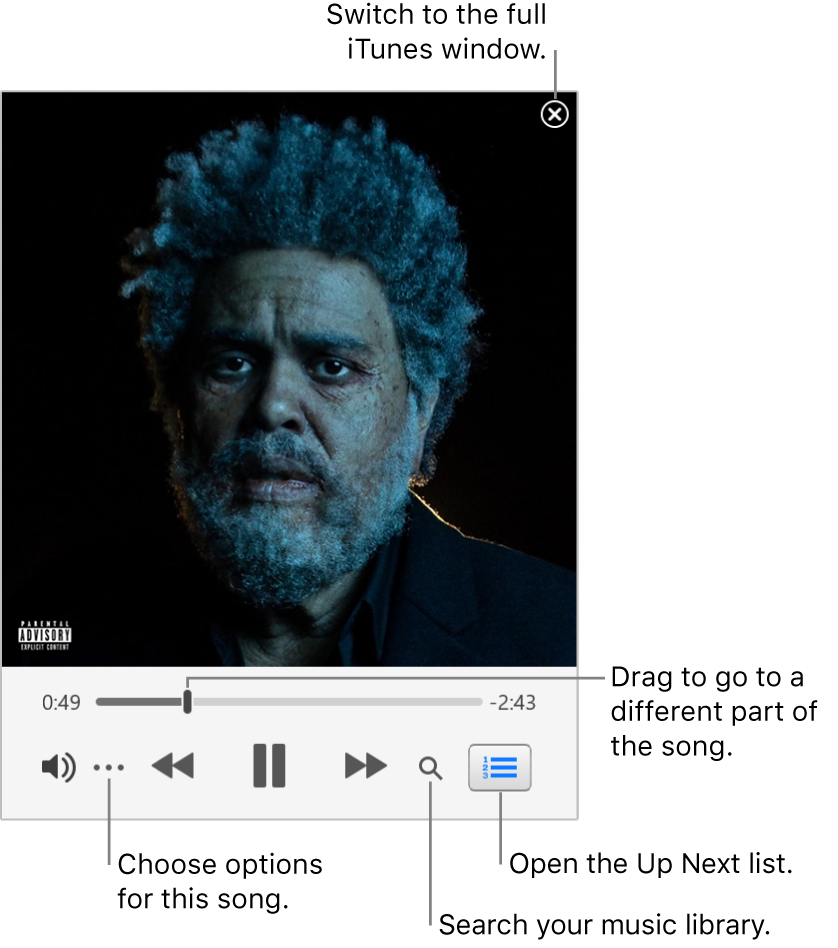
You can also shrink the MiniPlayer screen to an even smaller size.
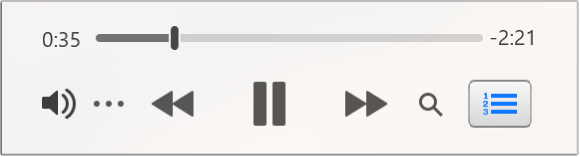
In the iTunes app
 on your PC, do any of the following to play music:
on your PC, do any of the following to play music:Choose View > Show MiniPlayer.
Do one of the following:
View and edit a list of upcoming songs: Click the Up Next button
 in the bottom-right corner of the MiniPlayer window.
in the bottom-right corner of the MiniPlayer window.Shrink to the smaller MiniPlayer screen: In the row of controls, click the More button
 , then choose Hide MiniPlayer Large Artwork.
, then choose Hide MiniPlayer Large Artwork.To expand back to the full MiniPlayer, click the More button
 , then choose Show MiniPlayer Large Artwork.
, then choose Show MiniPlayer Large Artwork.Exit MiniPlayer: Click the Close button
 in the top-right corner of the MiniPlayer window.
in the top-right corner of the MiniPlayer window.
Tip: To quickly open MiniPlayer from the playback controls, click the album artwork.
To keep MiniPlayer in the foreground on your desktop, choose Edit > Preferences, click Advanced, then select “Keep MiniPlayer on top of all other windows.”