
S
- safe mode
Note lowercase.
- sample rate
The number of times per second an audio file is sampled. Don’t use sampling rate.
- SAN
Acronym for storage area network. Precede with a, not an. For guidelines about spelling out acronyms, see abbreviations and acronyms.
- sanity check, sanity test
Don’t use; use an alternative such as consistency check, logic check, final check, or final pass.
Correct: A consistency check can help confirm that software is behaving as expected.
Incorrect: A sanity check can help confirm that software is behaving as expected.
- sans serif (adj.)
Two words.
- SATA
See Serial ATA.
- save
You save a file on a disk or to a disk, not onto a disk.
- scalable, scalability
Not scaleable, scaleability.
- screen
Use to refer to what the user looks at while working on a computer or mobile device. Don’t use when you mean display. The display is the hardware component that contains the screen; the screen is the surface the user views.
Correct: Use screen sharing to show others what’s on your screen.
Incorrect: Use screen sharing to show others what’s on your display.
Correct: Position the display to minimize reflections and glare on your screen.
Don’t use screen to refer to what a person sees while wearing Apple Vision Pro; use view.
See also display (n.); view.
- screen saver (n., adj.)
Two words.
- screen sharing (n.), screen-sharing (adj.)
Note hyphenation of adjective.
- screenshot (n., adj.)
One word.
- script system
When appropriate, refer to a script system by its product name, which may or may not include the words script system. Don’t capitalize generic references to types of script systems.
KanjiTalk is Apple’s version of the Japanese script system.
The Roman Script System is available on all Mac computers.
- scroll
Avoid using as a transitive verb.
Correct: Scroll through a document.
Correct: Scroll to view more of the document.
Incorrect: Scroll a document.
In user materials, when describing the act of moving through documents, webpages, groups of options, and other items, it’s often preferable to use scroll instead of specific actions and gestures such as drag or swipe.
Acceptable: Drag up or down to scroll through the songs in the list until you find the one you want.
Preferable: Scroll through the songs in the list until you find the one you want.
See also gestures.
- scroll bar
The whole control is the scroll bar. In macOS, the control that users drag is the scroller.
- scroller
The control users drag in the scroll bar. See also scroll bar.
- SD
Abbreviation for standard definition (n.) and standard-definition (adj.). For guidelines about spelling out abbreviations, see abbreviations and acronyms.
- SDH
Short for subtitles for the deaf and hard of hearing. Define on first mention.
Subtitles for the deaf and hard of hearing (SDH) differ from closed captions in several ways.
Use SDH when referring to the technology.
You’ll find SDH on more media types than closed captioning.
Use SDH subtitles when you’re referring to the titles themselves.
SDH subtitles and closed captions are encoded differently.
See also closed captions (n.), closed captioning (n., adj.), closed-captioned (adj.).
- SDK
Abbreviation for software development kit. For guidelines about spelling out abbreviations, see abbreviations and acronyms.
- SDR (n., adj.)
Abbreviation for standard dynamic range (n.) and standard-dynamic-range (adj.). A legacy video or still-image format with limited levels of brightness per color component.
See also HDR (n., adj.).
- SDRAM
Abbreviation for synchronous dynamic random-access memory. For guidelines about spelling out abbreviations, see abbreviations and acronyms.
- search field
Note lowercase.
- seasons
Because content may be viewed by a global audience, avoid referring to times of the year using the names of seasons.
Preferable: coming later this year, starting early next year
Avoid: coming this fall, starting this spring
- secondary cache, second-level cache
Don’t use; use level 2 cache or L2 cache.
- Secure Element, Secure Enclave
The Secure Element is a chip in an Apple device that securely stores confidential data such as payment information. The Secure Enclave is a system on a chip (SoC) that stores private keys and is isolated from the main processor to provide an extra layer of security. It processes data from Touch ID, Face ID, and Optic ID sensors, and then allows access or purchases on behalf of the user.
The Secure Element hosts an applet to manage Apple Pay and also includes payment applets certified by the payment networks.
On iPhone, iPad, and Apple Watch, the Secure Enclave manages the authentication process and allows a payment transaction to proceed.
- select (adj.)
OK to use select to mean special or exclusive.
Select Apple Store locations offer coding sessions for coders of all ages.
- select (v.)
Use select, not choose, to refer to the action users perform when they select among multiple objects—such as icons, graphic images, radio buttons, or checkboxes—or when they highlight text for editing.
Select a name in the list.
To select several files at once, Command-click them.
Select the text you want to make bold.
Select the Shadow checkbox.
Selecting objects: Although users generally click or tap to select objects (they can also use the keyboard), you need to use the complete phrase click to select or tap to select only if you think there’s potential for confusion. Both of the following examples are acceptable.
Click to select a name in the list.
Select a name in the list.
Interface items: Although it’s usually clearest to include an item’s name (if it has one) and type of item (such as a checkbox), you can also refer to an item as an option or use only the item’s name.
Select the option “Object causes wrap.”
To position the Dock on your screen, select Left, Bottom, or Right.
Use choose for menu items, including those in pop-up and shortcut menus.
See also checkbox; choose; click; deselect; highlight (v.); menus; unselected (adj.).
- selection rectangle
The rectangular outline that appears when users drag across items on the screen to select them. Often, you can simply say drag to select.
Drag a selection rectangle around the clips you want to add to your project.
Drag to select the clips you want to add to your project.
- self
Use a hyphen in terms beginning with self.
self-paced, self-playing, self-running, self-service
- self-powered
- self-test (n., adj.)
Don’t use as a verb.
- sentence-style capitalization
Capitalize only the first letter of the first word, proper nouns, and proper adjectives. See also capitalization.
- Serial ATA
A hardware interface that connects a computer to network or storage devices. Short for Serial Advanced Technology Attachment. OK to use the acronym SATA (precede with a, not an) if space is limited, but spell out as Serial ATA whenever possible. See also hard disk (n., adj.).
- server
A computer or device (or the software on it) that’s on a network and manages the network’s resources. Types of servers include the following:
application server, database server, file server, HTTP server, mail server, network server, print server, streaming server, web server
- service manual
Note lowercase.
- settings, Settings
Use lowercase when referring generically to settings. Capitalize when referring to the app on some Apple devices.
You can change settings for your iPhone using the Settings app.
When discussing System Settings (in macOS 13 and later), you can shorten the name of each set of system settings to [settings name] settings, as in Accessibility settings (note lowercase settings).
Use Sound settings to select the device you want to use for sound output.
However, always capitalize the name System Settings.
Use System Settings to change settings for your Mac.
When discussing app settings in macOS 13 and later, use lowercase settings.
Use the Privacy pane of Safari settings to block website cookies.
See also preferences; System Preferences.
- Setup Assistant
Capitalize when you refer to an app that helps users configure the system or software; use lowercase for generic references. Don’t use the before Setup Assistant.
You must have an AirPort Extreme Card installed in your computer to use AirPort Setup Assistant.
Apple Remote Desktop provides an easy-to-use setup assistant to guide you through the process.
See also Assistant.
- setup (n., adj.), set up (v.)
One word except as a verb.
- sexism, sexist language
See Writing inclusively.
- Shared Albums
An iCloud feature that allows users to share photo albums with other iCloud users. Note capitalization; don’t use iCloud Photo Sharing, Shared iCloud Albums, or similar. You turn on or turn off Shared Albums. Use shared album to refer generically to an album that’s shared using Shared Albums. See also iCloud.
- shared disk
In user materials, use shared disk when you discuss connecting to another computer over the network. When you discuss setting up a folder to share on your own computer, use shared folder. Use file server only when explaining the concept of file servers.
- shared folder
In user materials, use shared folder when you discuss setting up a folder to share on the user’s computer. Use shared disk when you discuss connecting to another computer over the network. See also shared disk.
- SharePlay
Don’t use as a verb.
Correct: Watch together using SharePlay on Apple TV.
Incorrect: SharePlay a movie on Apple TV.
Use join instead of access.
Correct: To join SharePlay on Apple TV, tap the Play button.
Incorrect: To access SharePlay on Apple TV, tap the Play button.
In user materials, avoid using session. (It’s OK to use session in developer materials.)
Avoid: Tap the Play button to start the SharePlay session.
Preferable: Tap the Play button to start the video.
You can use sync or synced to describe the experience of watching videos or listening to music together.
Everyone’s playback is synced—so you and your friends…
- share, send
In user materials, use share to refer to giving ongoing access to a resource or making it available to someone else—for example, sharing a Pages document, an App Store purchase, your location, or your internet connection. Use send to refer to a one-time action that transmits a static copy of something—for example, sending a file using Mail or Messages.
Correct: Share your document with colleagues so you can make edits together in real time.
Incorrect: Send your document to colleagues so you can make edits together in real time.
Correct: Use AirDrop to send a document to someone nearby.
Incorrect: Use AirDrop to share a document with someone nearby.
It’s OK to use share to refer broadly to distributing items to others.
You can share your photos with friends using Mail, Messages, AirDrop, and more.
In developer materials, you can use share sheet to refer to a sheet that presents tasks that may include sending (for example, sending a file using email). See also share sheet.
- share sheet
Note capitalization. In most user materials, avoid using share sheet; instead, describe what the user must select or do.
Correct: Tap
 , and then tap Messages.
, and then tap Messages.Incorrect: Tap
 , and then tap Messages in the share sheet.
, and then tap Messages in the share sheet.It’s OK to use share sheet in developer materials and user materials that describe making changes to the options in the share sheet.
To allow a shortcut to run from within other apps, you must enable it to appear in the share sheet.
See also action sheet; sheet.
- sheet
In macOS, refers to a dialog that’s attached to a specific window—usually a document—and prevents further interaction with the window until the sheet is dismissed.
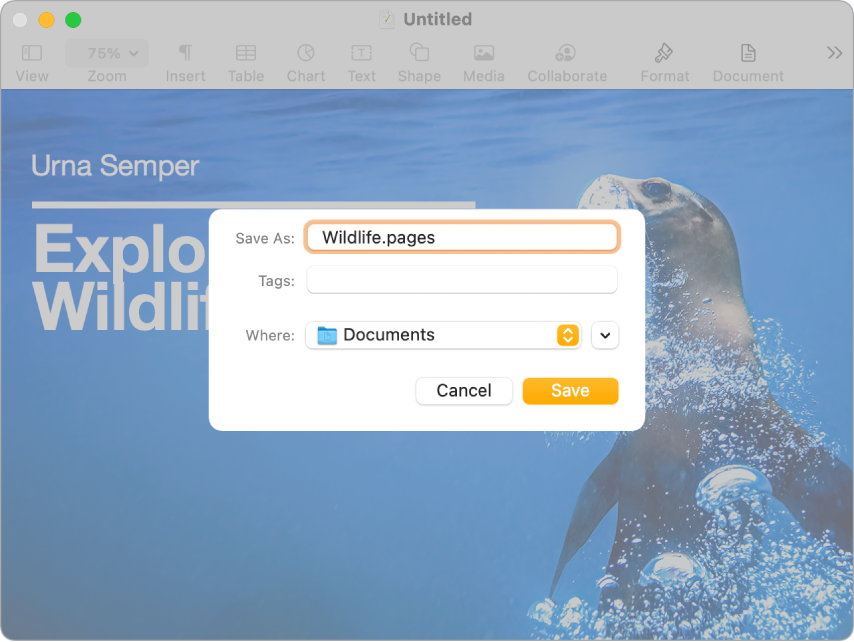
In user materials, call a sheet a dialog (sheet is used mainly in developer materials).
User materials: Use the Print dialog to choose a printer and select print options.
Developer materials: When the user responds to a sheet and another sheet for that document opens, the first sheet must close before the second one opens.
See also action sheet; share sheet.
- Shift-click (v.)
Equivalent to press the Shift key while you click.
To include another item in the selection, Shift-click the item.
See also key, keys.
- Shift-drag (v.)
Equivalent to press and hold the Shift key while you drag.
Shift-drag a selection rectangle over selected points.
See also key, keys.
- Shift key
Note capitalization.
- Shift lock
Don’t use; use Caps Lock.
- shortcut
One word. See also keyboard shortcut; Siri Shortcuts.
- shortcut menu
See menus.
- shows up
Don’t use; use appears. OK to use show when referring to showing and hiding onscreen elements.
The Portrait Lighting slider appears below the frame.
To show a hidden photo, choose View > Hidden Photos.
- shuffle
Lowercase except in the names of interface elements: shuffle your songs, click Shuffle to mix up your music.
- shutdown (n., adj.), shut down (v.)
One word except as a verb.
- sidebar
Use to refer to a column in a Finder window or an app window that shows items such as available disks and other devices, mailboxes, playlists, or favorite items.
- side button
Use to refer to the button on the right side of iPhone or next to the Digital Crown on Apple Watch.
Press the side button on Apple Watch to open Control Center.
To turn off iPhone, press and hold the side button and either volume button.
Use press to mean pressing the side button once; use double-click or triple-click to mean pressing it more than once.
- Sidecar
The feature for using iPad as a second display with a Mac. Don’t precede with the.
Sidecar lets you extend your workspace by using your iPad as a second display.
- sighted
To refer to a person with sight, you can say a person who is sighted, a sighted person, a person with sight. See also blind, low vision; Writing about disability.
- sign
Use sign, not symbol, in the following terms: division sign, equal sign, greater-than sign, less-than sign, minus sign, multiplication sign, number sign, and plus sign.
- signaled, signaling
Not signalled, signalling.
- sign-in (n., adj.), sign in (v.)
Use to refer to creating a session for an internet account. Users sign in to accounts and services; computers, devices, and apps do not. Use sign in to, not sign into.
Correct: Sign in to your Apple Account to get access to Apple services.
Incorrect: Your Mac must be signed in to your Apple Account to get access to Apple services.
Users sign out of accounts and services (not sign off, sign off of, or sign off from).
See also login (n., adj.), log in (v.).
- Sign in with Apple
Note capitalization. The feature that lets users sign in to apps and websites securely using their Apple Account. The word in is lowercase in both the name of the service and the label on the Sign in with Apple button.
Sign in with Apple is the fast, easy way to sign in to apps and websites.
When you visit a participating website, tap Sign in with Apple.
- sign-on (n., adj.), sign on (v.)
No hyphen in verb. Note hyphenation in phrases such as single sign-on authentication.
- SIM
Acronym for Subscriber Identity Module, a smart card that holds subscriber information and settings. Precede with a, not an. OK to use SIM or SIM card. SIM formats include micro-SIM and nano-SIM. Related terms include Apple SIM, embedded Apple SIM, Dual SIM, and eSIM.
iPhone models with Dual SIM have an eSIM and a nano-SIM card.
Your iPad might use an embedded Apple SIM, an Apple SIM card in the SIM-card tray, or a SIM card from a wireless carrier.
- SIMM
Acronym for single inline memory module. No hyphen in the spelled-out version. For guidelines about spelling out acronyms, see abbreviations and acronyms.
- Simple Mail Transfer Protocol
See SMTP.
- since, because
Use since to mean during the period subsequent to the time when. Use because to mean for the reason that.
Correct: It’s been five hours since you checked your email.
Correct: Because you made a backup copy, you didn’t lose your work.
Incorrect: Since you made a backup copy, you didn’t lose your work.
- single
Hyphenate compound adjectives beginning with single.
single-button, single-core, single-layer, single-precision, single-processor
- single inline memory module
See SIMM.
- single sign-on (n., adj.)
A service that permits a user to access multiple apps using a single ID and password.
For a list of TV providers that support single sign-on, see…
Apple TV offers single sign-on authentication for users of some apps.
See also sign-in (n., adj.), sign in (v.).
- Siri
The voice-activated assistant.
Don’t refer to Siri as she or her; always say Siri. If that means repeating Siri too often, you can occasionally refer to Siri as it. Users can summon Siri, ask Siri, or make requests; users don’t open Siri.
Avoid using Hey Siri as a feature name; in most cases just tell users how to use it.
Avoid: You can use Hey Siri to schedule a meeting.
Preferable: To use Siri without pressing the Home button, say “Hey Siri,” and then make your request.
- Siri Remote
Use to refer to the remote control that’s compatible with Apple TV HD and Apple TV 4K. In countries or regions where Siri isn’t available for use with Apple TV, use Apple TV Remote instead.
Use the Touch surface on the Siri Remote to set up your Apple TV.
To activate Siri, press and hold the Siri button on the Siri Remote.
See also Apple TV Remote; Touch surface.
- Siri Shortcuts
When you refer to the feature, capitalize Shortcuts and use an s at the end. Siri Shortcuts takes a plural verb.
Correct: Siri Shortcuts provide a quick way to get things done.
Incorrect: You can use Siri shortcuts to do everyday tasks.
When referring generally to individual shortcuts, use lowercase shortcut and omit Siri.
Correct: Create a shortcut that plays your favorite podcast on the drive home.
Incorrect: Create a Siri Shortcut that plays your favorite podcast on the drive home.
- Siri Suggestions
When you refer to the feature, capitalize Suggestions and use an s at the end. Siri Suggestions takes a plural verb.
Correct: Siri Suggestions give you help right when you need it.
Incorrect: You can view Siri suggestions on your watch face.
When referring generally to individual suggestions, use lowercase suggestion and omit Siri.
Correct: To use a suggestion, tap it on the Lock Screen.
Incorrect: To use a Siri Suggestion, tap it on the Lock Screen.
- site license, site licensing (n., adj.)
No hyphen.
- size (adj.)
Hyphenate compound words ending with size. Not sized.
letter-size, medium-size, pocket-size
- size (v.)
Don’t use; use resize or change the size of (in reference to a window or an object).
- slash
Use slash to describe this character: /. See also backslash.
- slave
Don’t use to refer to a device or process. See also master/slave.
- sleep
An energy-saving feature of some computers. The computer goes to sleep (or the user can put it to sleep); the computer is then in sleep or in sleep mode. Don’t use the computer is sleeping or the computer is asleep.
- slide (v.)
Avoid when describing how users operate a slider or switch. Use tap, click, or drag instead.
Correct: To increase or decrease the effect, drag the slider.
Incorrect: To increase or decrease the effect, slide the slider.
Correct: Tap the switch to turn Airplane Mode on or off.
Incorrect: Slide the switch to turn Airplane Mode on or off.
It’s OK to use other meanings of slide, in other contexts.
To slide smoothly between notes (called portamento), tap Pitch.
The second app slides in from the right edge of the iPad screen.
See also slider; switch (n.).
- slider
The object users drag to set a value on a continuum (a range of values). The whole control is called the slider control.
Depending on the context, users may click, tap, or drag a slider. Avoid using the verb slide with slider.
Correct: Tap the slider, and then swipe up or down with one finger.
Correct: To adjust the magnification, drag the Zoom Level slider.
Incorrect: Slide the slider, and then swipe up or down with one finger.
See also slide (v.).
- slideshow
One word.
- slot
A long, thin socket on the main logic board where peripheral cards are inserted. Don’t use connector to refer to a slot. Use lowercase for slot when it’s followed by a number (slot 1, slot 2). See also connector; jack; port; socket.
- slot-loading (adj.)
Not slot-load. See also tray-loading (adj.).
- small outline dual inline memory module
See SO-DIMM.
- Smart
When you refer to items that are updated automatically based on search criteria the user selects, capitalize both the word Smart and the noun it modifies: Smart Album, Smart Collection, Smart Folder, Smart Group, Smart Mailbox, Smart Playlist.
- smart card
Note lowercase.
- smartphone
One word.
- Smart Reply
An Apple Intelligence feature. You can use Smart Reply to refer to the feature or to an individual reply someone sends.
In the Mail app, Smart Reply provides suggestions for a quick response to an email.
Tap a Smart Reply to quickly draft an email response.
- Smart Stack
Precede the singular form with a.
You can swipe through a Smart Stack to see the widgets in it.
To use Smart Stacks, you need to be using iPadOS 14 or later.
- smart TV
Note capitalization. Use to refer generically to TVs with integrated network connectivity and streaming capabilities.
See a list of smart TVs that support the Apple TV app.
See also streaming device, streaming player.
- smiley
Don’t use on its own in place of emoji or emoticon. It’s OK to use smiley or smiley face to describe a particular emoji or emoticon.
You can type a text message to include with your photos—and even include an emoji, such as a smiley face.
- SMTP
Abbreviation for Simple Mail Transfer Protocol. For guidelines about spelling out abbreviations, see abbreviations and acronyms.
- snapshot
OK to use as a synonym for photo, but avoid using snapshot to refer generally to a user’s photos. Snapshot connotes a photo taken quickly and informally, without attention to lighting or composition. See also photo.
- so-called (adj.)
Don’t italicize or use quotation marks around terms following so-called.
- social media (pl. n., adj.)
Websites and apps through which people share links and content, such as messages, photos, videos, blog postings, and more. When possible, name specific apps instead of using the general term social media. Users post to, share on, or publish to most social media networks.
You can publish videos to Facebook.
Post photos from your library to sites such as Instagram.
Set up email and social media accounts.
- socket
Use to refer to a receptacle with holes that receives a plug or another connector. Don’t use female connector. See also connector; jack; port; slot.
- SO-DIMM
Acronym for small outline dual inline memory module. Note hyphenation of the acronym. For guidelines about spelling out acronyms, see abbreviations and acronyms.
- soft copy
Avoid; use a term such as file or electronic document.
- softcover
One word.
- software
Programs that perform operations on a computer. Types of software include application (or app) software and system software. Use software alone if you don’t need to refer to a specific type of software. Don’t use software program.
Apple periodically releases updates to your computer’s software.
See also app, application, program; system software.
- software development kit
See SDK.
- software license agreement
Not software licensing agreement.
- software version numbers
See version number.
- solid-state drive
See SSD.
- sound input, sound input/output, sound output (n., adj.)
Avoid unless it appears in the user interface. Use audio input, and so on, instead. See also audio input, audio input/output, audio output (n., adj.).
- soundtrack
One word.
- source code
Two words.
- source file
Two words.
- Space bar
Two words.
- space character
Not blank or blank character. OK to use just space, but in many cases it’s necessary to remind the user that a space is actually a character and that margins, indentation, word wrap, and page breaks can sometimes be affected by extra space characters (or a lack of them).
- Spaces
Capitalize only when explicitly referring to the feature.
You can use Spaces to organize your windows into groups and reduce clutter.
Use Mission Control to add and delete desktop spaces.
- spam
Refers to unwanted electronic messages, often sent in bulk, by a bot or another unknown sender. Spam—which can contain hostile elements such as malware—appears not only in email but also in instant messaging, social media, newsgroups, and other systems.
The Mail app and iCloud Mail use junk mail, not spam, to refer to all unwanted mail. It’s OK to use spam to help define junk mail.
When you receive unwanted mail (known as junk mail or spam), select it and choose Message > Mark > As Junk Mail.
Don’t use spam as a verb. See also junk mail (n., adj.).
- Spatial Audio
Capitalize the name of the Apple feature.
Spatial Audio is available only on Mac with Apple silicon.
Find music that’s made for Spatial Audio.
- spatial photo, spatial video
Use to refer to 3D images captured on Apple Vision Pro and some iPhone models. You can also use spatial capture.
- S/PDIF
Acronym for Sony/Philips Digital Interface Format. Don’t use S/P-DIF. The acronym is pronounced “spid-iff,” so it’s preceded by a, not an. For guidelines about spelling out acronyms, see abbreviations and acronyms.
- speakerphone
One word.
- special effects (n., adj.)
No hyphen.
- speed
For the speed of optical drives, use a lowercase x—for example, 24x speed. Note that there’s no space between the numeral and the x.
- spell-check (v.)
Also OK to use check the spelling of a document.
- spell checker, spelling checker
Either term is OK.
- spin down (v.)
Avoid using. Use stop spinning instead. OK for use in service-related publications.
- spinning gear
See progress indicator.
- spinning wait cursor
In developer materials, the colored pinwheel cursor. In user materials, use wait cursor.
Developer materials: Try to avoid situations in your app that cause the window server to display the spinning wait cursor.
User materials: You might see a wait cursor (looks like a colored pinwheel) while the app is opening.
- splash screen
Don’t use; use opening display, startup display, or startup screen.
- Split View
Note capitalization. The feature for viewing two apps or windows side by side on a Mac or iPad. In most cases, say that users do things in Split View; they don’t use Split View.
Avoid: You can use Split View to view two apps side by side.
Preferable: You can view two apps side by side in Split View.
- Spotlight
The search feature. Related terms include the following:
Spotlight icon: In the menu bar in macOS
search field: The area where users enter search terms
Spotlight window: Shows the results list (on the left) and a preview (on the right)
- SSD
Abbreviation for solid-state drive. Precede with an, not a. It’s OK to use SSD alone or in terms such as SSD storage; don’t use SSD drive. For guidelines about spelling out abbreviations, see abbreviations and acronyms. See also disk; drive; hard disk (n., adj.); hard drive.
- Stacks
The macOS feature that automatically groups files on the desktop and gives you quick access to folders in the Dock. Capitalize only when referring to the feature.
With the Stacks feature, you can easily organize the files on your desktop.
You can change how stacks are grouped.
Files you download appear in the Downloads stack.
- Stage Manager
A feature for resizing windows, seeing overlapping windows in a single view, and switching between apps. You turn on or turn off Stage Manager; you don’t enter or leave it. You work with apps and windows in Stage Manager.
You can turn on Stage Manager in the Settings app.
Group apps together in Stage Manager.
- standalone (adj.)
Don’t use as a noun.
- standard definition (n.), standard-definition (adj.)
See SD.
- standard dynamic range (n.), standard-dynamic-range (adj.)
See SDR (n., adj.).
- Standard Roman character set
Note capitalization.
- standard user
Use in macOS to describe a user whose account is more restrictive than that of an administrator user. Don’t use normal user. See also administrator (adj.).
- standby (n., adj.), stand by (v.)
One word except as a verb.
- start
Don’t use when you mean open (as in open an app).
- startup disk
The preferred term in user materials.
- Startup Disk
Capitalize when referring to Startup Disk settings (in macOS 13 and later) or Startup Disk preferences (in macOS 12 and earlier); use lowercase when referring generically to a user’s startup disk.
- startup display, startup screen
Not splash screen. Startup display, startup screen, and opening display are all OK.
- startup sound
Use to refer to the chord heard during a successful startup sequence. Don’t use boot chime.
- startup (n., adj.), start up (v.)
In user materials, try to avoid using startup as a noun, except when repeated occurrences of when you start up become unwieldy. Rewrite when possible to use a more specific term or description.
For AppleCare and developer materials, startup is an acceptable generic term for the period of time it takes the computer to start up.
Start up the computer.
After a few seconds, the startup display appears.
While the computer is starting up, you can check your voicemail.
AppleCare: During startup, you can scan the manual that came with your computer.
See also boot.
- statement
Not necessarily the same as line. One line may contain several statements, and one statement may extend over several lines.
- stationery
A feature of the Mail app in macOS.
- step
Don’t capitalize, even in specific references.
step 1, steps 1 and 2, several steps
- stepper
In developer materials, use to refer to a control that has up and down arrows, or left and right arrows, to increase or decrease a value. Don’t use in user materials unless it’s necessary to refer to the control itself; use up arrow, down arrow, right arrow, left arrow, or arrows, as appropriate. For example, Click one of the arrows to increase or decrease the volume.
- stereotypes
See Writing inclusively.
- Stickies
Don’t use to refer to the things you create using Stickies; use notes.
- Sticky Keys
Capitalize when you refer to the feature that can be set in Accessibility settings in macOS.
- still image (n.), still-image (adj.)
Note hyphenation of adjective. Use in video editing or multimedia contexts to refer to a single static image, such as a photo, a title, or an illustration.
You can import video, audio, and still-image files.
- stop
A general term meaning to cause a process, command, or program to cease. Don’t use when you mean quit an app. See also exit; interrupt; quit.
- storage
Use storage space (or just space) to refer to the space used to store data and information on a computer or device.
You can make more storage space available by deleting files you no longer use.
If you’re running out of space, you can store files in iCloud Drive.
You can also use storage by itself, especially when discussing storage management, as in the phrases Optimized Storage, buy more storage, and so on.
Optimized Storage suggests ways you can automatically free up space on your Mac.
To upgrade your iCloud storage, click Buy More Storage.
See also memory.
- storage device
Use instead of disk to refer generally to computer storage devices that might include hard disks, solid-state drives, and flash storage.
Correct: You can import photos from an external storage device.
Incorrect: You can import photos from an external disk.
When possible, use a more specific term.
- stream (n., v.), streaming (n., adj.)
Use to refer to watching or listening to media content as it’s delivered to a device (instead of downloading it completely first).
This stream is best experienced on iPhone with iOS 15 or later, or iPad with iPadOS 15 or later.
Use AirPlay to stream content from iPhone to Apple TV.
Activities like streaming and downloading large files can slow down a network.
Apple TV+ is a streaming service featuring award-winning series, documentaries, kids’ entertainment, and more.
Content can be streamed on demand (at any time) or in real time. You can use livestream to refer to content that’s streamed in real time.
Watch the livestream of this year’s Worldwide Developers Conference, or stream it on demand on Apple Podcasts.
See also livestream (n., v.), livestreaming (n.).
- streaming device, streaming player
Use either term to refer generically to digital media players (such as Roku) that stream content over a network to a TV.
Open the Apple TV app on your smart TV or streaming device.
See also smart TV.
- style (of type)
Not typestyle or type style.
- sub (prefix)
Close up words beginning with sub.
subaccount, subdirectory, submenu, subnetwork
- subdirectory
In developer materials, can be used to refer to a directory within another directory. In user materials, use folder. See also folder.
- submenus
Use when you describe hierarchical menus. When the user highlights a menu item with a submenu indicator (which looks like a right arrow), a submenu appears.
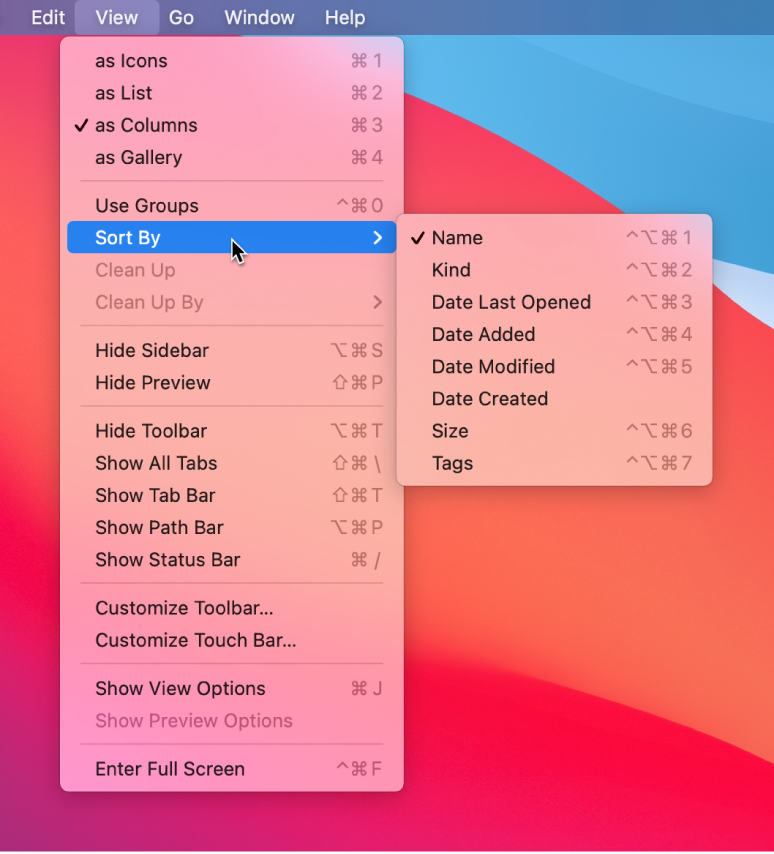
To describe choosing an item from a submenu, use one of these styles:
Choose View > Sort By > Name.
Choose View > Sort By, and then choose an item from the submenu.
- super (prefix)
Close up words beginning with super.
supercomputer, superfine, supermodern
- SuperDrive
Apple’s optical drive that reads and writes (burns) CDs and DVDs. SuperDrive is typically preceded by an article (a or the) or a possessive adjective (such as your).
- support
Avoid in user materials when you can use compatible, works with, or another appropriate word or phrase.
Avoid: The first-generation iPad didn’t support AirPlay Mirroring.
Preferable: AirPlay Mirroring works with iPad 2 or later.
Avoid: iMovie supports most QuickTime formats.
Preferable: You can use files in most QuickTime formats with iMovie.
It’s OK to use support to refer to a product or feature that Apple doesn’t provide but that the user can obtain (for example, using software from other manufacturers). Avoid saying Apple doesn’t support something.
Check the iMovie website for a list of supported camcorders.
See also Apple Support.
- surround sound (n., adj.)
Note lowercase; no hyphen.
Apple TV 4K lets you enjoy Dolby Digital 5.1 surround sound.
Spatial Audio brings a theater-like surround sound experience to the movies you watch.
It’s OK to use surround alone (deliver in both stereo and surround).
See also Dolby formats.
- S-video
Note hyphenation.
- swipe (n., v.)
On devices with touchscreens or trackpads, swipe refers to the act of quickly sliding one or more fingers across the touchscreen or trackpad. On Apple Vision Pro, swipe refers to the act of pinching your thumb and finger together and quickly flicking your wrist.
Users swipe to navigate documents, webpages, and areas of the interface, and to browse lists and groups of items. Include the direction of the swipe—up, down, left, or right—if it’s needed to describe the action.
Tap the movie, and then swipe to choose a duration.
Swipe left to read the next story.
Swipe down from the top-right corner to open Control Center.
You can use prepositions such as over and on to make it clear where to swipe.
Swipe over the selected text to highlight it.
To delete an email, swipe left on the email, and then tap Trash.
Swipe can take a direct object in cases where users must precisely move an item (such as when closing an iOS app) instead of simply swiping anywhere in a general area (such as when paging through a book).
In the app switcher, swipe an app up to close it.
To describe swiping with more than one finger, say, for example, swipe with two fingers (for the verb form) or two-finger swipe (for the noun form).
Swipe up with three fingers to open Mission Control.
Use a three-finger swipe to rapidly page through documents.
- switch (n.)
An interface element that offers two mutually exclusive choices—usually on and off (use lowercase for on and off, even if the control options are uppercase). It’s often unnecessary to refer to the switch itself; instead, describe the action the user takes to operate it.
Tap to turn on Location Services.
Tap to turn Airplane Mode on or off.
If you do need to refer to the switch (in order to specify its location, for example), avoid using the verbs switch or slide with it; use tap or click instead.
Correct: To turn Airplane Mode on or off, tap the switch in the upper-right corner.
Incorrect: To turn Airplane Mode on or off, slide the switch in the upper-right corner.
See also switch (v.).
- switch (v.)
OK to use to mean change or substitute.
You can have more than one music library and switch between them.
The table includes key commands for switching modes and showing inspectors.
Don’t use switch on or off or toggle to mean turn on or off.
Correct: You can turn the Accent setting on or off for each drum sound.
Incorrect: You can switch the Accent setting on or off for each drum sound.
Incorrect: You can toggle the Accent setting for each drum sound.
See also slide (v.); switch (n.); toggle (v.).
- switch on, switch off
Don’t use switch on, switch off, power down, power off, power on, or power up in user materials; use turn on and turn off. See also turn on, turn off.
- symbol
When referring to onscreen items, don’t use symbol when you mean button or icon. A symbol signifies an idea or concept, but it doesn’t do anything when clicked or tapped, and it doesn’t represent a single item (such as a file icon or a battery icon).
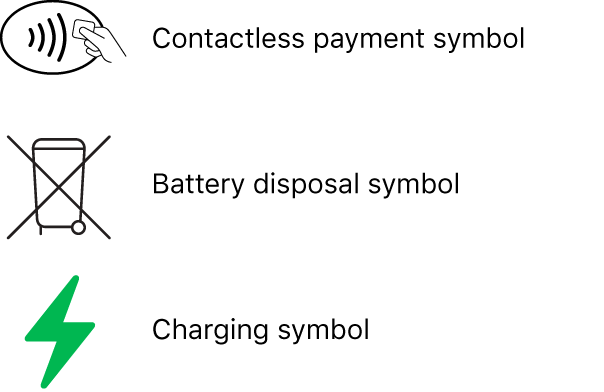
When referring to text characters, it’s OK to use symbol in a generic sense, as in the percent symbol (%). Don’t use symbol when you mean character, letter, or digit.
Use sign, not symbol, in the following terms: division sign, equal sign, greater-than sign, less-than sign, minus sign, multiplication sign, number sign, and plus sign.
- synchronous dynamic random-access memory
See SDRAM.
- sync, synced, syncing
Not synch, synched, or synching.
In general, syncing refers to copying content directly between two devices. You can use sync to refer to syncing devices or the content that’s on them.
Syncing devices: Use with (not from or to).
Correct: Sync iPhone with your Mac.
Incorrect: Sync iPhone to your Mac.
Syncing content: Use to to specify the target, from to specify the source, or between if information is synced both to and from each source.
You can sync contacts and calendars to iPad from your Mac.
Sync contacts between iPhone and your Mac.
You can also use sync to refer to transferring content between a device and iCloud.
Sync the photos and videos on your iPhone with iCloud.
When you get a new device, iCloud Photos quickly syncs your photo library to it.
See also iCloud.
Don’t use synchronize or synchronization as alternative terms for sync or as an explanation of the term sync.
Correct: Make sure syncing is turned on for the device.
Incorrect: Make sure synchronization is turned on for the device.
Although sync is most often used as a verb, it can also be used as a noun or an adjective.
You can also start a sync manually.
Avoid changing sync settings while iPhone is syncing.
- system
Don’t use system to refer to a computer by itself.
Correct: You must restart your computer for the changes to take effect.
Incorrect: You must restart your system for the changes to take effect.
If you’re referring to a computer and its peripheral devices, accessories, and software, it’s OK to use system.
For best results color correcting HDR video in Final Cut Pro, use a system with a Pro Display XDR.
- System Administrator
Avoid, except when you’re referring to the macOS user account identified as System Administrator (long name) and root (short name).
Anyone with access to the System Administrator account can obtain read-and-write access to all settings and files on the system, including hidden system files that a regular administrator user can’t modify. Each computer can have multiple administrator accounts but only one System Administrator account.
Lowercase system administrator is an acceptable and frequently used variant of the noun administrator.
To obtain a static IP address for your computer, contact your system administrator or network administrator.
See also administrator (n.); administrator (adj.).
- system files
Refers to any files used by the computer to start up or to provide systemwide information.
- System folder
Note lowercase f.
- system on a chip (n.), system-on-chip (adj.)
Note hyphenation of adjective. It’s OK to abbreviate as SoC; precede with an, not a. The plural form of the noun is systems on a chip (SoCs).
M1 was the first system on a chip for the Mac.
The M2 family scales up Apple’s system-on-chip architecture.
For over a decade, Apple has been refining its systems on a chip (SoCs).
See also Secure Element, Secure Enclave.
- System Preferences
The app for changing systemwide options in macOS 12 and earlier. See also preferences; System Settings.
- System Settings
The app for changing systemwide options in macOS 13 and later. See also preferences; settings, Settings.
- system software
Not systems software. See also app, application, program; version number.
- systemwide (adj.)
One word.