
Update macOS and apps
App Store keeps track of updates for macOS and apps you purchased with your Apple ID.
When an update is available, you receive a notification. You also see a badge in the App Store toolbar and on the App Store icon in the Dock that shows the number of updates available.
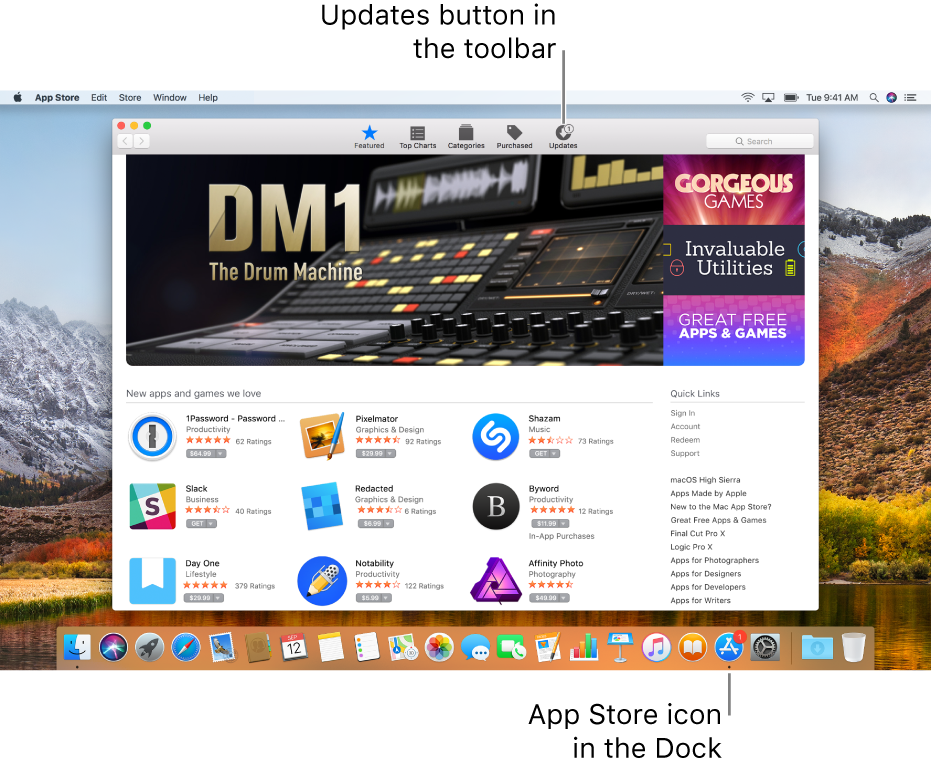
Update an app from the App Store
Update from the Updates pane: Click Updates in the toolbar, then do one of the following:
Update all apps now: Click Update All.
Update all apps later: Click the disclosure triangle next to Update All, then choose an option.
If you choose to install updates tonight, they are installed between 2:00 and 5:00 a.m. If you install updates that require you to restart your Mac, a notification appears prior to the update, so you can delay it if necessary.
Update from the Featured, Top Charts, or Categories areas: Click Update.
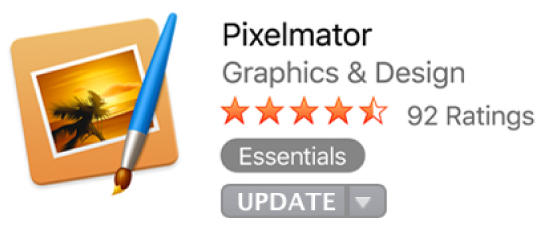
Update macOS from the App Store
Click the More link under a macOS update to view update information and see whether updates are available for individual components of macOS (for example, Safari, iTunes, and so on).
Note: Required security updates are installed automatically.
Update from the Apple menu
To see if you have available updates, open the Apple menu.
The number of updates appears to the right of App Store.
To get your updates, choose App Store.
After App Store opens, click Updates in the toolbar.
Update from an Updates Available notification
If you receive a notification that an app update is available, you can download the update without opening App Store.
In the notification, do one of the following:
Update all apps now and restart: Click Restart.
Update all apps later: Click Later, then choose an option.
Have App Store automatically check for updates
Choose App Store > Preferences.
Select “Automatically check for updates,” then select any of the related options.
For more information, see About required security updates.
Automatically keep macOS and apps up to date
You can automatically download and install macOS and app updates.
Choose App Store > Preferences.
Select “Automatically check for updates,” then select “Install app updates” to have your Mac install app updates automatically, or “Install macOS updates” to have your Mac install macOS updates automatically.