Numbers
Numbers User Guide for iPhone
- Welcome
- What’s new
-
- Get started with Numbers
- Intro to images, charts, and other objects
- Create a spreadsheet
- Open spreadsheets
- Prevent accidental editing
- Personalize templates
- Use sheets
- Undo or redo changes
- Save your spreadsheet
- Find a spreadsheet
- Delete a spreadsheet
- Print a spreadsheet
- Change the sheet background
- Copy text and objects between apps
- Touchscreen basics
- Copyright
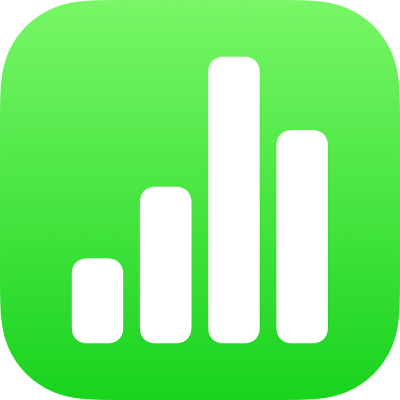
Change the sheet background in Numbers on iPhone
You can add a color to the background of individual sheets in a spreadsheet.
Change the sheet background
Go to the Numbers app
 on your iPhone.
on your iPhone.Open a spreadsheet, then select the tab for the sheet that you want to add a background to.
Tap an empty space on the sheet so nothing is selected.
Tap
 , tap Background, then choose a color.
, tap Background, then choose a color.If objects on your sheet, such as table cells and text boxes, don’t have a background fill, they show the background color. To add a fill, see Change the background of table cells or Fill objects with color.
Spreadsheets automatically print with background colors. To turn off background colors when printing, see Print a spreadsheet.
Thanks for your feedback.