Numbers User Guide for iPhone
- Welcome
- What’s new
-
- Get started with Numbers
- Intro to images, charts, and other objects
- Create a spreadsheet
- Open spreadsheets
- Prevent accidental editing
- Personalize templates
- Use sheets
- Undo or redo changes
- Save your spreadsheet
- Find a spreadsheet
- Delete a spreadsheet
- Print a spreadsheet
- Change the sheet background
- Copy text and objects between apps
- Touchscreen basics
- Copyright
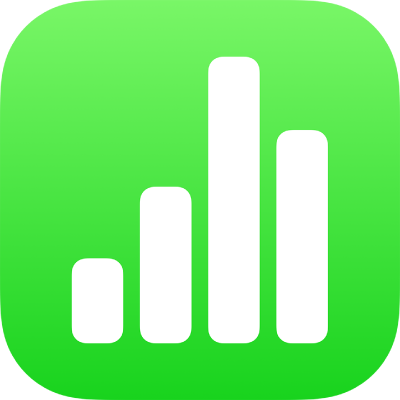
Layer, group, and lock objects in Numbers on iPhone
You can work with and arrange the objects on a sheet in a number of ways:
Layer (or stack) objects to create the appearance of depth
Group objects to more easily move, resize, or rotate them as a single unit
Lock objects to avoid inadvertently moving, modifying, or deleting them
Layer objects
Go to the Numbers app
 on your iPhone.
on your iPhone.Open a spreadsheet with multiple objects.
Drag an object so that it overlaps with one or more other objects.
Tap
 , then tap Arrange.
, then tap Arrange.Tap an object, then do one of the following:
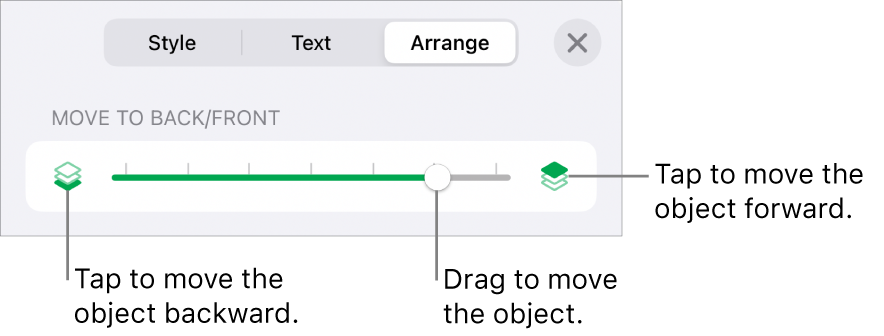
Drag the slider until the object is layered where you want it.
Tap the icons to move the selected object forward or backward.
You can select multiple objects to layer them all at once.
Group or ungroup objects
Go to the Numbers app
 on your iPhone.
on your iPhone.Open a spreadsheet with multiple objects.
Touch and hold an object, then with another finger tap the other objects you want to group.
Lift your fingers, then tap Group.
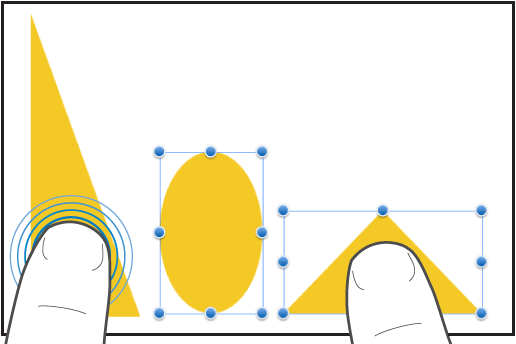
To ungroup objects, tap the group, then tap Ungroup.
Lock or unlock objects
When an object is locked, you can’t move, delete, or modify it in any way until you unlock it.
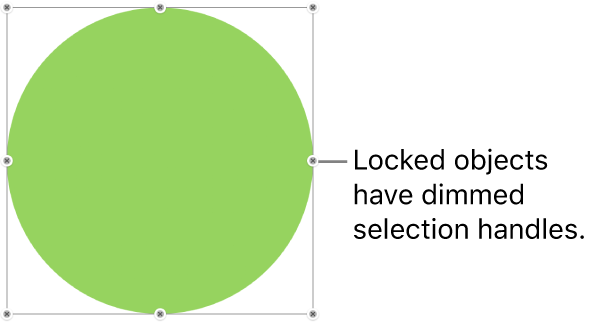
Go to the Numbers app
 on your iPhone.
on your iPhone.Open a spreadsheet, then tap an object to select it, or select multiple objects.
Tap
 , tap Arrange, then swipe up and tap Lock at the bottom of the controls.
, tap Arrange, then swipe up and tap Lock at the bottom of the controls.
To unlock an object, tap it, then tap Unlock.