
Sweep generator in Impulse Response Utility
The sweep generator in Impulse Response Utility produces a sine wave that sweeps smoothly from 20 Hz up to 20 kHz.
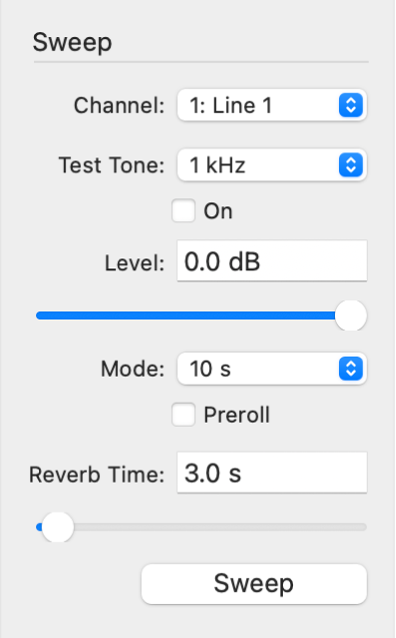
Sweep generator parameters
Channel pop-up menu: Choose the input channel you want to use.
Test Tone pop-up menu: Choose a test tone frequency for the sustained (nonsweeping) sine wave tone generator. Use this test tone to ensure that your hardware output channel is connected properly and that your speakers can reproduce the selected sine wave frequency.
On checkbox: Select the checkbox to hear the test tone.
Level field and slider: Set the level of the test tone.
Mode pop-up menu: Choose one of three sweep durations (off, 10 s, or 50 s). Ideally, you want your sine wave to be short because this can avoid recording artifacts caused by air motion, rattling of interiors, and other ambient noise. Unfortunately, short sweeps may not yield adequate signal-to-noise ratios in some recording situations. If the results you attain from recording with a 10-second sweep are not suitable, try the 50-second sweep.
off: No sine wave sweep. Choose this setting if you want to use the transients method to record an impulse in a space (such as a starter pistol).
10 s: A 10-second sine sweep.
50 s: A 50-second sine sweep.
Preroll checkbox: Select the checkbox to make sure no operator noise, such as typing, adjusting microphones, and so on, is recorded. The preroll length is determined by the value set with the Reverb Time parameter.
Reverb Time field and slider: Set the maximum recording time for each track. To accurately capture the acoustic properties of a space, you should set a value that is long enough to capture the decay phase of all reverberations and echoes.
Note: If you are using the sweep generator, the reverb time starts when the sine sweep ends. If you have set Mode to “off” to record a starter-pistol impulse response, the Reverb Time parameter determines the entire length of the recording.
Download the guide:
Impulse Response Utility User Guide: Apple Books