Modifying this control will update this page automatically
Force restart iPod touch
If iPod touch isn’t responding, and you can’t turn it off and on, try forcing it to restart.
Force restart iPod touch (7th generation)
Press and hold the Sleep/Wake button and the volume down button at the same time.
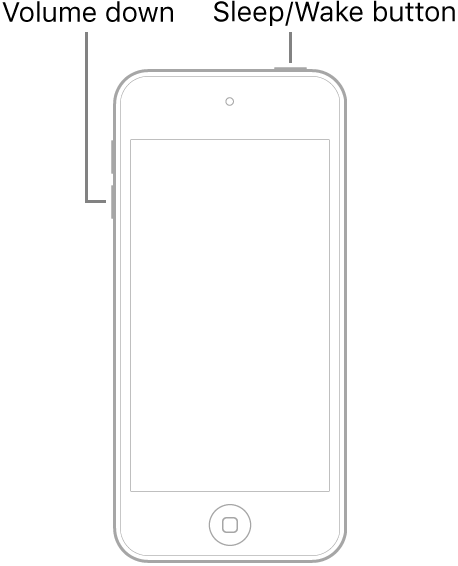
When the Apple logo appears, release both buttons.
Note: If iPod touch doesn’t restart, you might have an earlier model. To force restart iPod touch 6th generation and earlier, press and hold the Sleep/Wake button and the Home button at the same time until the Apple logo appears.
If iPod touch still doesn’t turn on, or if it gets stuck during start up, see the Apple Support article If your iPhone, iPad, or iPod touch won't turn on or is frozen. Or if your iPod touch isn’t working correctly after you restart it, see the iPod Support website.