View albums, playlists, and more on iPhone
In the Music app ![]() , the library includes music you added or downloaded from Apple Music, music and videos you synced to iPhone, TV shows and movies you added from Apple Music, and your iTunes purchases.
, the library includes music you added or downloaded from Apple Music, music and videos you synced to iPhone, TV shows and movies you added from Apple Music, and your iTunes purchases.
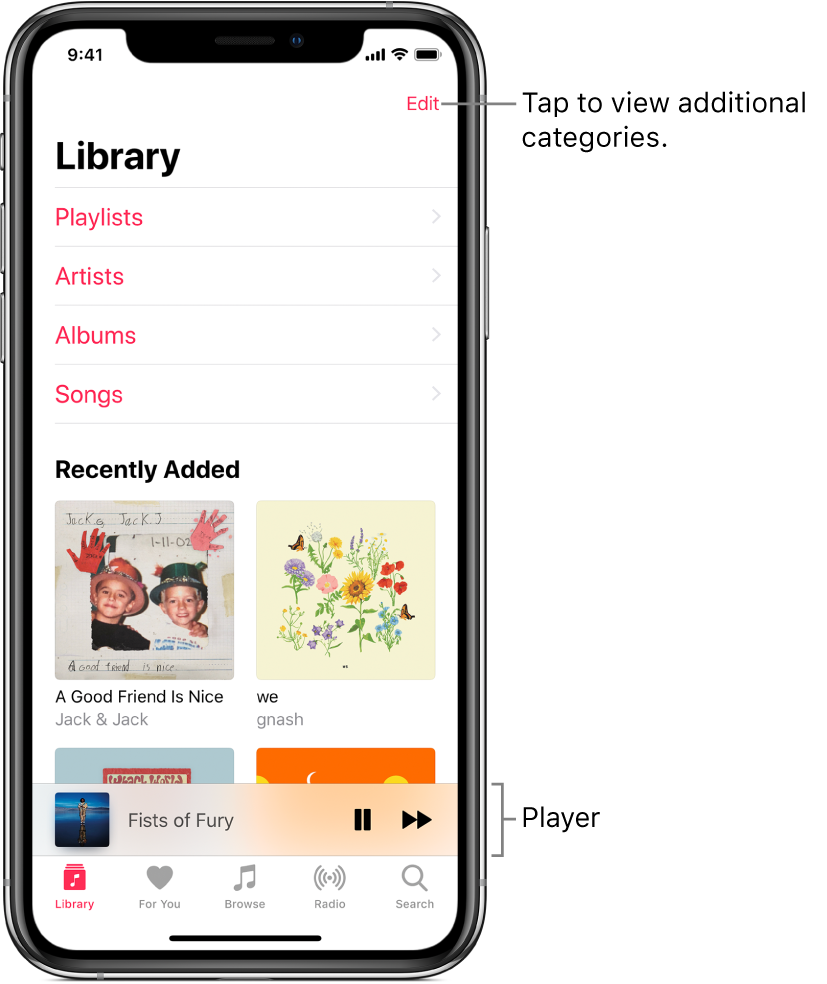
Browse and play your music
Tap Library, then tap a category, such as Albums or Songs; tap Downloaded Music to view only music stored on iPhone.
Tap an item, then tap Play, or tap Shuffle to shuffle an album or playlist.
On models with 3D Touch, press the album art, then tap
 .
.
To add other categories to the library, tap Edit, then select additional categories such as Genres and Compilations.
Sort your music
Tap Library, then tap Playlists, Albums, Songs, TV & Movies, or Music Videos.
Tap Sort, then choose a sorting method such as title or artist.
Play music shared on a nearby computer
If a computer on your network shares music through iTunes Home Sharing, you can stream its music to your iPhone.
Go to Settings
 on your iPhone, tap Music, tap Sign In below Home Sharing, then sign in with your Apple ID.
on your iPhone, tap Music, tap Sign In below Home Sharing, then sign in with your Apple ID.Open the Music app
 , go to Library > Home Sharing, then choose a shared library.
, go to Library > Home Sharing, then choose a shared library.
Remove Apple Music songs from iPhone
Go to Settings
 , then tap Music.
, then tap Music.Turn off iCloud Music Library.
The songs are removed from iPhone but remain in iCloud. Music you purchased or synced also remains.