Final Cut Pro User Guide
- Welcome
-
- What’s new in Final Cut Pro 10.5.3
- What’s new in Final Cut Pro 10.5
- What’s new in Final Cut Pro 10.4.9
- What’s new in Final Cut Pro 10.4.7
- What’s new in Final Cut Pro 10.4.6
- What’s new in Final Cut Pro 10.4.4
- What’s new in Final Cut Pro 10.4.1
- What’s new in Final Cut Pro 10.4
- What’s new in Final Cut Pro 10.3
- What’s new in Final Cut Pro 10.2
- What’s new in Final Cut Pro 10.1.2
- What’s new in Final Cut Pro 10.1
- What’s new in Final Cut Pro 10.0.6
- What’s new in Final Cut Pro 10.0.3
- What’s new in Final Cut Pro 10.0.1
-
- Intro to effects
-
- Intro to transitions
- How transitions are created
- Add transitions
- Set the default transition
- Delete transitions
- Adjust transitions in the timeline
- Adjust transitions in the inspector and viewer
- Merge jump cuts with the Flow transition
- Adjust transitions with multiple images
- Modify transitions in Motion
-
- Add storylines
- Use the precision editor
- Conform frame sizes and rates
- Use XML to transfer projects
-
- Glossary
- Copyright

Customize browser views in Final Cut Pro
In the Final Cut Pro browser, you can switch between filmstrip view and list view, and customize the appearance and layout of each view.
To create and save custom arrangements of columns in list view, see Create and share column sets in Final Cut Pro.
Switch between filmstrip view and list view
In Final Cut Pro, click the List View button
 or the Filmstrip View button
or the Filmstrip View button  in the top-right corner of the browser.
in the top-right corner of the browser.
Customize filmstrip view
In Final Cut Pro, click the Clip Appearance button
 above the browser.
above the browser.Do any of the following:
Adjust the time represented by each thumbnail in a clip’s filmstrip: Drag the Duration slider.
Adjusting the Duration slider expands and contracts the amount of detail shown in each clip’s filmstrip. The longer each thumbnail’s duration, the fewer thumbnails each clip displays, and the more clips are displayed in the browser.
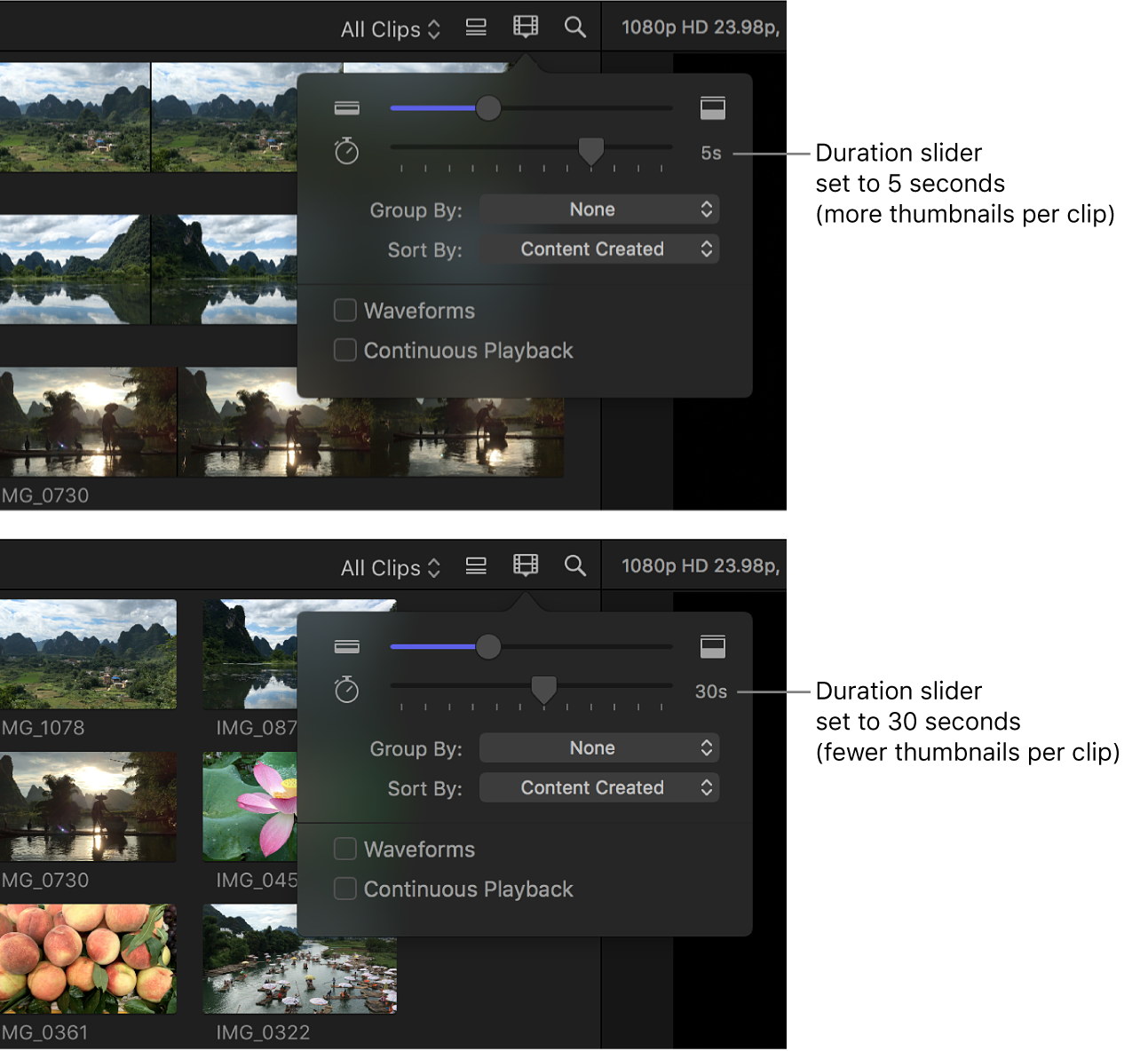
Adjust the filmstrip height: Drag the Clip Height slider.
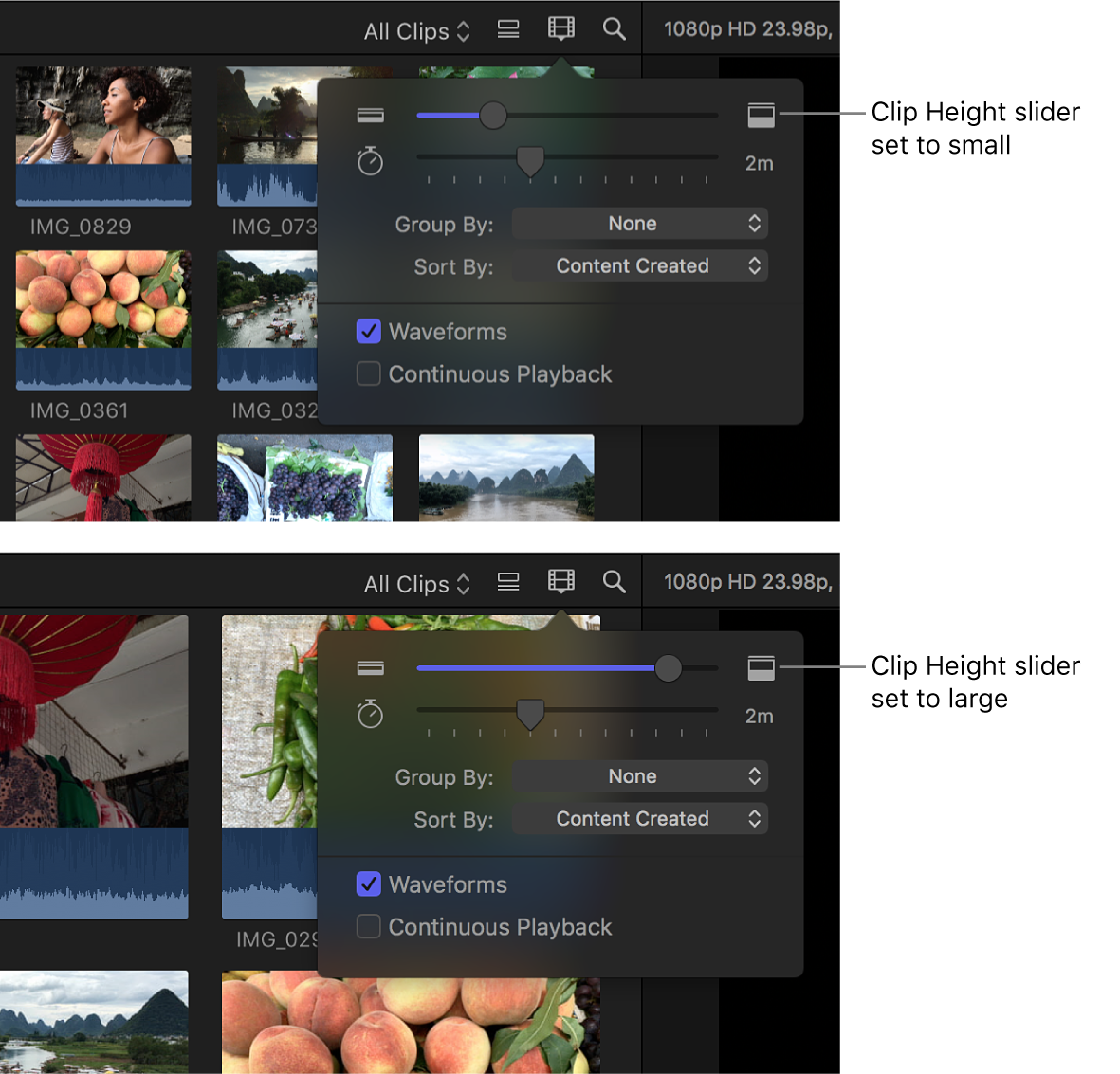
Turn audio waveforms on or off: Click the Waveforms checkbox.
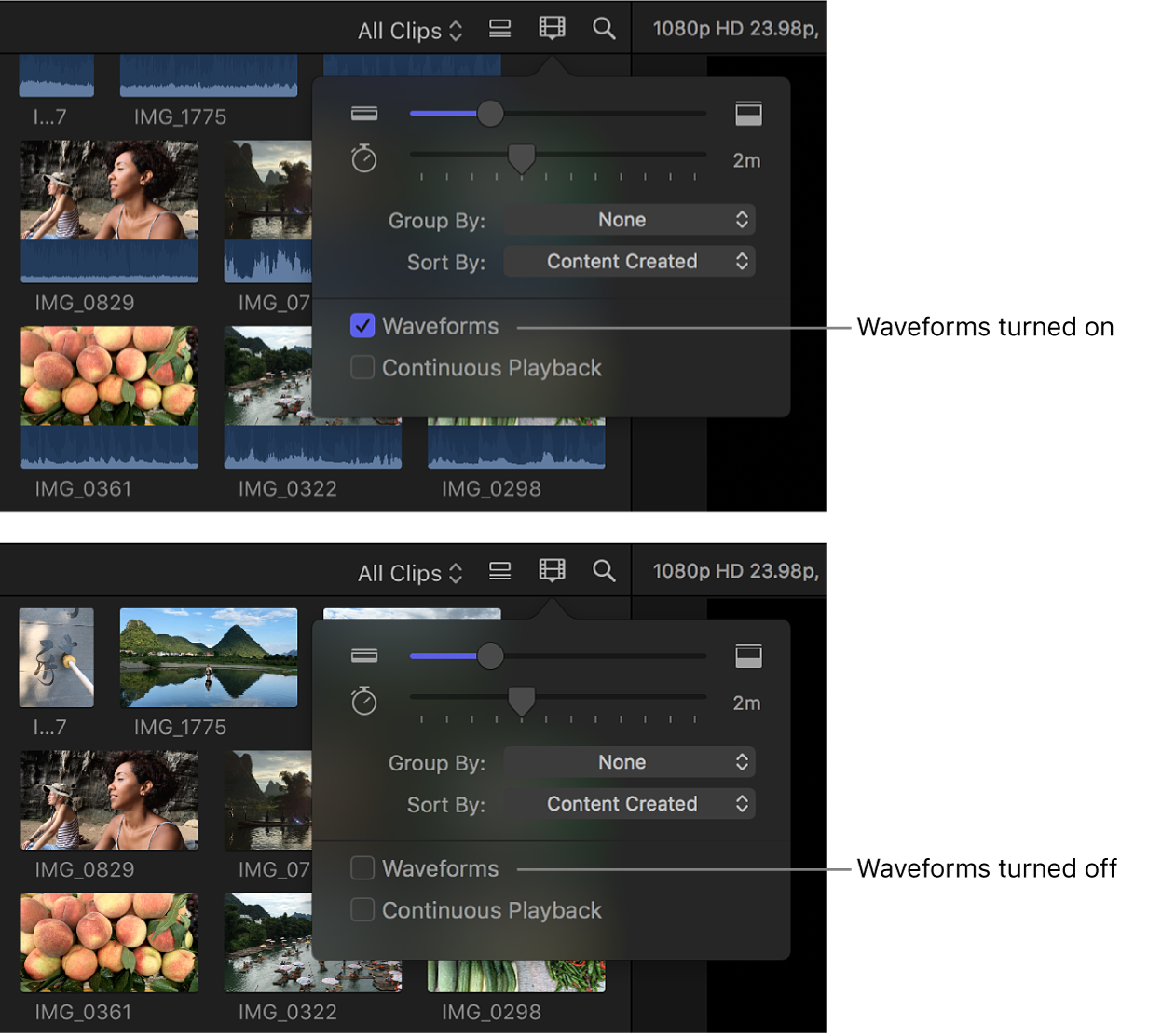
When audio waveforms are on, they appear at the bottom of each clip’s filmstrip, increasing the height of all clips in the browser.
Play clips in the browser without interruption: Select the Continuous Playback checkbox. When this checkbox is selected, all clips in the browser play through without interruption (rather than stopping playback at the end of each clip). Alternatively, choose View > Browser > Continuous Playback.
Customize list view
With the Final Cut Pro browser in list view, do any of the following:
Choose what type of information is displayed: Control-click a column heading in the browser, then choose a type of information to display.
Rearrange columns: Drag a column heading to move the column to a new position.
Sort clips by a category: Click a column heading to sort clips by that category.
View an item’s keywords, rating, or marker text: Click the disclosure triangle to the left of the clip’s name.
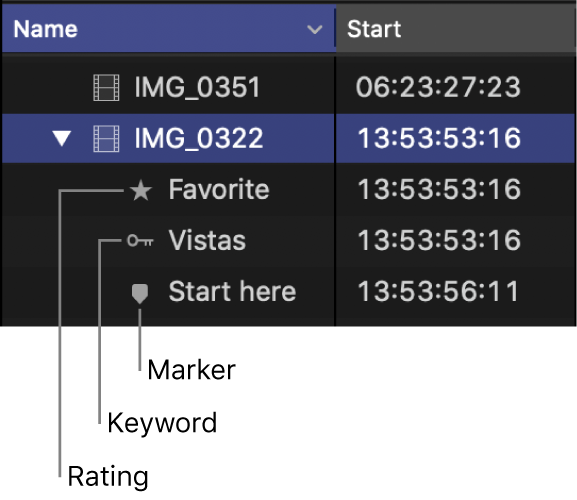
The disclosure triangle also appears if a portion of the clip is used in a project, and the browser is set to show used media. (To indicate used portions of clips in the browser with an orange line, choose View > Browser > Used Media Ranges.)