Reduce noise with Denoiser in Final Cut Pro
Denoiser eliminates or reduces any noise below a threshold volume level. Denoiser uses Fast Fourier Transform (FFT) analysis to recognize frequency bands of lower volume and less complex harmonic structure. It then reduces these low-level, less complex bands to the appropriate dB level.
If you use Denoiser too aggressively, however, the algorithm produces artifacts, which are usually less desirable than the existing noise. If using Denoiser produces these artifacts, you can use the three Smoothing knobs to reduce or eliminate them. See Denoiser controls in Final Cut Pro.
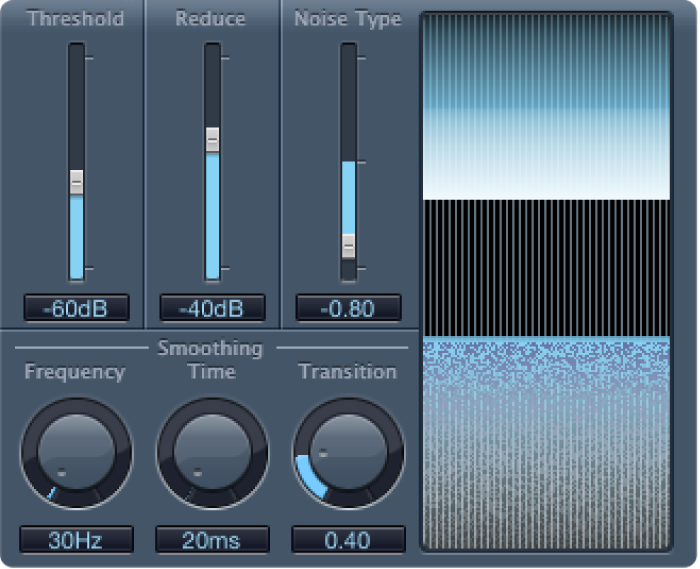
In the Final Cut Pro timeline, select a clip with the Denoiser effect applied, then open the effect’s settings in the Audio inspector.
For information about adding the effect and showing its controls, see Add Logic effects to clips in Final Cut Pro.
Locate a section of the audio where only noise is audible, and set the Threshold value so that only signals at or below this level are filtered out.
Play the audio signal, and set the Reduce value to the point where noise reduction is optimal but little of the appropriate signal is reduced.
If you encounter artifacts, use the Smoothing controls.