
View activities
You can view log messages grouped by the activity they’re associated with. This helps you focus on specific log messages and allows for a more complete analysis of your computer device.
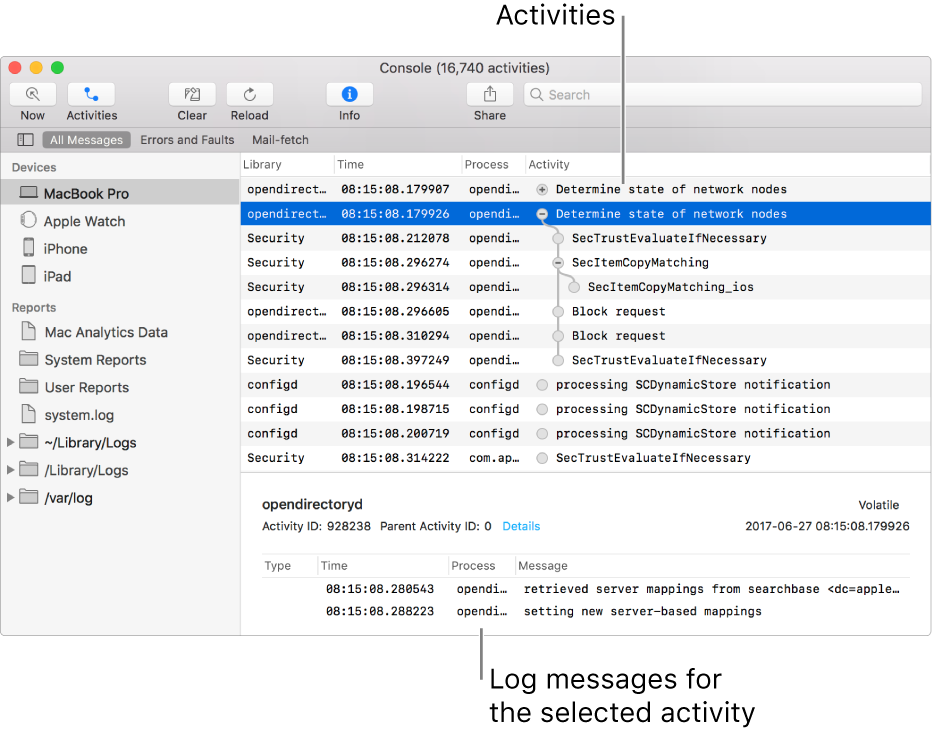
Click the Activities button
 in the toolbar (or use the Touch Bar).
in the toolbar (or use the Touch Bar).Do any of the following:
View the log messages for an activity: Select an activity.
Log messages for that activity appear at the bottom of the window.
View child activities within a specific activity: Click the Expand button
 next to the activity.
next to the activity.View all details of an activity: Click Details in the activity details in the lower half of the Console window. If you don’t see the activity details, click the Info button
 in the toolbar (or use the Touch Bar), or choose View > Show Info Pane. To see fewer details, click Hide.
in the toolbar (or use the Touch Bar), or choose View > Show Info Pane. To see fewer details, click Hide.
While viewing activities, you can move columns and change which columns appear; view the most recent activity; and apply saved searches. For more information, see Customize the log window.