Create an ad
Once you’ve created a campaign and have created at least one line, you can then start setting up an ad (creative) for the campaign under the Ad Summary page.
Choose Create Ad in Workbench.
Enter an ad name.
Select an ad language (for publishers in Canada).
Select a creative type.
Select the target device.
Select a creative source. Creative source is dependent on your selections for creative type and target device.
Select an ad destination. You’ll need to set an ad destination if you’ve selected From My Desktop as the creative source.
Review your ad in the Ad Preview section. For additional details, see Preview and test ads.
Include additional third-party ad tracking URLs (optional). For details, see Third-party ad tracking.
Associate your ad to a line. For additional details, see Create a line.
Click Save or Next.
When ads are submitted, the ad status will change to Ready. Ads may be reviewed for appropriate content and language at any time. If ads do not meet the Content Guidelines, your ad may be rejected.
Ad unit development constraints
While the ads are loaded in a fairly standard web view (WKWebView), there are important constraints that must be considered when developing ads for use on Apple News.
Paths
All paths to resources that the ad loads must be absolute (complete) URLs. Relative paths aren’t supported.
SSL serving is required. All tags, resources, assets, and URL calls must be SSL compliant.
Framework
Custom close buttons aren’t supported for expanded units. Apple will supply a standard close button displayed in the upper-right corner of the expanded ad unit.
Note that iframes aren’t part of the MRAID spec and therefore aren’t supported. Using iframes will result in a failed ad load. The MRAID object is only accessible via the document’s mainframe.
Taps and clicks
Taps are supported using MRAID.open method or anchor tags <a href>.
window.location and window.location.protocol are not supported, as there is no base URL provided to the frame. Use of window.open will cause clicks to fail.
Thresholds
A maximum of 100 requests per impression is allowed, including all pixels, JS, image, and so on. All requests beyond the limit will be ignored.
Orientation and rendering
A single ad tag will be used to render all display orientations on devices (iPhone and iPad). Each ad tag needs to be written to detect changes in container size for it to render properly. Workbench requires unique ad tags for iPhone and iPad. It’s recommended that you preview your ad on the appropriate device(s) to ensure it’s rendering and behaving as expected.
In-banner features
To optimize for the best user experience as well as ensure security and privacy, some device features are blocked by the Apple News Ad SDK. The following features are supported for Apple News:
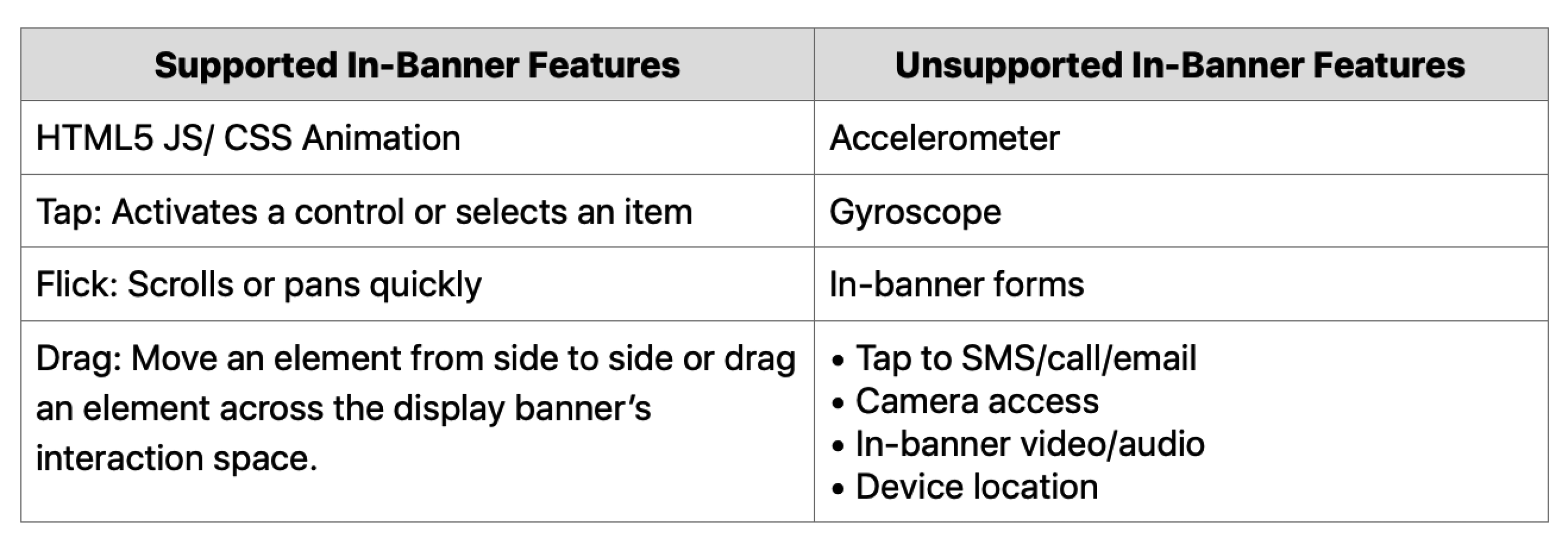
Supported macros
The following are macros supported for Workbench:

Whitelisting
Ads requested by Apple News will be routed through an Apple-hosted proxy server for privacy purposes. This means that all ads served on Apple News will come from an Apple IP address. Therefore, you need to make sure this traffic isn’t identified as bots or DDOS by your servers. The ideal way to solve this is to whitelist all IP addresses beginning with 17 (for example, 17.*.*.*), which are all owned by Apple.