Apple Watch User Guide
- Welcome
- Your Apple Watch
- What’s new
-
- Get started
- Apple Watch gestures
- Set up and pair your Apple Watch with iPhone
- The Apple Watch app
- Charge Apple Watch
- Turn on and wake Apple Watch
- Lock or unlock Apple Watch
- Change language and orientation on Apple Watch
- Remove, change, and fasten Apple Watch bands
- Stay fit with Apple Watch
- Track important health information with Apple Watch
- Stay connected with Apple Watch
-
- Apps on Apple Watch
- Open apps
- Organize apps
- Get more apps
- Tell time
- Status icons
- Control Center
- Use Focus
- Adjust brightness, text size, sounds, and haptics
- See and respond to notifications
- Change notification settings
- Manage your Apple ID
- Use shortcuts
- Create an emergency Medical ID
- Manage fall detection
- Set up Handwashing
- Connect Apple Watch to a Wi-Fi network
- Connect to Bluetooth headphones or speakers
- Hand off tasks from Apple Watch
- Unlock your Mac with Apple Watch
- Unlock iPhone with Apple Watch
- Use Apple Watch without its paired iPhone
- Use your Apple Watch with a cellular network
-
- All about Apple Fitness+
- Subscribe to Apple Fitness+
- Set up Apple Fitness+ on Apple TV
- Browse Fitness+ workouts and Meditations
- Start a Fitness+ workout
- Pause and resume a Fitness+ workout
- End and review a Fitness+ workout
- Work out together using SharePlay
- Change what’s on the screen during a Fitness+ workout
- Download a Fitness+ workout
-
- Alarms
- Blood Oxygen
- Calculator
- Calendar
- Camera Remote
- Compass
- Contacts
- Cycle Tracking
- ECG
- Heart Rate
- Memoji
- News
- Now Playing
- Reminders
- Sleep
- Stocks
- Stopwatch
- Timers
- Tips
- Voice Memos
- Walkie-Talkie
-
- About Wallet
- Apple Pay
- Set up Apple Pay
- Make purchases
- Send, receive, and request money with Apple Watch (U.S. only)
- Manage Apple Cash (U.S. only)
- Use Wallet for passes
- Use rewards cards
- Pay with Apple Watch on Mac
- Ride transit
- Use your driver’s license or state ID
- Use digital keys
- Use COVID-19 vaccination cards
- Weather
- World Clock
- Copyright
Listen to radio on Apple Watch
In the Music app ![]() on Apple Watch, Radio is the home of Apple Music 1, Apple Music Hits, and Apple Music Country—three Apple Music stations that feature the latest music from a variety of genres as well as exclusive interviews. You can also listen to broadcast radio and featured stations crafted by music experts.
on Apple Watch, Radio is the home of Apple Music 1, Apple Music Hits, and Apple Music Country—three Apple Music stations that feature the latest music from a variety of genres as well as exclusive interviews. You can also listen to broadcast radio and featured stations crafted by music experts.
No subscription is required to listen to Apple Music 1, Apple Music Hits, or Apple Music Country.
Listen to Apple Music radio
To listen to Apple Music radio, make sure your Apple Watch is near your iPhone or connected to a Wi-Fi network—or a cellular network, if you have an Apple Watch with cellular.
Open the Music app
 on your Apple Watch.
on your Apple Watch.Tap Radio, then tap Apple Music 1, Apple Music Hits, or Apple Music Country.
Listen to a featured or genre station
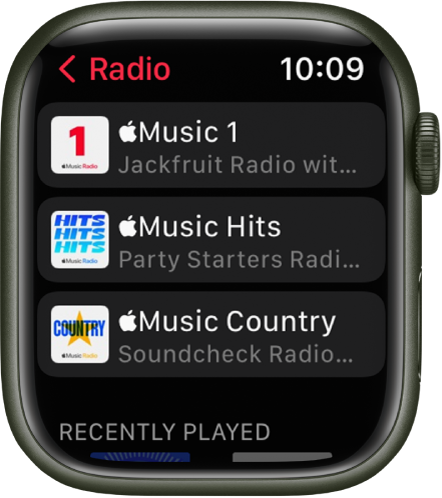
Open the Music app
 on your Apple Watch.
on your Apple Watch.Tap Radio, then turn the Digital Crown to scroll through stations and genres created by music experts.
Tap a genre to see its stations, then tap a station to play it.
Listen to broadcast radio
You can listen to thousands of broadcast radio stations on your Apple Watch.
Siri: Say something like “Play Wild 94.9” or “Tune in to ESPN Radio.”
You can ask for stations by name, call sign, frequency, and nickname.
Note: You don’t need a subscription to Apple Music to listen to broadcast radio. Broadcast radio isn’t available in all countries or regions. Not all stations are available in all countries or regions.
Download this guide: Apple Books | PDF