Apple Watch User Guide
- Welcome
- Your Apple Watch
- What’s new
-
- Get started
- Apple Watch gestures
- Set up and pair your Apple Watch with iPhone
- The Apple Watch app
- Charge Apple Watch
- Turn on and wake Apple Watch
- Lock or unlock Apple Watch
- Change language and orientation on Apple Watch
- Remove, change, and fasten Apple Watch bands
- Stay fit with Apple Watch
- Track important health information with Apple Watch
- Stay connected with Apple Watch
-
- Apps on Apple Watch
- Open apps
- Organize apps
- Get more apps
- Tell time
- Status icons
- Control Center
- Use Focus
- Adjust brightness, text size, sounds, and haptics
- See and respond to notifications
- Change notification settings
- Manage your Apple ID
- Use shortcuts
- Create an emergency Medical ID
- Manage fall detection
- Set up Handwashing
- Connect Apple Watch to a Wi-Fi network
- Connect to Bluetooth headphones or speakers
- Hand off tasks from Apple Watch
- Unlock your Mac with Apple Watch
- Unlock iPhone with Apple Watch
- Use Apple Watch without its paired iPhone
- Use your Apple Watch with a cellular network
-
- All about Apple Fitness+
- Subscribe to Apple Fitness+
- Set up Apple Fitness+ on Apple TV
- Browse Fitness+ workouts and Meditations
- Start a Fitness+ workout
- Pause and resume a Fitness+ workout
- End and review a Fitness+ workout
- Work out together using SharePlay
- Change what’s on the screen during a Fitness+ workout
- Download a Fitness+ workout
-
- Alarms
- Blood Oxygen
- Calculator
- Calendar
- Camera Remote
- Compass
- Contacts
- Cycle Tracking
- ECG
- Heart Rate
- Memoji
- News
- Now Playing
- Reminders
- Sleep
- Stocks
- Stopwatch
- Timers
- Tips
- Voice Memos
- Walkie-Talkie
-
- About Wallet
- Apple Pay
- Set up Apple Pay
- Make purchases
- Send, receive, and request money with Apple Watch (U.S. only)
- Manage Apple Cash (U.S. only)
- Use Wallet for passes
- Use rewards cards
- Pay with Apple Watch on Mac
- Ride transit
- Use your driver’s license or state ID
- Use digital keys
- Use COVID-19 vaccination cards
- Weather
- World Clock
- Copyright
Record an electrocardiogram with the ECG app on Apple Watch
Apple Watch Series 4 and later have an electrical heart rate sensor that, along with the ECG app ![]() , allows you to take an electrocardiogram (or ECG). To use the ECG app, update your iPhone 6s or later to the latest version of iOS and Apple Watch to the latest version of watchOS. The ECG app is not available in all regions.
, allows you to take an electrocardiogram (or ECG). To use the ECG app, update your iPhone 6s or later to the latest version of iOS and Apple Watch to the latest version of watchOS. The ECG app is not available in all regions.
Open the Health app on your iPhone, then follow the onscreen steps to set up ECG.
If you don’t see a prompt to set up, tap Browse at the bottom right, tap Heart, then tap Electrocardiogram (ECG).
Open the ECG app on your Apple Watch.
Rest your arm on a table or in your lap.
With the hand opposite your watch, hold your finger on the Digital Crown, then wait while Apple Watch records the ECG.
You don’t need to press the Digital Crown during the session.
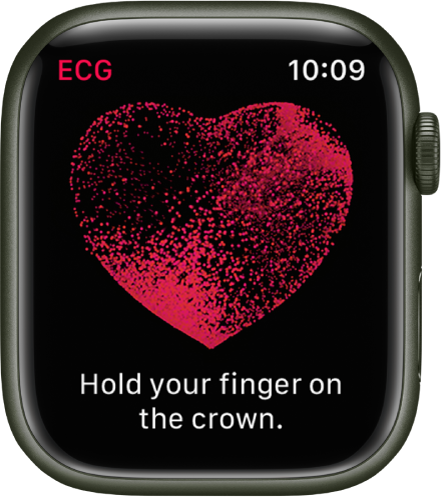
At the end of the recording, you receive a classification. You can then tap Add Symptoms and choose your symptoms. Tap Save to note any symptoms, then tap Done. To view your results on iPhone, open the Health app on iPhone, tap Browse at the bottom right, then tap Heart > Electrocardiograms (ECG).
For more information about the ECG app, see the Apple Support article Taking an ECG with the ECG app on Apple Watch Series 4 or later, and the document Instructions for Use: ECG App.
Download this guide: Apple Books | PDF