Read messages on Apple Watch
Read incoming text messages right on your Apple Watch, then reply using Dictate, Scribble, or a prepared response, or switch to your iPhone to type a response.
WARNING: For important information about avoiding distractions that could lead to dangerous situations, see Important safety information for Apple Watch.
Read a message on Apple Watch
When you feel a tap or hear an alert sound telling you that a message has arrived, raise your Apple Watch to read it.
Turn the Digital Crown to scroll to the bottom of the message.
To jump to the top of the message, tap the top of the screen.
Tip: You can tap a website link within a message to view web-formatted content optimized for Apple Watch. Double-tap to zoom in on the content.
If the message arrived a while ago, touch and hold the top of the screen, swipe down on the display to see the message notification, then tap it. To mark the message as read, scroll down, then tap Dismiss or swipe the message. To dismiss the notification without marking the message as read, press the Digital Crown.
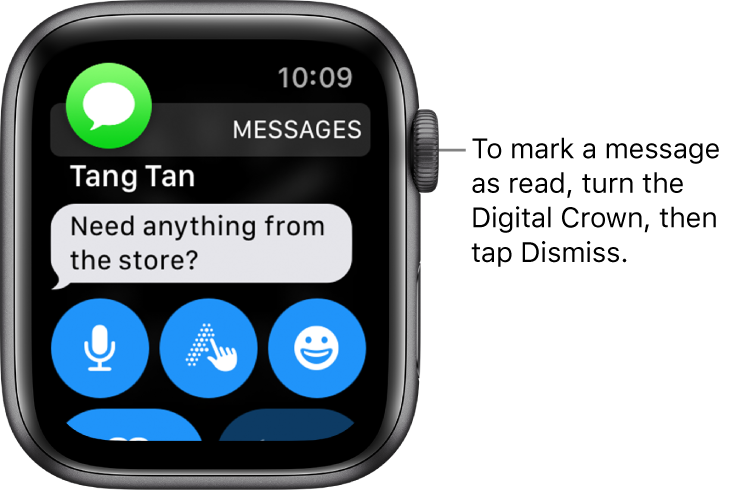
See when messages were sent
Tap a conversation in the Messages ![]() conversation list, then swipe left on a message in the conversation.
conversation list, then swipe left on a message in the conversation.
Delete a conversation
Swipe left on the conversation in the Messages conversation list, then tap Trash.
Access photos, audio, and video in a message
Messages can contain photos, audio, and videos. To access them from your Apple Watch, follow these steps:
Photo: Tap the photo to view it, double-tap it to fill the screen, and drag it to pan. When you’re finished, tap < in the top-left corner to return to the conversation.
If you want to save the photo, open the message in the Messages app on your iPhone, and save it there.
Audio clip: Tap the clip to listen.
The clip is deleted after two minutes to save space—if you want to keep it, tap Keep below the clip. The audio remains for 30 days, and you can set it to remain longer on your iPhone: Go to Settings, tap Messages, scroll to Audio Messages, tap Expire, then tap a value.
Video: Tap a video in a message to start playing the video full-screen. Tap once to display the playback controls. Double-tap to zoom out and turn the Digital Crown to adjust the volume. Swipe or tap the Back button to return to the conversation.
To save the video, open the message in the Messages app on your iPhone, and save it there.
Decide how to be notified
Open the Apple Watch app on your iPhone.
Tap My Watch, then tap Messages.
Tap Custom to set options for how you want to be notified when you receive a message.
