Modifying this control will update this page automatically

Insert line, paragraph and page breaks in TextEdit on Mac
Format TextEdit documents using line, paragraph and page breaks.
In the TextEdit app ![]() on your Mac, do any of the following:
on your Mac, do any of the following:
Insert a break: Choose Edit > Insert, then choose Line Break, Paragraph Break or Page Break.
Tip: If you can’t insert a page break, set the document to fit within page margins by choosing Format > Wrap to Page.
Increase space around a paragraph break: Click the Line and Paragraph Spacing button
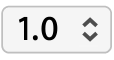 , choose Show More, then use the “Paragraph spacing” controls.
, choose Show More, then use the “Paragraph spacing” controls.Remove a break: Place the insertion point after the break, then press Delete.
To have page numbers print, choose to print headers and footers.