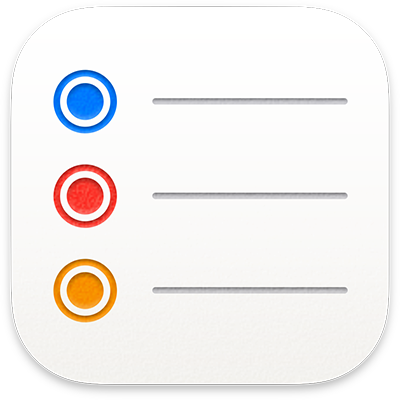
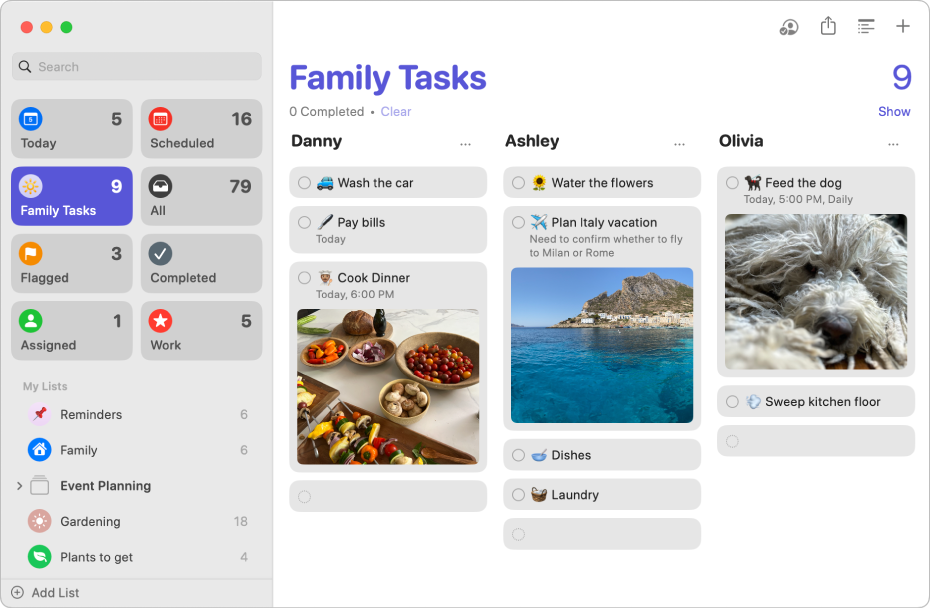
Get started with Reminders
Quickly get started using Reminders to track and organise your to-dos, then learn what else you can do.
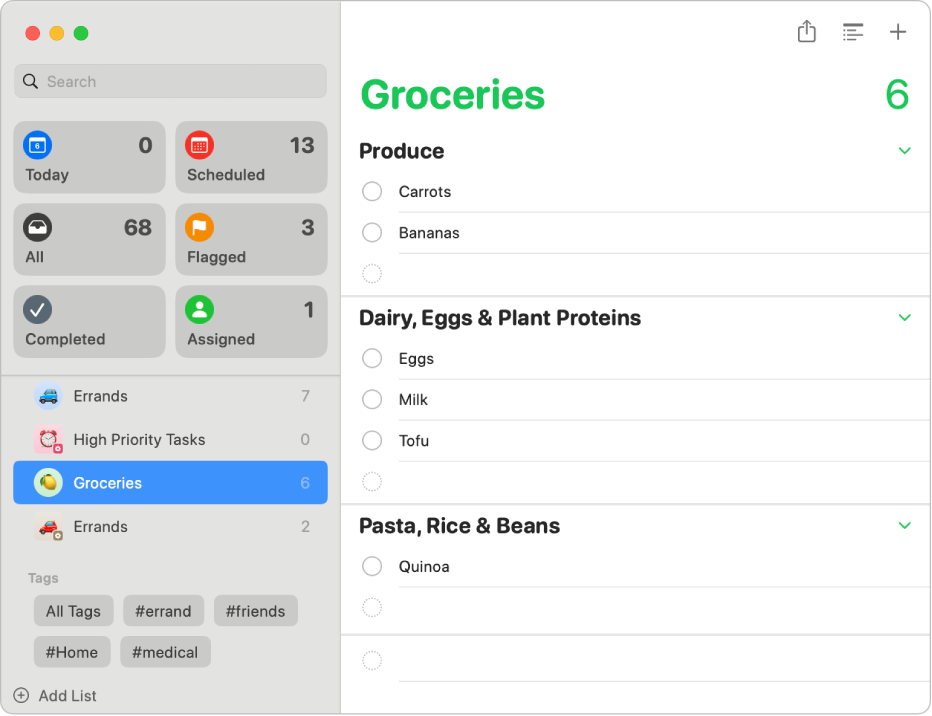
Organise your shopping list
Create a shopping list with items automatically placed into categories to make shopping easier.
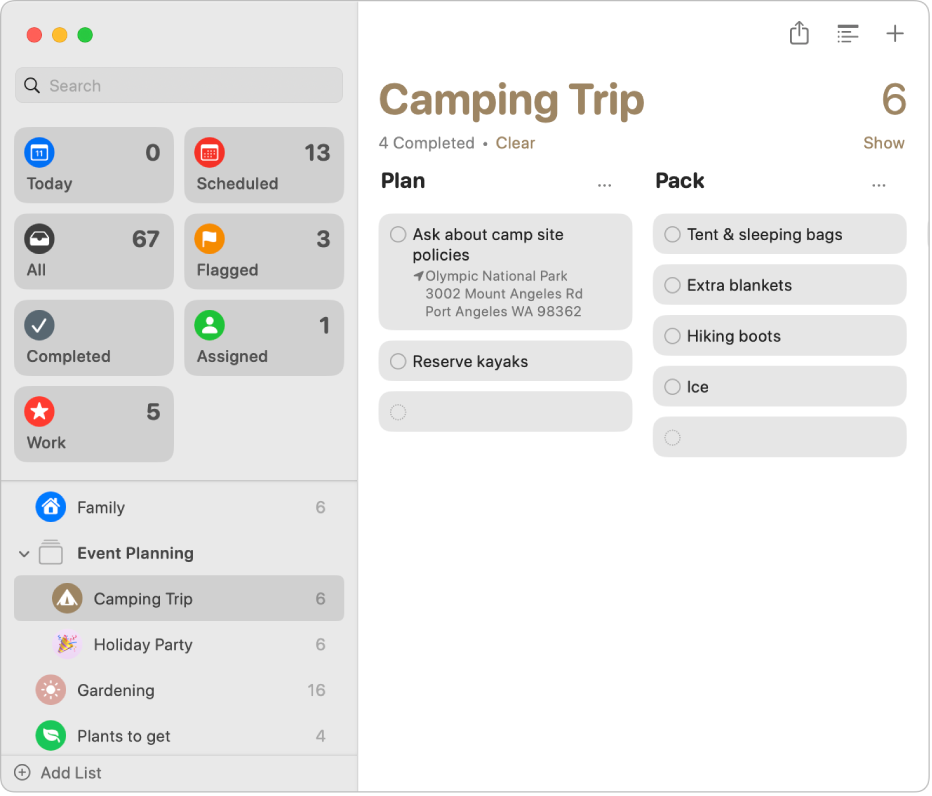
Change the view
Choose a view — lists or columns, smart lists and pinned lists — it’s up to you.
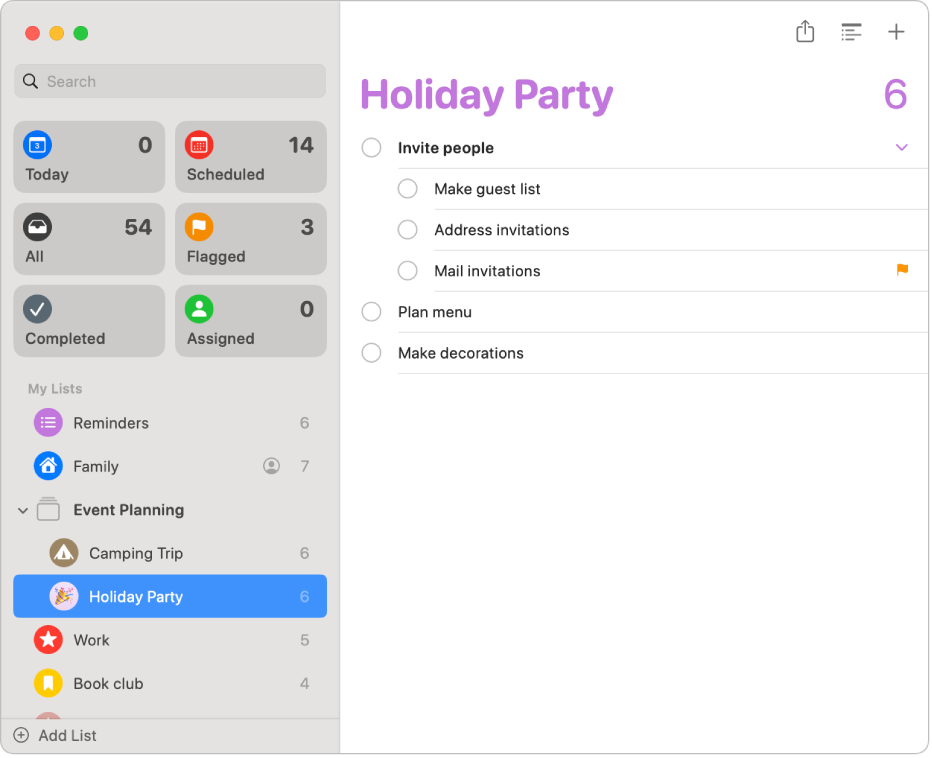
Go deeper with subtasks
Use subtasks when you want to add more details to a reminder.
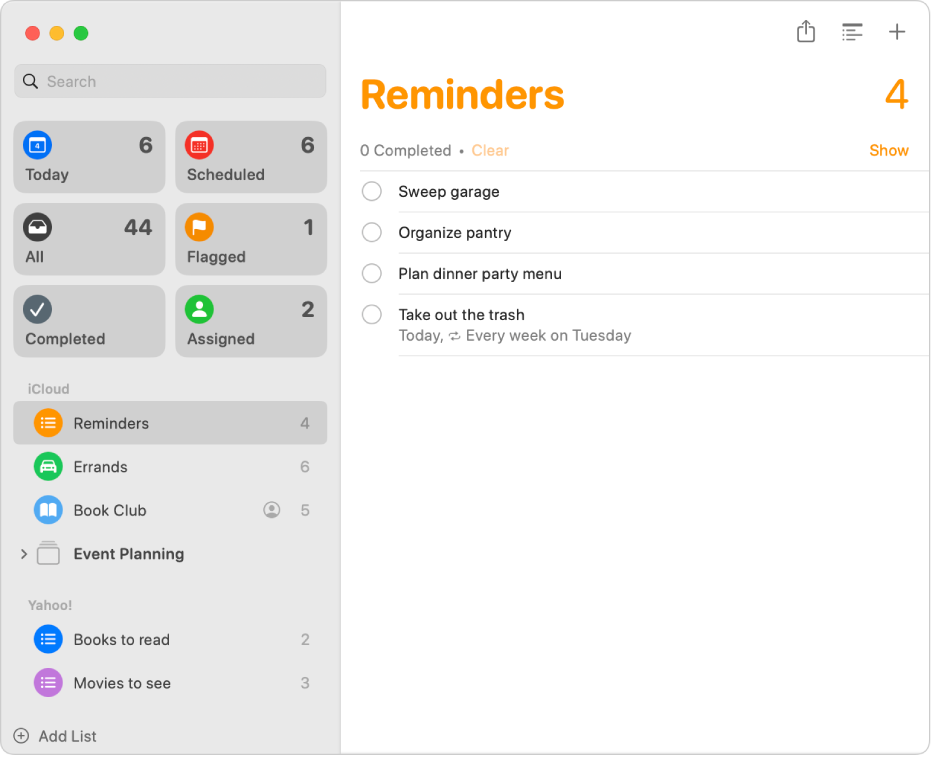
Multiple accounts, one to-do list
Manage all your to-do lists in Reminders, even if they’re in different accounts like iCloud, Exchange, Yahoo or AOL.
To explore the Reminders User Guide, click Table of Contents at the top of the page, or enter a word or phrase in the search field.