
View reminder lists on Mac
In Reminders on Mac, use the sidebar to view all your reminder lists, including standard Smart Lists and any custom Smart Lists you create.
The sidebar includes several standard Smart Lists you can use to filter your reminders and access them quickly:
Today: The Today Smart List shows reminders that are due today and reminders that are overdue.
Flagged: The Flagged Smart List shows all reminders that have a flag. You can use flags to make important reminders stand out.
Scheduled: The Scheduled Smart List shows reminders that have a due date specified. The reminders are grouped by date.
All: The All Smart List shows all reminders in all accounts. The reminders are grouped by reminder lists.
Completed: The Completed Smart List shows all your completed reminders.
Assigned: The Assigned Smart List shows all reminders assigned to you from a shared reminder list.
Note: All Reminders features described in this guide are available when using updated iCloud reminders. Some features aren’t available when using accounts from other providers.
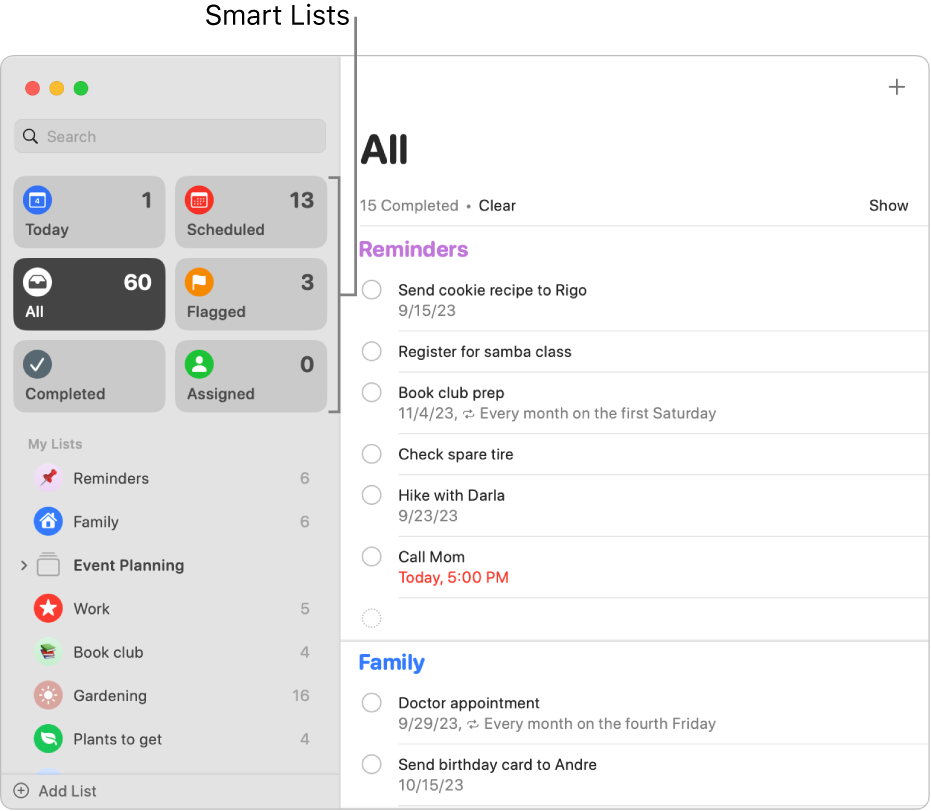
View reminder lists
The sidebar displays all your reminder lists. Standard Smart Lists and pinned lists are displayed at the top and all other lists are displayed below.
In the Reminders app ![]() on your Mac, do any of the following:
on your Mac, do any of the following:
Show or hide the sidebar: Choose View > Show Sidebar or View > Hide Sidebar.
Resize the sidebar: Move the pointer over the right edge of the sidebar until the pointer changes, then drag to make the sidebar wider or narrower.
Rearrange reminder lists in the sidebar: Drag the reminder lists in the sidebar into the order you want them.
Show or hide standard Smart Lists: Choose View > Show Smart List, then select or unselect a Smart List.
Pin a reminder list: Control-click the name of a reminder list, then choose Pin List. After you pin a list, it moves to the top section of the sidebar. To move the pinned list back down to the lower section of the sidebar, Control-click the list, then choose Unpin List.
Note: You can have a total of up to 9 pinned lists and standard Smart Lists.
View the reminders in a list: Select the list in the sidebar.
View a reminder list in a separate window: Double-click the folder in the sidebar.
View multiple reminder lists: Click the All Smart List or click a list group’s title to show all the lists in that group.
Use Smart Lists to quickly view certain types of reminders
In the Reminders app ![]() on your Mac, do any of the following:
on your Mac, do any of the following:
See reminders that are due today: Click the Today Smart List. The Today list also shows all overdue reminders.
See all scheduled reminders: Click the Scheduled Smart List.
See all reminders: Click the All Smart List.
See flagged reminders: Click the Flagged Smart List.
See assigned reminders: Click the Assigned Smart List.
See all completed reminders: Click the Completed Smart List.
To choose which Smart Lists appear in the Reminders window, choose View > Show Smart List, then choose the Smart Lists to display.
You can drag Smart Lists into the order you prefer.
View a list’s completed reminders
In the Reminders app
 on your Mac, select a reminder list in the sidebar.
on your Mac, select a reminder list in the sidebar.Scroll to the top of the list until you see the number of completed reminders, then click Show.
You can view completed reminders in any of your reminders lists, as well as the Scheduled, All, Flagged and Assigned Smart Lists.
If you use Handoff, you can switch between your Mac and other devices while viewing reminders. To open a reminder list handed off to your Mac, click the Handoff Reminders icon that appears in the Dock.