
Help prevent Apple Account and device lockouts
Account recovery contacts are trusted people who can help you regain access to your account if you forget your password or device passcode, or if your password or passcode was changed without your permission. Account recovery contacts don’t have access to your account; they only have the ability to send you an account recovery code if you need one. Set up an account recovery contact on your iPhone, iPad or Mac so you can regain access to your data if you ever get locked out.
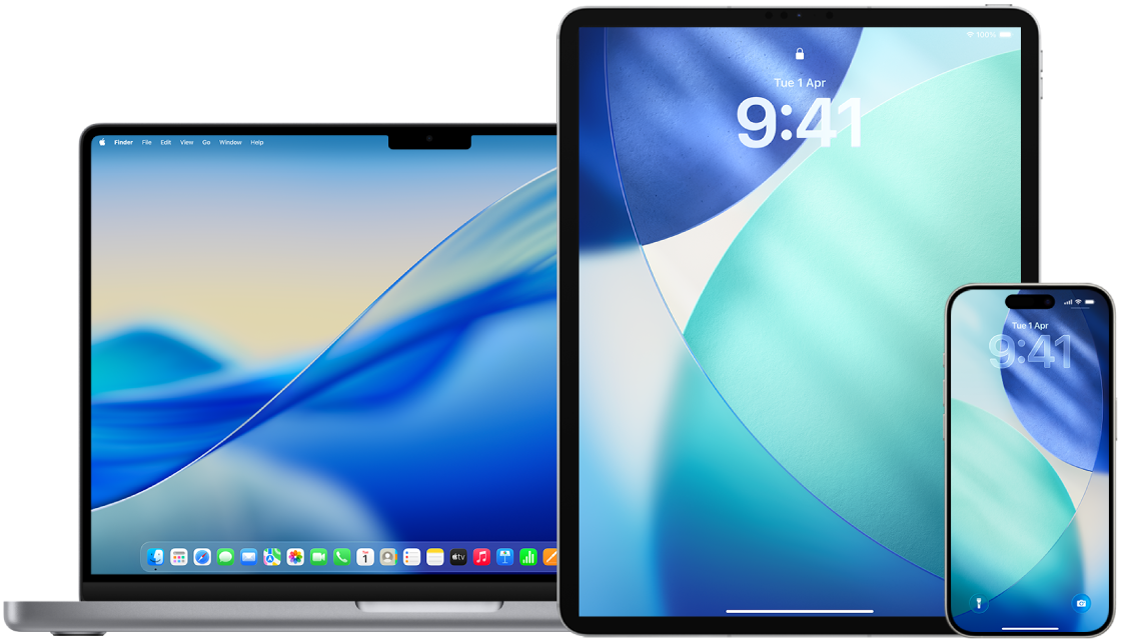
Note: In addition to a recovery contact, a Legacy Contact is the easiest, most secure way to give someone you trust access to the data stored in your Apple Account after your death. See the Apple Support article How to add a Legacy Contact for your Apple Account.
To be an account recovery contact, the person must be over the age of 13 years, have a device with iOS 15, iPadOS 15 or macOS 12, or later, have two-factor authentication turned on for their Apple Account, and have a passcode set up on their device.
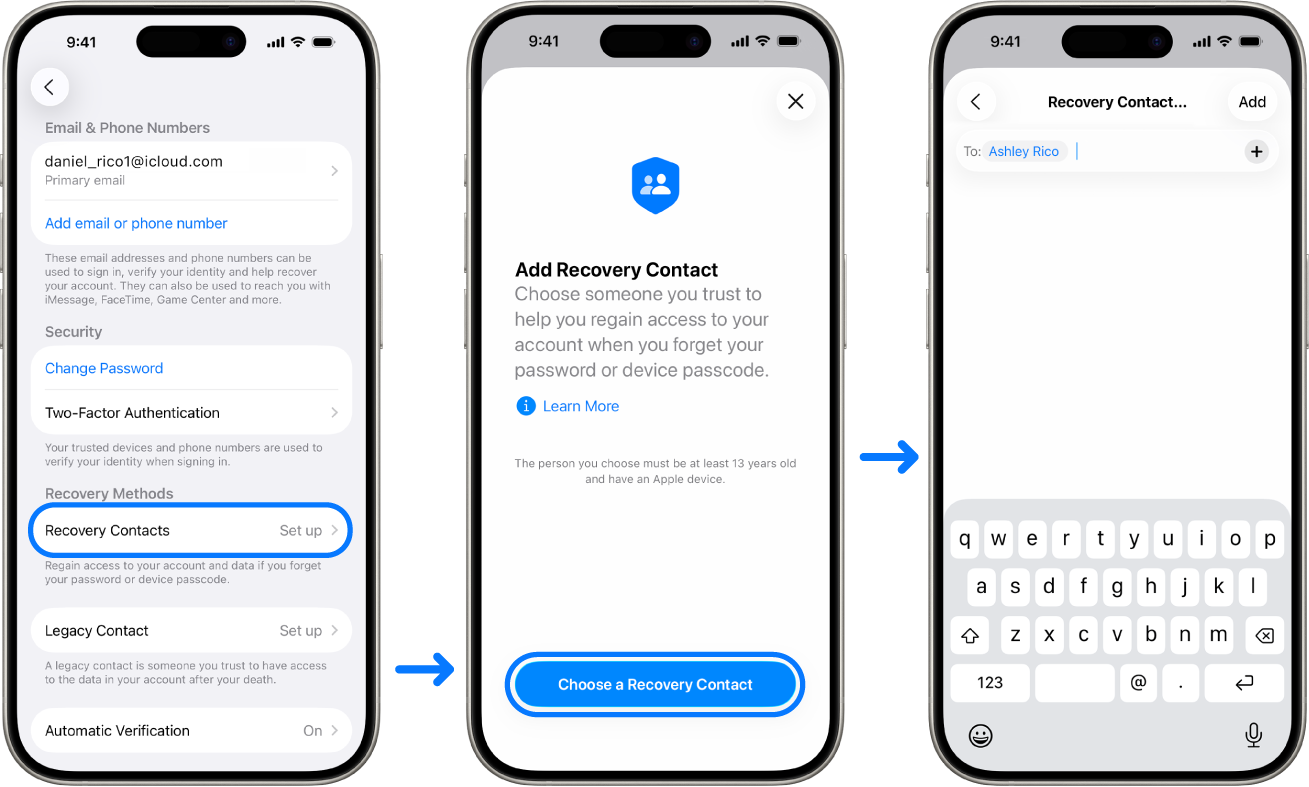
Find out how: To view a task below, select the plus button ![]() next to its title.
next to its title.
Set up an account recovery contact
If you’re concerned that someone may access your account to change your password and lock you out of your account, you can set a trusted account recovery contact to help you regain access.
Do one of the following:
On your iPhone or iPad: Go to Settings
 > [your name], then tap Sign-in & Security.
> [your name], then tap Sign-in & Security.On your Mac: Choose Apple menu
 > System Settings, click your name at the top of the sidebar, then click Sign-in & Security.
> System Settings, click your name at the top of the sidebar, then click Sign-in & Security.
Select Recovery Contacts, add a recovery contact, then authenticate with Face ID, Touch ID, a passcode or a password.
If you’re in a Family Sharing group, the members of the group are recommended. Or you can choose one of your contacts.
If you select a family member, they’re added automatically. If you select a contact, they must accept the request.
After they accept your request, you see a message that they’ve been added as your account recovery contact.
View and remove a recovery contact
If you want to view or remove your recovery contact.
Do one of the following:
On your iPhone or iPad: Go to Settings
 > [your name], then tap Sign-in & Security.
> [your name], then tap Sign-in & Security.On your Mac: Choose Apple menu
 > System Settings, click your name at the top of the sidebar, then click Sign-in & Security.
> System Settings, click your name at the top of the sidebar, then click Sign-in & Security.
Select Recovery Contacts to see a list of your recovery contacts.
Choose the Recovery Contact you want to remove, then select Remove Contact.