Pages User Guide for Mac
- Welcome
-
- Use iCloud Drive with Pages
- Export to Word, PDF or another file format
- Open an iBooks Author book in Pages
- Reduce the document file size
- Save a large document as a package file
- Restore an earlier version of a document
- Move a document
- Delete a document
- Lock a document
- Password-protect a document
- Create and manage custom templates
- Copyright

View annotations in Pages on Mac
In Pages for iPhone and iPad, you can use your finger or Apple Pencil to add edits and other marks to your document. If you’re viewing an annotated document using Pages for Mac, you can hide annotations when you don’t want to see them, then show them again at any time. You can also delete them.
If you share your document, recipients can see your annotations. You can hide and show annotations at any time or delete them permanently.
Delete annotations
Annotations are connected to the text or object where you add them, so if you move or delete that text or object, the annotation is also moved or deleted.
Delete a single annotation: Click the mark, then press Delete.
Delete all annotations: Choose Edit > Remove Smart Annotations.
Note: If you delete text but its annotation remains, the mark might be connected to the word before or after the text you deleted.
Show or hide annotations
Click
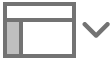 in the toolbar, then choose Show Smart Annotations or Hide Smart Annotations.
in the toolbar, then choose Show Smart Annotations or Hide Smart Annotations.
When you print your document or export it as a PDF, you can choose to include the annotations. See Print a document or envelope and Export to Word, PDF or another file format.
If you send your document to someone else and they open it in Pages on their iPhone or iPad, the document opens in reading view, and annotations are hidden until they tap ![]() at the top of the screen.
at the top of the screen.