Pages User Guide for Mac
- Welcome
-
- Use iCloud Drive with Pages
- Export to Word, PDF or another file format
- Open an iBooks Author book in Pages
- Reduce the document file size
- Save a large document as a package file
- Restore an earlier version of a document
- Move a document
- Delete a document
- Lock a document
- Password-protect a document
- Create and manage custom templates
- Copyright

Intro to paragraph styles in Pages on Mac
A paragraph style is a set of attributes — like a font size and colour — that determines how the text in a paragraph looks. You can use paragraph styles in your document to:
Achieve a consistent look for different types of text in your document: For example, apply the Title style to all your chapter titles and Body style to the chapter contents so the text looks consistent throughout your document.
Quickly make global changes to the look of text in your document: For example, if you apply the Heading style to all the headings in a document and later decide you want to change their colour, you can change the colour of the Heading style itself and all the headings update automatically.
Generate a table of contents: Pages automatically creates a table of contents (TOC) based on paragraph styles applied to your paragraphs. For example, if you apply the Heading style to your chapter titles, then enable the Heading style for the TOC, those chapter styles appear in the TOC.
Pages comes with preset paragraph styles, but you can create your own paragraph styles to use in a document.
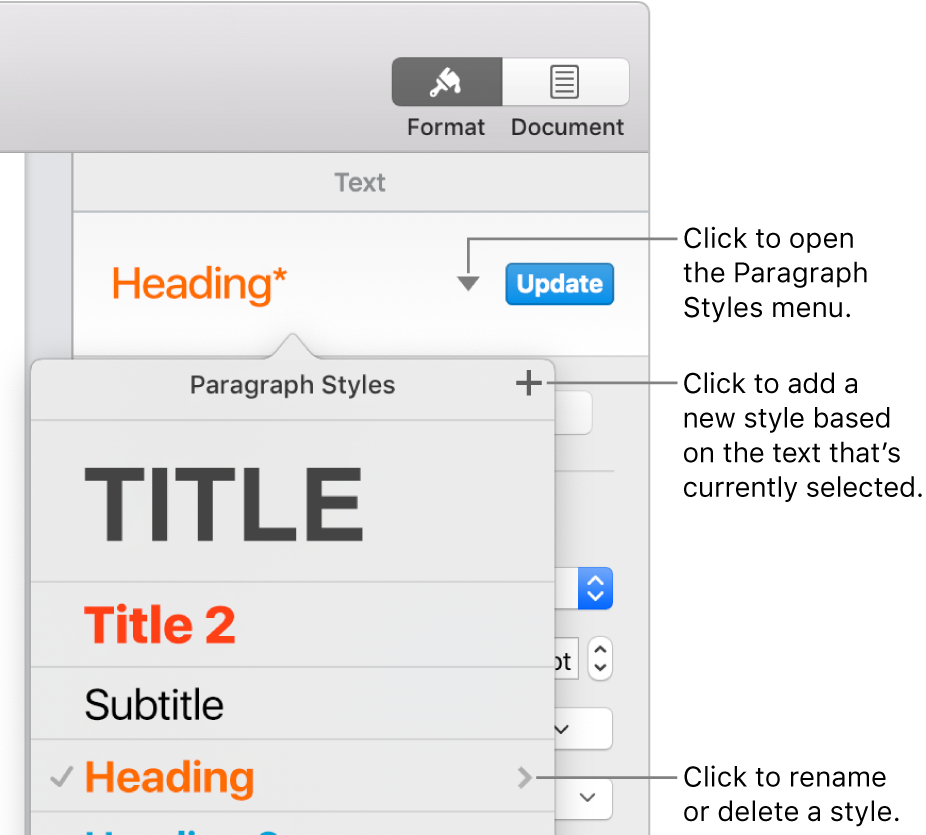
If you change the appearance of text that has a paragraph style applied to it, an asterisk and in some cases an Update button, appear next to the style’s name in the Paragraph Styles pop-up menu, indicating that the style has an override for that specific text. You can leave the override as is or update the paragraph style to incorporate the change.
Note: You can’t apply a paragraph style to text in a table cell.