Numbers User Guide for Mac
- Welcome
-
- Intro to Numbers
- Intro to images, graphs and other objects
- Create a spreadsheet
- Open or close spreadsheets
- Personalise templates
- Use sheets
- Undo or redo changes
- Save your spreadsheet
- Find a spreadsheet
- Delete a spreadsheet
- Print a spreadsheet
- Change the sheet background
- Touch Bar for Numbers
- Use VoiceOver to create a spreadsheet
-
- Use iCloud with Numbers
- Import an Excel or text file
- Export to Excel or another file format
- Reduce the spreadsheet file size
- Save a large spreadsheet as a package file
- Restore an earlier version of a spreadsheet
- Move a spreadsheet
- Lock a spreadsheet
- Password-protect a spreadsheet
- Create and manage templates
- Copyright

Set Numbers preferences on Mac
Preference settings affect how Numbers behaves, and they apply to all your Numbers spreadsheets.
Open Numbers preferences
Choose Numbers > Preferences (from the Numbers menu at the top of your screen).
Click General, Rulers and Auto-Correction at the top of the window to see all settings.
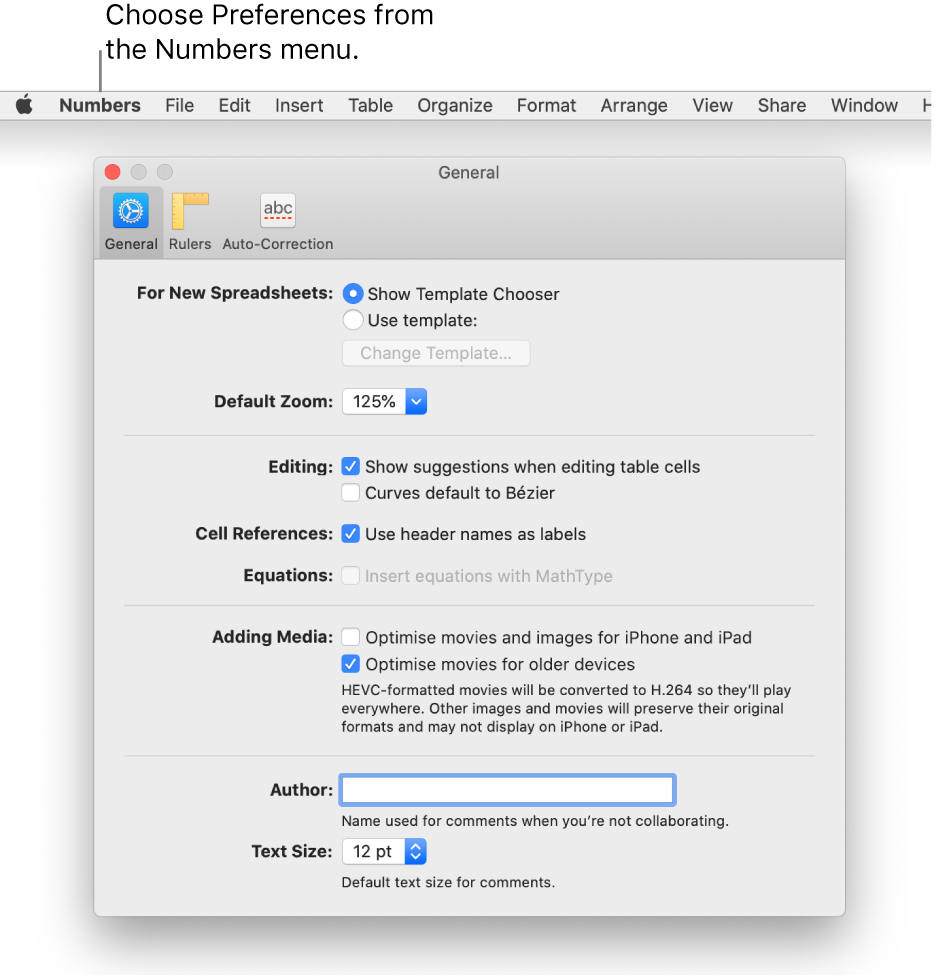
Many preferences are part of your computer’s System Preferences, rather than Numbers preferences. For example, you set some language preferences in the Keyboard preferences section of System Preferences. To open System Preferences, click the Apple menu ![]() in the top-left corner of your screen, then choose System Preferences.
in the top-left corner of your screen, then choose System Preferences.
You can set some preferences such as automatic spelling correction, in three places: in System Preferences, for spelling correction in all apps; in Numbers preferences for all Numbers spreadsheets; and in the Edit menu for the current spreadsheet.