Numbers User Guide for iPhone
- Welcome
- What’s new
-
- Get started with Numbers
- Intro to images, graphs and other objects
- Create a spreadsheet
- Open spreadsheets
- Prevent accidental editing
- Personalise templates
- Use sheets
- Undo or redo changes
- Save your spreadsheet
- Find a spreadsheet
- Delete a spreadsheet
- Print a spreadsheet
- Change the sheet background
- Copy text and objects between apps
- Touchscreen basics
- Copyright
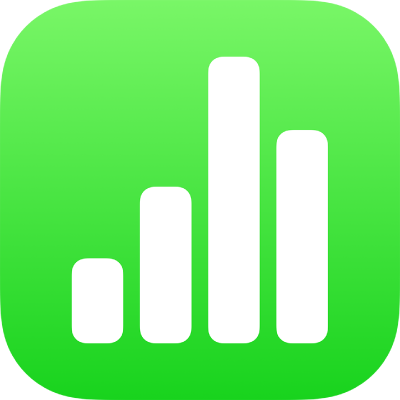
Save and name a spreadsheet in Numbers on iPhone
Numbers automatically saves your spreadsheet as you work and gives it a default name. At any time, you can rename the spreadsheet or create a duplicate of it with a different name.
Rename a spreadsheet
Go to the Numbers app
 on your iPhone.
on your iPhone.Open the spreadsheet you want to rename, tap
 in the toolbar, then tap Rename.
in the toolbar, then tap Rename.Enter a new name, then tap Done.
To quickly delete the current name, tap
 in the text field.
in the text field.
Save a copy of a spreadsheet
Go to the Numbers app
 on your iPhone.
on your iPhone.If a spreadsheet is already open, tap
 in the top-left corner to see all your spreadsheets.
in the top-left corner to see all your spreadsheets.Touch and hold the spreadsheet thumbnail, lift your finger, then tap Duplicate.
The duplicate appears with a number appended to its name.
If you can’t see the spreadsheet you want to copy, try searching for it, or tap Browse or Recent at the bottom of the screen. See Find a spreadsheet.