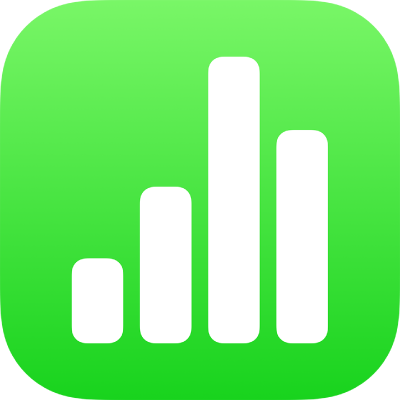
Restore an earlier version of a spreadsheet in Numbers on iPad
iCloud periodically saves versions of the files stored in iCloud Drive. If your spreadsheet is saved in iCloud Drive and you want to return to a previous version of it (for example, because you deleted content you decide you still need), you can restore an earlier version.
View, copy and restore an earlier version
Open Numbers and if a spreadsheet is already open, tap Spreadsheets in the top-left corner to see all your spreadsheets.
With the spreadsheet manager in browse view, tap Select at the top of the screen, then tap the spreadsheet (a tick appears).
Tap Versions at the top of the screen.
Tap a previous version to select it.
Tap Preview.
Numbers displays the version. You can search for text in the preview and you can copy text and objects. However, you can’t edit in the preview.
Do one of the following:
Save a copy of the version shown in the preview: Tap Save a Copy. Numbers opens the copy as a new spreadsheet for you to edit. (The original version is available in the spreadsheet manager, where the copied version also appears.)
Replace the current version with the preview version: Tap Restore.
Close the preview and return to the current version: Tap Close.
Tap Done.
If you don’t see the spreadsheet you want, try searching for it or tap Browse or Recent at the bottom of the screen. See Find a spreadsheet in Numbers on iPad.
If you add a password to a spreadsheet or change an existing password, it applies only to that version of the spreadsheet and to subsequent versions.
Note: If the spreadsheet is shared with others, anyone with editing permission can copy and restore only the versions created after you shared the spreadsheet. Anyone with view-only permission has no access to earlier versions. To prevent others from restoring an unprotected version of the spreadsheet or a version with an older password, stop sharing the spreadsheet, add a unique password to it, then share the spreadsheet again.