
React with Tapbacks in Messages on Mac
Tapbacks give you a quick and easy way to respond to a message, such as a heart, a thumbs-up or thumbs-down, laughter, exclamation points, a question mark, and any sticker, Memoji or emoji.
Note: To send and receive emoji and sticker Tapbacks, you and your recipients must be using macOS Sequoia, iOS 18, iPadOS 18, watchOS 11, visionOS 2 or later.
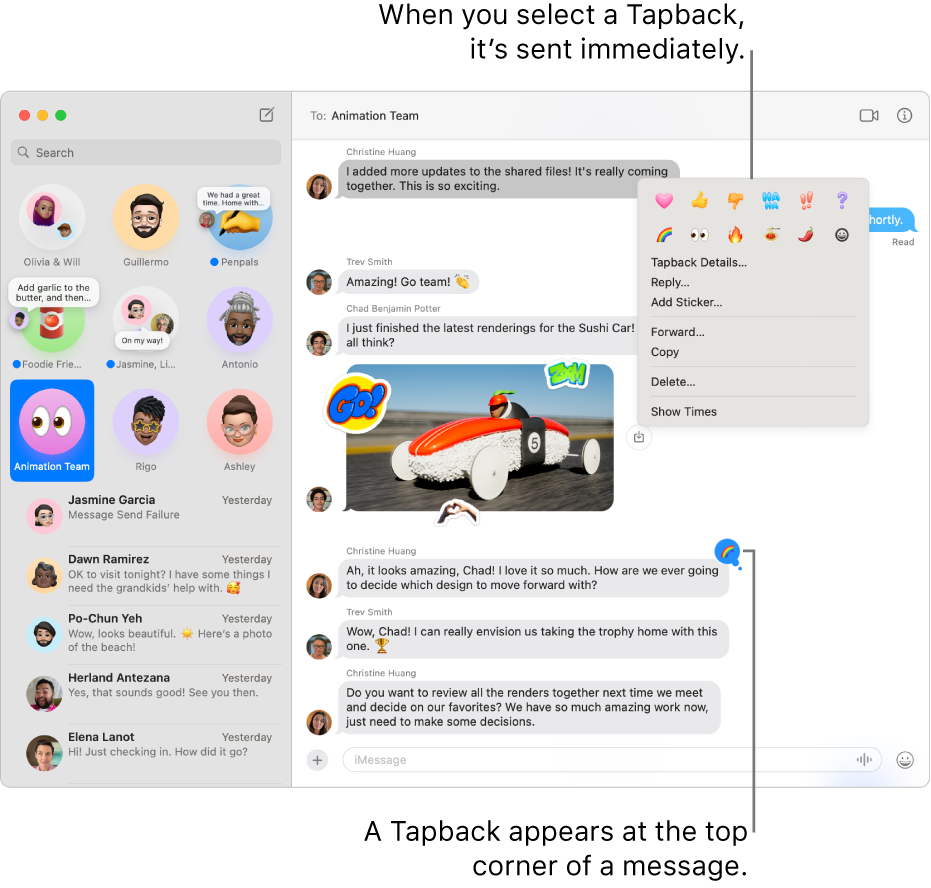
React with a Tapback
You can add one Tapback per message.
Go to the Messages app
 on your Mac.
on your Mac.Select a conversation.
Click and hold or Control-click a message, then choose a suggested Tapback or one of the following:
Other emoji: Click
 .
.A sticker: Click
 , then click
, then click  .
.
The Tapback is attached to a specific message in a conversation, and everyone who’s part of the conversation can see it.
Tip: To send a classic Tapback on the most recent incoming message, press Command-T, then press a number key (1 to 6).
Find out who sent a Tapback
If there’s more than one Tapback for a message, they appear as a stack. You can find out who added each Tapback.
Go to the Messages app
 on your Mac.
on your Mac.Select a conversation with Tapbacks.
Click and hold a message with Tapbacks.
The Tapbacks appear near the top of the conversation with the contact photos of the people who sent them.
Edit or remove your Tapback
You can only edit or remove Tapbacks you added.
Go to the Messages app
 on your Mac.
on your Mac.Select a conversation with a Tapback you sent.
Click your Tapback, then do one of the following:
Use a different Tapback: Choose a different emoji, Memoji or sticker. (See React with a Tapback above.)
Remove the Tapback: Click the same Tapback to remove the blue highlight.
You can only add one Tapback per message. If you want to send additional stickers, see Send a sticker.