
Change Software Update preferences on Mac
Use Software Update preferences to update your macOS software and set whether your Mac checks for and downloads new updates automatically. To open Software Update preferences, choose Apple menu ![]() > System Preferences, then click Software Update.
> System Preferences, then click Software Update.
Open Software Update preferences for me
Software Update preferences
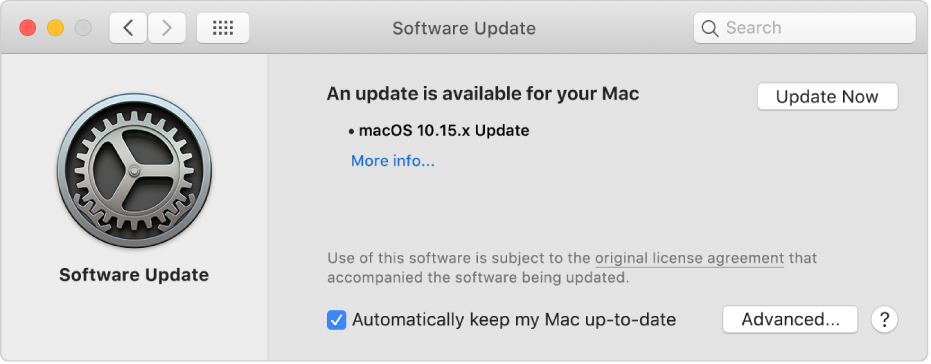
Option | Description |
|---|---|
Update Now | Click Update Now to install all the available system software and updates that appear in the Software Update pane. If you don’t see an Update Now button, there are no available updates. |
More info | Click “More info” to view information about available updates. Select an update to see information about it. To install updates, select the tick boxes of the updates you want and click Install Now. |
Automatically keep my Mac up-to-date | Select this tick box to have your Mac install updates automatically. |
Advanced | Click Advanced to see additional options for installing system software and updates automatically. |
Software Update Advanced preferences
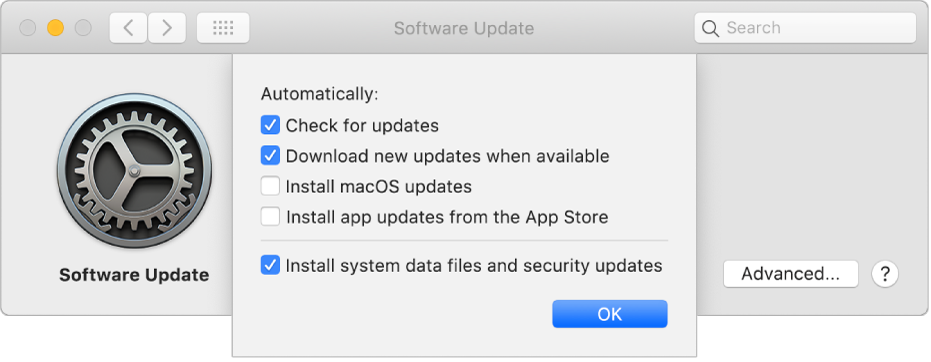
Option | Description |
|---|---|
Check for updates | Have your Mac check for updates automatically. |
Download new updates when available | Have your Mac download updates without asking you. |
Install macOS updates | Have your Mac install macOS updates automatically. |
Install app updates from the App Store | Have your Mac install app updates from the App Store automatically. |
Install system data files and security updates | Have your Mac install system files and security updates automatically. |
Important: To receive the latest updates automatically, it’s recommended that you select “Check for updates,” “Download new updates when available,” and “Install system data files and security updates.”
For more information about updating or downloading apps from the App Store, see Find, buy and download apps.