
Play the Drums in Logic Remote on iPad
With the Drums Touch Instrument, you can play a drum kit simply by tapping the on-screen drums. The drum sound is based on the software instrument for the selected patch.
You can play an electronic drum kit, which shows a grid of drums pads, in half- or full-screen view.
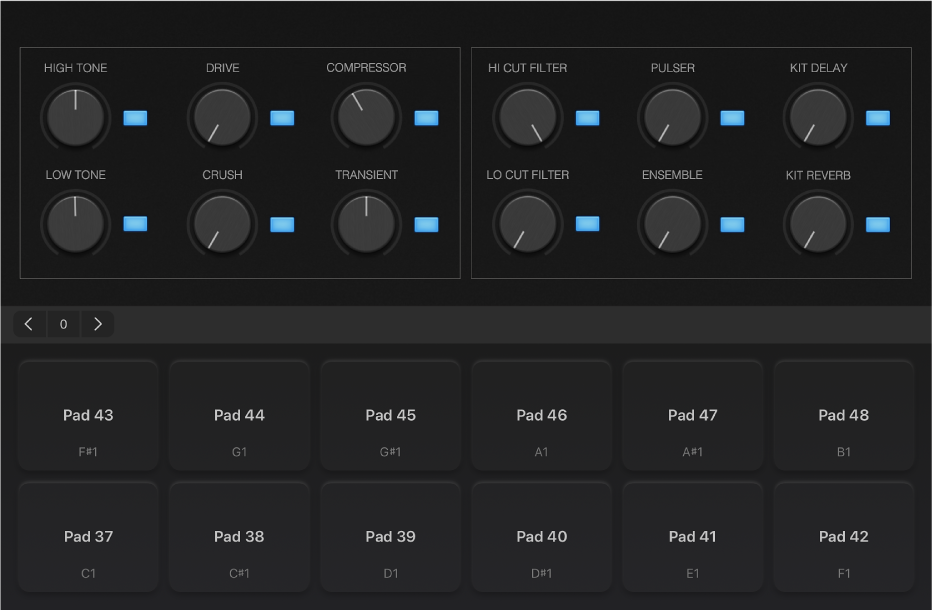
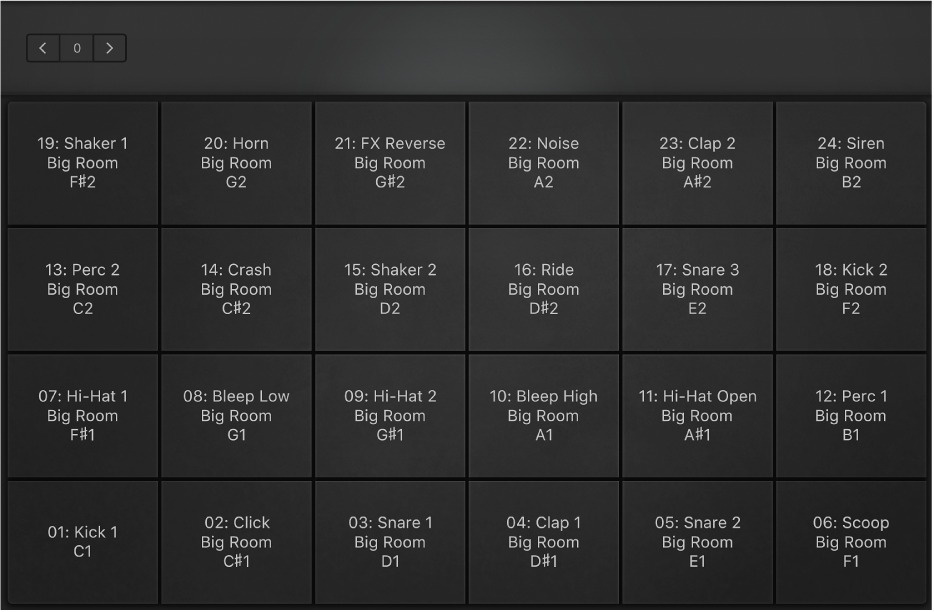
Or you can choose an acoustic drum kit, which shows a realistic-looking set of drums.

Choose a drum sound
Tap the View button
 in the control bar, then tap Smart Controls & Drum Pads.
in the control bar, then tap Smart Controls & Drum Pads.The drum pads are shown in the lower part of the screen.
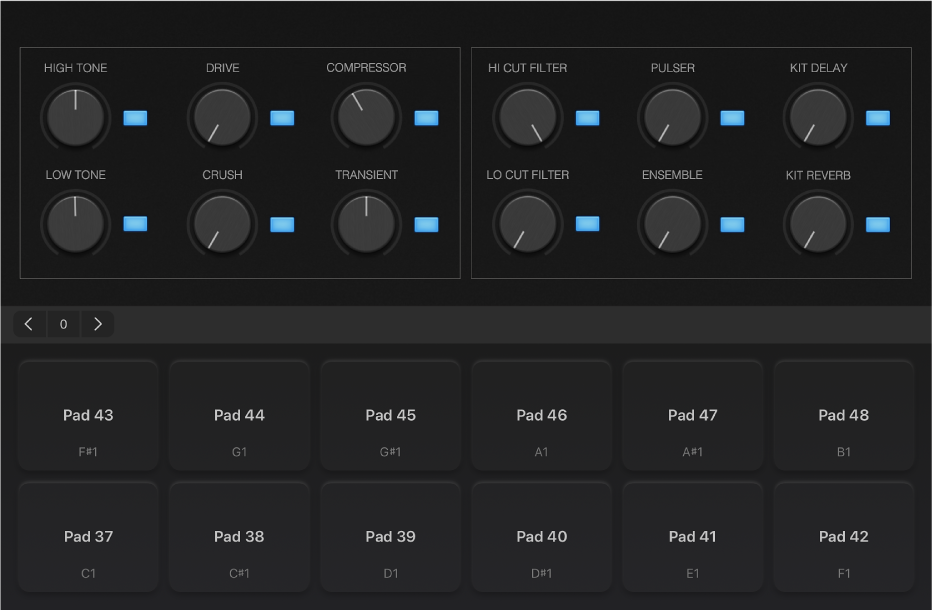
Tap the Library button
 in the control bar.
in the control bar.The Library is shown in the upper part of the screen.
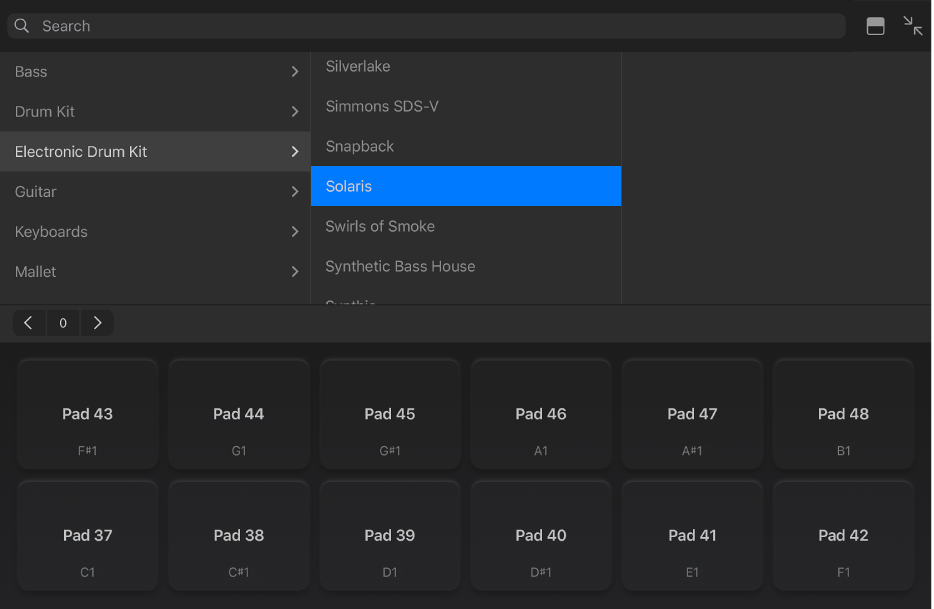
Tap a patch category, then tap a patch.
Play the drum pads to hear the sound of the selected patch.
Tap the Library button
 or drag the divider line up to close the Library.
or drag the divider line up to close the Library.
Play the drums or drum pads
Do one of the following:
Tap the View button
 in the control bar, then tap Drum Kit.
in the control bar, then tap Drum Kit.Tap the View button
 in the control bar, then tap Drum Pads.
in the control bar, then tap Drum Pads.
Tap the on-screen drums or drum pads.
Some drums, such as the hi-hat and snare drum, make different sounds when you tap different parts of them.
Touching and holding a drum with two (or more) fingers plays a repeating pattern. By changing the distance between your fingers, you can make the repeats faster or slower. Moving your finger up or down makes the repeats play louder or softer.
By default, when you tap the crash cymbal, the bass drum plays together with the cymbal. Tap with two fingers to play crash only.