
Adjust character spacing in Keynote on Mac
You can increase or decrease the spacing between characters in any text. You might want to do this, for example, to experiment with line length in text or to make a title fit on a single line.
Another way to affect character spacing is to use ligatures, a decorative joining of two characters to form a single typographic character. You can use ligatures in your presentation if the font you’re using supports them.
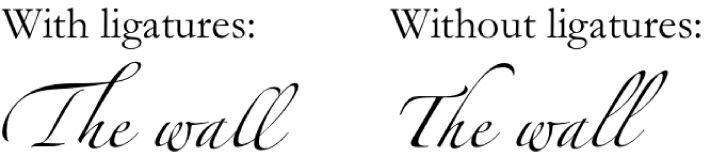
Increase or decrease the space between characters
Go to the Keynote app
 on your Mac.
on your Mac.Open a presentation, then select the text you want to change, or select a text box to change all the text in it.
For specific text: The character spacing applies only to that text.
For a text box: The character spacing applies to any text you type in the box after you apply the change.
In the Format
 sidebar, click the Text tab, then click the Style button near the top of the sidebar.
sidebar, click the Text tab, then click the Style button near the top of the sidebar.In the Font section, click
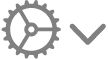 , then use the arrows to change the Character Spacing value.
, then use the arrows to change the Character Spacing value.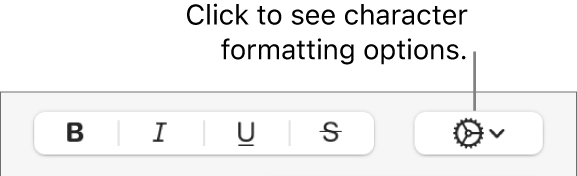
The default spacing is 0. Increasing the value widens the spacing; decreasing the value tightens it.
If you want other text in the presentation to use the same spacing and other settings, define a new paragraph style from the selected text, then apply that style to other text in your presentation.
Turn ligatures on or off for selected text
Go to the Keynote app
 on your Mac.
on your Mac.Open a presentation, then select the text you want to change, or select a text box to change all the text in it.
For specific text: The character spacing applies only to that text.
For a text box: The character spacing applies to any text you type in the box after you apply the change.
In the Format
 sidebar, click the Text tab, then click the Style button near the top of the sidebar.
sidebar, click the Text tab, then click the Style button near the top of the sidebar.In the Font section, click
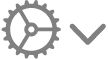 , click the Ligatures pop-up menu, then choose an item.
, click the Ligatures pop-up menu, then choose an item.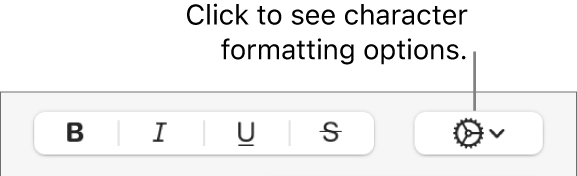
Use Default: Uses the ligature settings specified in the Typography window for the font you’re using.
To open the Typography window, choose Format > Font > Show Fonts (from the Format menu at the top of your screen).
Use None: Uses regular spacing with no ligatures for the font.
Use All: Uses all available ligatures for the font.