Keynote
Keynote User Guide for iPad
- Welcome
-
- Intro to Keynote
- Intro to images, graphs and other objects
- Create your first presentation
- Open a presentation
- Save and name a presentation
- Find a presentation
- Print a presentation
- Copy text and objects between apps
- Basic touch screen gestures
- Use Apple Pencil with Keynote
- Create a presentation using VoiceOver
- Copyright

Quick navigation in Keynote on iPad
To make it easier to navigate your presentation, you can view thumbnails of the slides in your presentations to help you quickly find and jump to a particular slide.
Open a slide from the slide navigator
Tap
 at the top of the screen, then turn on Slide View.
at the top of the screen, then turn on Slide View.If you don’t see slide thumbnails on the left, tap the slide navigator button in the top-left corner of the slide canvas or pinch closed on the slide.
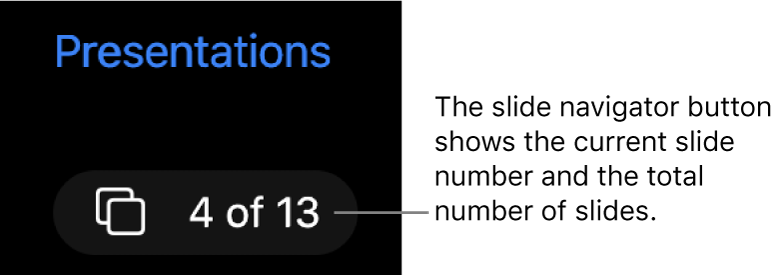
Tap a slide thumbnail to view the slide.
Thanks for your feedback.