
Sync photos in iTunes on PC with devices
If you have an iPod with a colour display, an iPhone or an iPad, you can add digital photos to it using iTunes.
You can connect iPhone, iPad, and some iPod models to a TV to view photos.
Note: If you use iCloud Photos to share your photos, you can’t sync your photos using iTunes.
Connect your device to your computer.
In the iTunes app
 on your PC, click the Device button near the top left of the iTunes window.
on your PC, click the Device button near the top left of the iTunes window.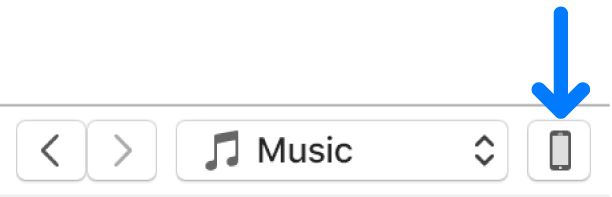
Click Photos.
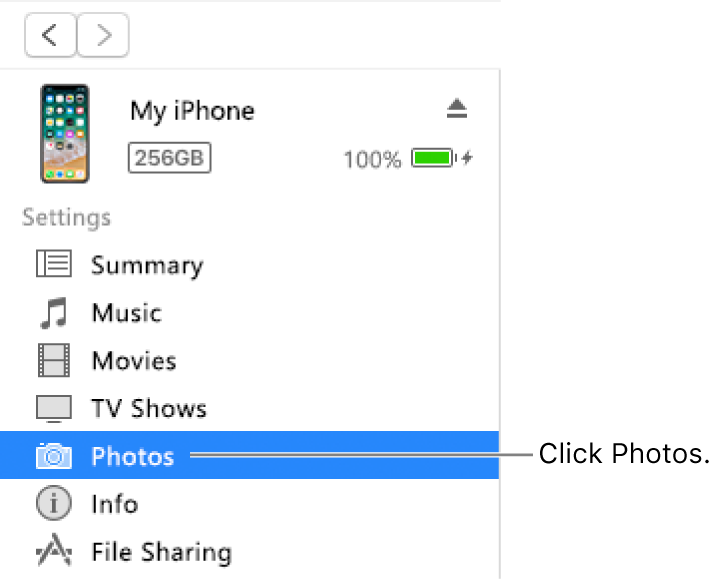
Select “Sync Photos,” then choose an album or folder from the pop-up menu.
If you don’t see Sync Photos, you’re using iCloud Photos to share your photos and you can’t sync your photos using iTunes.
If you’re using Adobe Photoshop Album or Adobe Photoshop Elements, you can export photos directly from those applications to your device by choosing Photoshop Album or Photoshop Elements from the pop-up menu.
Choose whether to move all your folders or albums or only selected folders or albums.
To also move the full-resolution versions of these photos to your iPod, select “Include full-resolution photos.” This option is available on iPod classic and iPod nano only.
Note: To move the photos from your iPod to another computer, select this option, then select “Enable disk use” in the Summary pane. See Set up iPod as a hard disk.
Click Apply.
If it’s the first time you’re adding photos to your iPhone, iPad or iPod, it might take a while, but subsequent syncs should be faster.
For more information about using your iPhone, iPad or iPod to view photos, see the documentation that came with your device.