GarageBand User Guide
- Welcome
-
- Play a lesson
- Choose the input source for your guitar
- Customise the lesson window
- See how well you played a lesson
- Measure your progress over time
- Slow down a lesson
- Change the mix of a lesson
- View full-page music notation
- View glossary topics
- Practise guitar chords
- Tune your guitar in a lesson
- Open lessons in the GarageBand window
- Get additional Learn to Play lessons
- If your lesson doesn’t finish downloading
- Touch Bar shortcuts
- Glossary

Resize regions in GarageBand on Mac
You can shorten both audio and MIDI regions so that only part of the region plays. You can lengthen MIDI regions to add silence to the beginning or end of the region. In addition, you can resize the common edge of two adjacent regions to control the transition between them.
Resize a region
In GarageBand on Mac, move the pointer over the lower-left or lower-right edge of the region.
When the Resize pointer appears, drag the region to shorten or lengthen it.
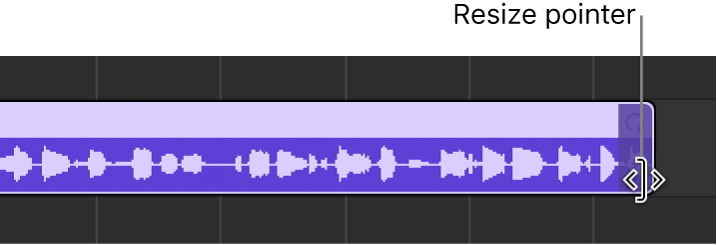
Resize two adjacent regions
In GarageBand on Mac, move the pointer over the upper edge where two adjacent regions meet.
Note: If there is a gap between the regions, the Loop pointer is shown when you move the pointer over the upper-right corner of the earlier region.
When the Junction pointer appears, drag left or right.
Both regions are resized accordingly, with no gaps between them.