
Email a list or Smart List in Contacts on Mac
You can create a new email message addressed to a list or Smart List, directly from Contacts.
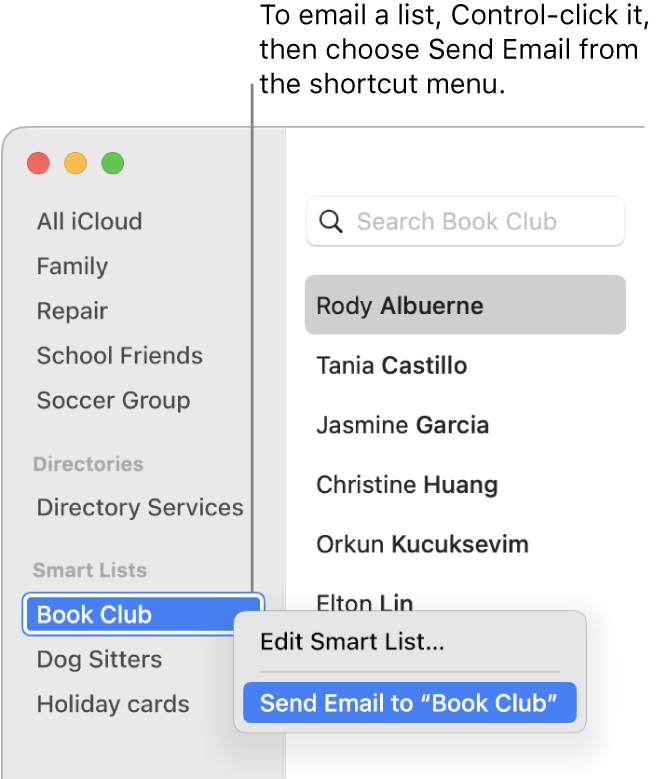
In the Contacts app ![]() on your Mac, do any of the following:
on your Mac, do any of the following:
Control-click a list or Smart List in the sidebar, then choose Send Email.
A new email opens in the Mail app, addressed to the list or Smart List.
Drag a list or Smart List from the sidebar to an address field in an email you’re writing.
In your email, either the list name or individual contact names are shown, depending on how Composing settings are set in Mail.
If the list name is shown but you want to see the individual contact names instead, click the arrow next to the list name, then choose Expand Group.
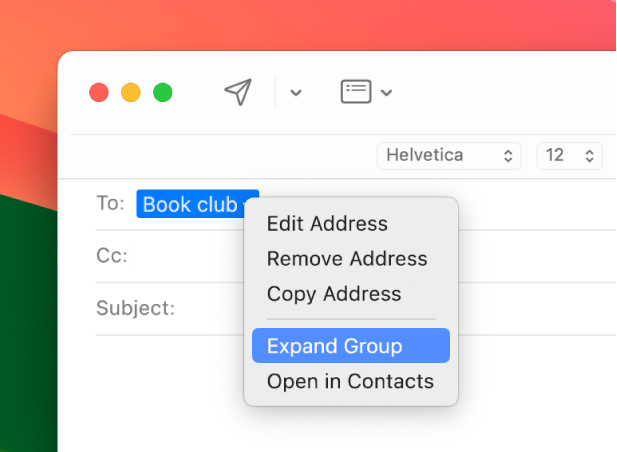
Tip: When you’re addressing an email, you can see all the available addresses for a contact by clicking the arrow next to their name. To email the contact using more than one of their addresses, copy and paste their name, click the arrow, then choose another address.
If any list members have multiple email addresses, you can edit the list’s distribution list to select which address to use whenever you email the list.