
Make a Selfie Scene in Clips
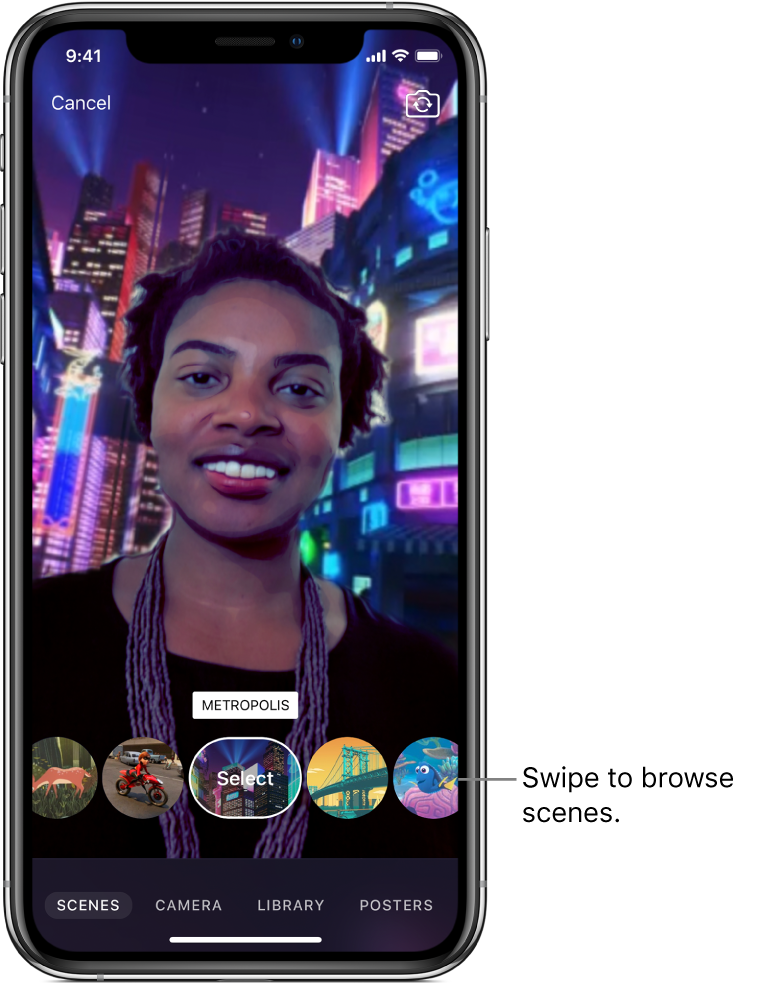
You can record Selfie Scenes that place you in immersive 360-degree environments like beautifully animated landscapes, movie sets and abstract art. Some Selfie Scenes include ambient audio.
To record Selfie Scenes, you must have iPhone X or later, or iPad Pro (3rd generation).
Note: Some scenes may require an internet connection.
Record a Selfie Scene clip or photo
In the Clips app
 , tap Scenes, then swipe to browse the scenes.
, tap Scenes, then swipe to browse the scenes.A full-screen preview of the scene appears after a couple of seconds; tap the screen to continue browsing.
Tap Select to pick a scene.
Do one of the following:
Record a Selfie Scene clip: Touch and hold the Record button.
Take a Selfie Scene photo: Tap the Shutter button, then touch and hold the Record button for the amount of time you want the photo to appear.
Save a Selfie Scene photo
In the Clips app
 , tap Scenes.
, tap Scenes.Tap Select to pick a scene.
Tap the Shutter button to take a photo.
To save a Selfie Scene photo with labels, stickers or emoji, see Add labels, stickers and emoji in Clips.
Tap
 , then tap Save Image.
, then tap Save Image.