
Extend an existing Wi-Fi network in AirPort Utility on Mac
You can extend your existing Wi-Fi network with an additional base station using AirPort Utility on your Mac. After it’s extended, your Wi-Fi network uses the existing network settings and broadcasts to a larger area.
Physically connect the base stations to each other
Verify that the power cord is connected to the Power port
 on the primary base station and plugged into a wall outlet.
on the primary base station and plugged into a wall outlet.Plug one end of an Ethernet cable into the WAN port
 on the base station you’re adding to the network, and the other end into a LAN port
on the base station you’re adding to the network, and the other end into a LAN port 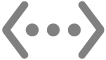 on the primary base station.
on the primary base station.Note: Throughput improves when a base station connects with an Ethernet cable rather than wirelessly. If you don’t connect with an Ethernet cable, you see prompts to connect wirelessly.
Extend your Wi-Fi network using your Mac
On your Mac, click the Wi-Fi icon
 in the menu bar, then choose the base station listed under New AirPort Base Station.
in the menu bar, then choose the base station listed under New AirPort Base Station.Follow the onscreen instructions.
AirPort Utility Set-Up Assistant automatically chooses settings for extending your network.
If you want to set up your network using different settings, click Other Options.
You can also extend your Wi-Fi network by using your iPhone, iPad or iPod touch to set up another base station.
To see the PDF of the set-up guide that came with your base station, search for its model name on the Apple Manuals, Specs and Downloads website.