
Add and verify a domain in Apple Business Manager
Managed Apple Accounts are designed to use a domain name. Before Managed Apple Accounts can be created, you must choose which domain you want to use, a reserved domain or a custom domain.
Domains (also known as domain names) designate the larger organisation rather than an individual member. Domain names are registered and must be globally unique.
Note: The term domain in the context of this document refers to an individual FQDN (Fully Qualified Domain Name). This means that (for example) betterbag.com and accounts.betterbag.com are considered two different domains and must be added and managed individually in Apple Business Manager.
See Use Managed Apple Accounts.
Reserved domain
A reserved domain is automatically created for any Apple Business Manager organization. The reserved domain can be used if no custom domain is available. It has the following properties:
It’s based on the website entered during the sign-up process.
It doesn’t require the organisation to verify the reserved domain name.
It can’t be edited or removed.
For example, if you enrolled using the website www.betterbag.com, the reserved domain name would be betterbag.appleaccount.com. If multiple organizations use the same domain name, an incremental number is added to the name, such as betterbag2.appleaccount.com.
Custom domain
If you own a custom domain name, you can use it instead of the reserved domain name to create Managed Apple Accounts. To do so, the domain name must be registered and verified first. The verification process helps to ensure that only the organisation who has the authority to modify the domain name service (DNS) records for the domain can create Managed Apple Accounts using that domain name.
After a domain is added and verified, you can choose to manage ownership of all Apple Accounts on that domain. See Manage verified domains.
Note: You should only add domains that you own. Adding a domain you don’t own results in you being unable to create Managed Apple Accounts.
Verify a domain
To prove you own the custom domain, you need to do one of the following:
Sync custom domains that are already verified from any identify provider (IdP) that works with Apple Business Manager (for example, Google Workspace or Microsoft Entra ID). This allows Apple Business Manager to retrieve all domains that have already been verified for use. After a successful connection, all domains appear as verified in Apple Business Manager.
Manually add a text (TXT) record to a specific file. Because this file controls the domain name, the ability to add a line of text to the file proves the organization owns that domain. Apple supplies this TXT record, which is a series of random letters and numbers unique to that organization. For example:
apple-domain-verification=0RaNdOm1LeTtErS2aNd3NuMbErS4
Important: You have 14 calendar days to complete the manual verification process or you need to start over. Depending on the network configuration, it may take some time for DNS changes to appear. Make sure the person who can write records to your organisation’s DNS entries (for example, an IT or DNS administrator) is notified beforehand, so the task can be completed before the expiration.
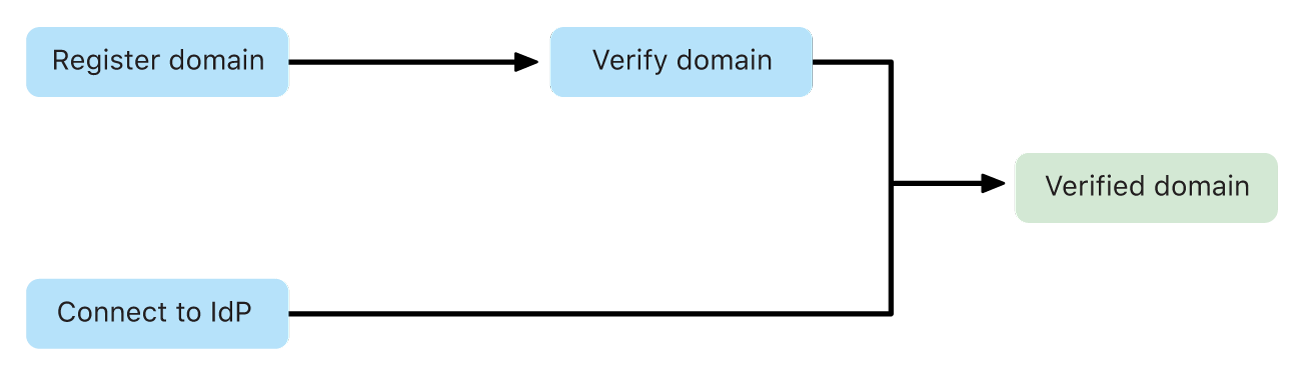
Only domains that haven’t been verified by another company can be added. If your domain can’t be verified, additional steps need to be taken to resolve which organisation is associated with a disputed domain name. This is known as a domain conflict.
Domain conflicts
There are two types of domain conflicts:
Example 1: A domain that’s registered by another organization.
Example 2: A domain that’s registered by another organization and they’ve added the TXT record to verify they own the domain name.
Important: Apple doesn’t intervene in domain claims.
Examples | The organization that registered the domain name | Your organization | |||||||||
|---|---|---|---|---|---|---|---|---|---|---|---|
Example 1 | They registered betterbag.com. | Your organization can choose to send contact information (the name of the person requesting to be contacted, their email address, and the name of the organization) to the organization that registered the domain name. That organization can choose whether to contact your organization to resolve the domain claim. | |||||||||
Example 2 | They registered betterbag.com and verified it. | Your organization can’t send anything to their organization because betterbag.com is registered and they added the TXT record to verify they own the domain name. Therefore, your organization can’t use the domain name. | |||||||||
Add and verify a domain
In Apple Business Manager
 , sign in with a user who has the role of Administrator or People Manager.
, sign in with a user who has the role of Administrator or People Manager.Select your name at the bottom of the sidebar, select Preferences
 , then select Managed Apple Accounts
, then select Managed Apple Accounts  .
.In the Domains section, select Add Domain, then enter the domain you want to use.
Do one of the following:
If you entered a domain that’s registered and verified by another organisation, you need to enter a different domain to continue.
If you entered a domain that’s registered to another organization but not verified, you can select “I agree to share my contact information above,” then select Submit. See Domain conflicts.
Select Add domain, then complete the rest of the steps in this task.
Select Verify next to the domain.
A TXT record appears and you receive an email saying that the domain you selected is now attempting to be verified. You have 14 calendar days to complete the verification process. The TXT record contains a string with random characters at the end. For example:
apple-domain-verification=0RaNdOm1LeTtErS2aNd3NuMbErS4
Select the Copy button.
If you’re using one of the following services, see their documentation for pasting a TXT record into a zone file or contact your DNS administrator:
GoDaddy: Add a TXT record.
Microsoft Entra ID: Add DNS records to connect your domain
NameCheap: How do I add TXT/SPF/DKIM/DMARC records for my domain?
Network Solutions: How Do I Manage DNS and Advanced DNS Records?
Select “Text (TXT) Records or Sender Policy Framework (SPF) Records.”
Shopify: Adding a TXT record
If you have a different domain registrar, contact them for information on how to add a TXT record to your DNS zone file.
After you’ve added the DNS TXT record successfully, finalize the verification process.
Note: Only domains that haven’t been claimed by another organization can be added. See Domain conflicts.
Finalize the verification process
In Apple Business Manager
 , sign in with a user who has the role of Administrator or People Manager.
, sign in with a user who has the role of Administrator or People Manager.Select your name at the bottom of the sidebar, select Preferences
 , then select Managed Apple Accounts
, then select Managed Apple Accounts  .
.Locate the domain whose TXT record was added, then select Check Now.
If the TXT record has been correctly entered into the DNS zone file, the shown record and Copy button changes to Verified ownership.
If the TXT record has been incorrectly entered into the DNS zone file, the Check Now button won’t change.
After a domain has been successfully verified you can remove the TXT record from the zone file if necessary.